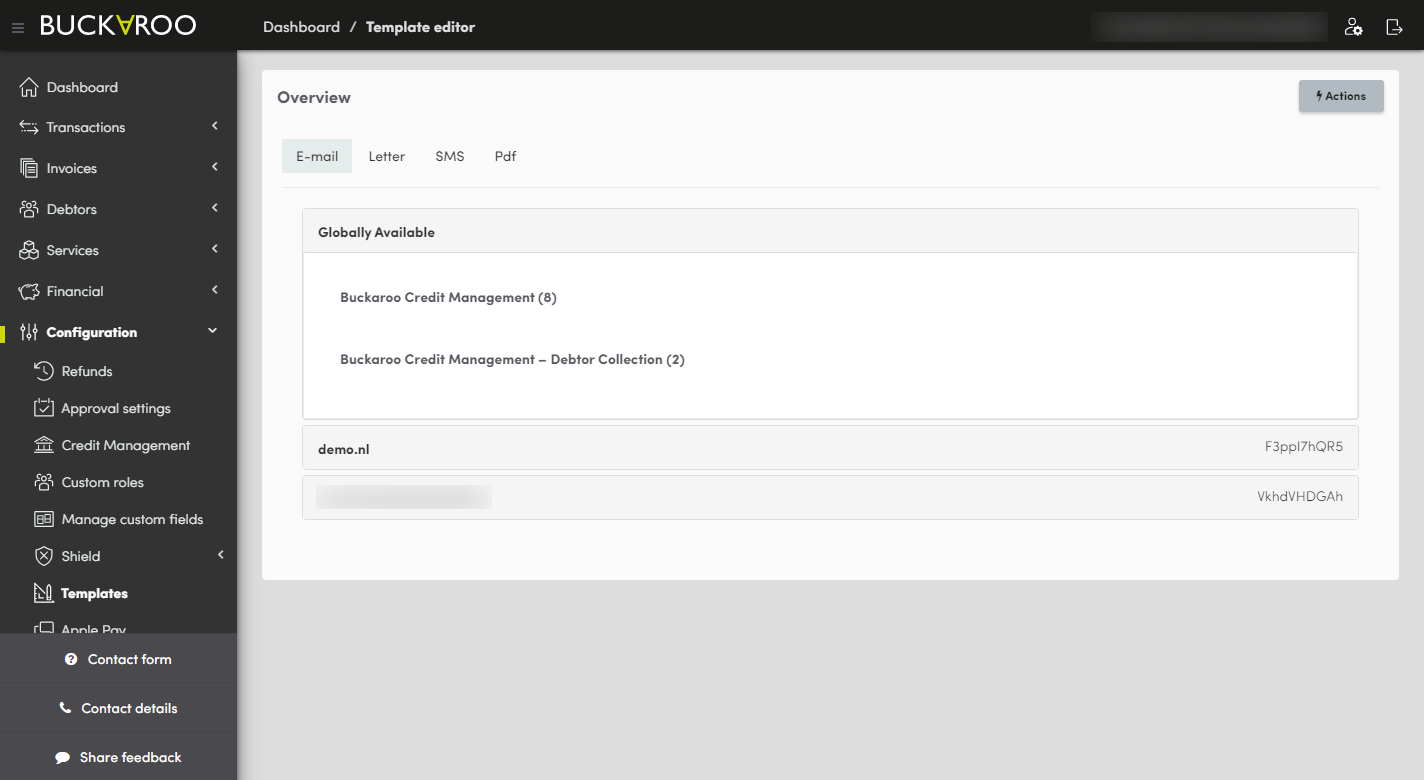Settings
Websites
In the section websites you can find all the websites which are added to your Buckaroo account.

Each added website has a websitekey which is used to link your webshop system to Buckaroo.

You can switch between the added websites by using the filter.


When a new website needs to be added to your Buckaroo account, simply click on contact form and send us the new website url.

Manage custom fields
Under ‘Manage custom entry fields’, you can define custom parameters. These can then be added to the transaction. If they are added to the transaction, they are also included in the push message to the webshop. Thus, these entry fields can be useful with regard to the matching of payments and orders.
Anti-Fraud
Possible actions
Email settings: Here you can add a specific email address in case a check is triggered.
Add new check: Here you can add a new check.
Possible filters
By using the ‘Filters’ button, you can define a filter based on the check status.
Anit-Fraud is commonly replaced by Buckaroo Shield.
Templates
By clicking on the ‘Add…’ button, you can create a new template. Here, you can select the language and add a name. Click on ‘Save’ and the template will be created.By clicking on ‘Edit’, you can edit the content of the template. You can do so by using the advanced editor (HTML) or the basic editor (text only). You can upload your own images by clicking on ‘Images’, so that these can be used in the templates.
Secret Key
Under ‘Secret Key’, you can set your own secret key. This key is used to validate incoming messages, so Buckaroo can ascertain who sent the message. This key can only contain numbers and letters. The Secret Key is also used for validating Push messages with the HMAC/Signature.
Certificates
Under ‘Certificates’, you’ll find an overview of all certificates. This overview contains the following information:
✅ Original file name: The name of the certificate (only visible if the certificate is uploaded)
✅ Intended Purpose: The type of certificate
✅ Valid through: The date from which the certificate is valid
✅ Valid until: The date until which the certificate is valid
✅ Fingerprint: The unique fingerprint of the certificate
Payment Page Display Configuration
Under "Payment Page Display Configuration" it is possible to customize a custom payment page for each website.
More information can be found here: Smart Checkout styling