Refunds
You can refund a payment from the Buckaroo Plaza. Search for the transaction in the transaction overview and click on it to go to the transaction screen. Click on the Actions button in the transaction screen. If executing a refund is possible, the option "Refund" will be displayed.
The refund option is visible based on user role and/or active subscriptions.
Amount
You can adjust the amount that has to be refunded in the refund screen. The amount to be refunded can never exceed the amount the customer has paid initially; this will be verified by Buckaroo. The Sepa Direct Debit payment method comes with an enhanced risk with regard to refunds. It needs to be borne in mind that the customer maintains the right of payment reversal after the refund of a Sepa Direct Debit payment and that a payment reversal can even be made after the refund has already been executed. In this scenario, the customer will recover the amount previously paid not just once but twice.
Balance
Refunds can only be processed if the Buckaroo balance is sufficient. Otherwise, the refund requests are put on hold. You can find them in the Buckaroo Plaza by clicking on Transactions > Rejected refunds and payment orders. When the balance is sufficient, the refund that was put on hold can be sent again.
Description
By using the refund screen, you can also add a description to the refund which can be displayed on the customer’s account statement.
Approvals
It is possible to demand the authorization of refunds by multiple users. The description of this function can be found on the Approval settings page.
Afterpay | Riverty refunds
A full refund is possible via the transaction details screen. If you want to do a partial refund please follow the following steps.
- Go to the Buckaroo Plaza
- Select the Services option
- Select Afterpay | Riverty
- Use the Filters button to search for the order
- Click on the found order to enter the AfterPay details screen
- Select the Captures tab
- Select Refund, as shown in the image below
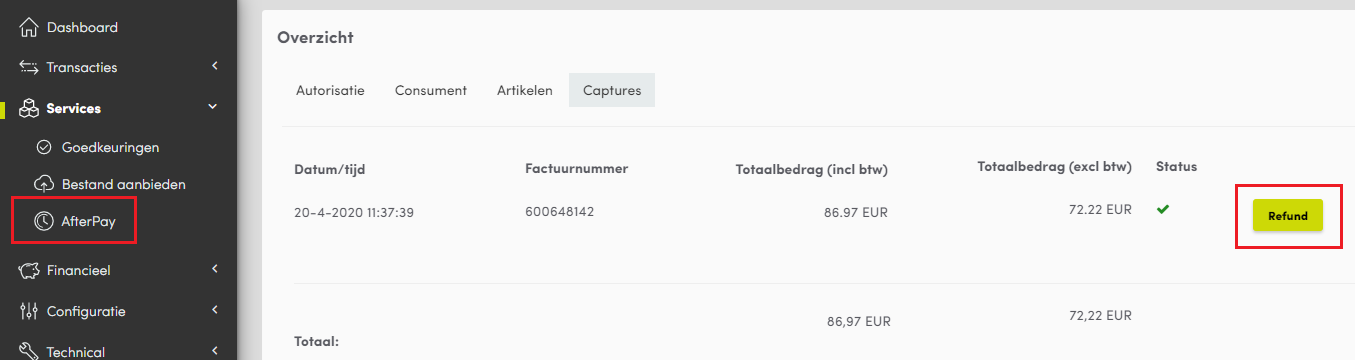
After selecting Refund, you can choose between two options:
- A refund can be executed on article level by selecting the number of return items behind the article. Subsequently select Execute.
- A refund can be executed for a specific amount. This option is often used when there’s a discount or price correction. A new article can be added for this. Add an article number or reference and an amount to this article, as well as a VAT rate. Select Execute.
Refund failed or not executed / On hold
Occasionally, a refund remains on hold (status 793). This is usually because the balance is insufficient and refunds cannot be executed.
- You can increase your balance via Financial > Accounts and statements > Actions > Raise balance. Or you can wait for new incoming payments that increases the balance.
- Subsequently, you can excute the refund via Transactions > Rejected refunds and payment orders > Select refund(s) > Resettle selection.
If a refund is on hold, it is not possible to create a new refund! This is done in order to prevent that a refund is created twice (and consequently executed twice).
A refund can also be rejected (status 690) or fail (status 490). Possible reasons include:
- The amount you’re trying to refund exceeds the amount of the original transaction.
- As pointed out above: a refund for this transaction is currently on hold and you are trying to create a new refund. This new attempt will be rejected immediately if the combined total exceeds the original amount.
For more information on the rejection reason, click on the Payment attempts tab of the refund transaction.
How long is the refund processing time?
There’s a processing time between the moment the refund is executed and the moment the amount is actually deposited on the customer’s account. This processing time varies per payment method.
| Payment method | Number of days |
|---|---|
| iDeal | 2 working days |
| Creditcards | 1 to 4 weeks (depending on which bank issued the card) |
| Sofortbanking | 4 working days |
| Bancontact | 2 working days |
| EPS | 4 working days |
| PayPal | +/- 2 working days |

