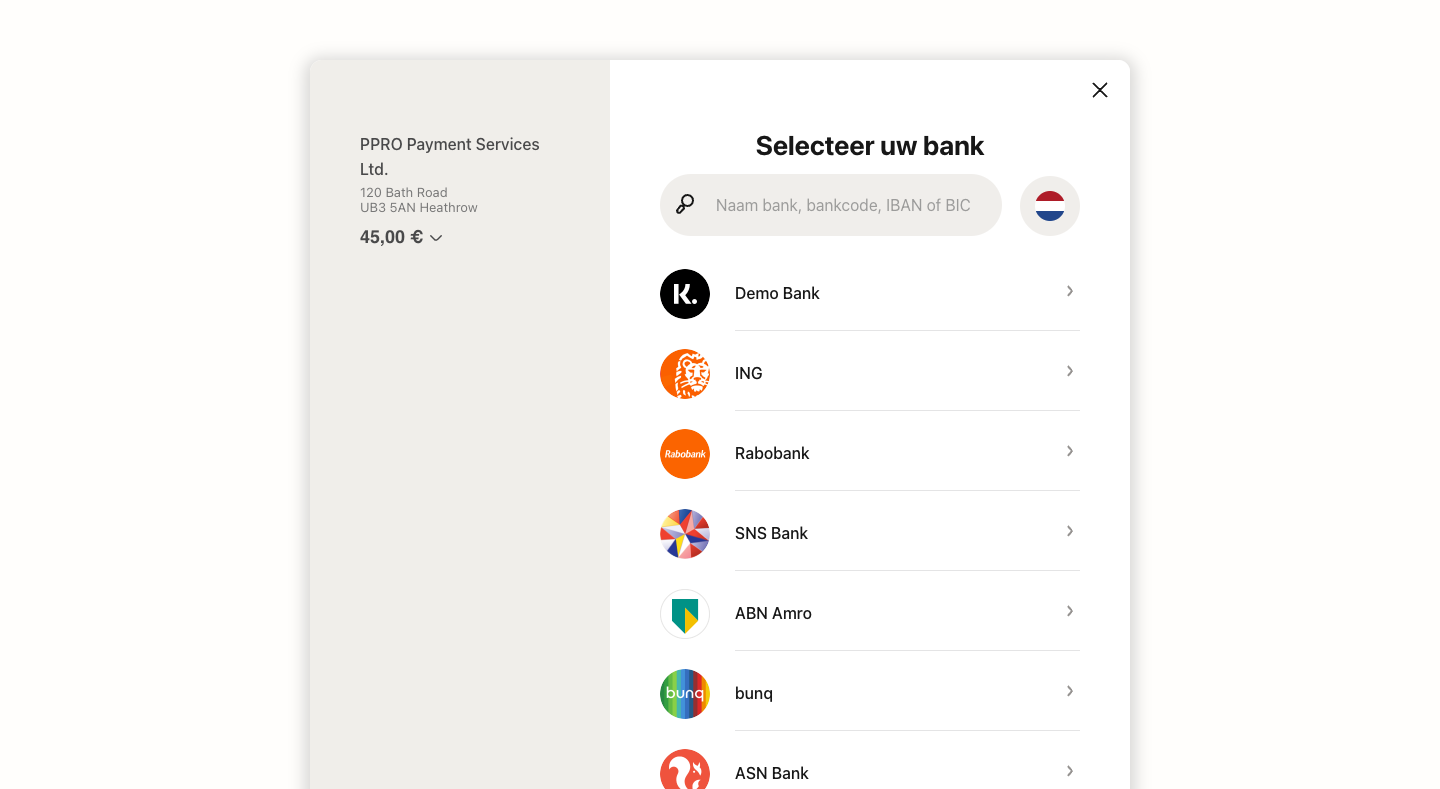Test transactions
It can be usefull to perform test transactions before the consumers will use your webshop to do transactions via Buckaroo. For this reason it is possible to do test transactions via the Buckaroo platform. Some payment methods offer a special test flow. For payment methods that do not have this functionality we created a special test screen where you can select a (payment)status. This way you can test different payment scenario's.
How to make a test transaction
To accept test transaction you must have a Buckaroo account.
Test transactions must be enabled under: My Buckaroo > Websites > 3.0 settings and check the box "Allow test transactions".
You will have to enable this per website key. To switch between website keys use the green "Filters" on the right side of the screen.
Test transactions via a plugin
To test transactions through the plug-ins that Buckaroo offers, you can set a payment method from live to test mode in the plug-in settings.
Please refer to your plugin's FAQ section here: Plugins
Test various payment methods
Riverty / Afterpay
Set the payment method Riverty / Afterpay in "Test" mode in the plugin settings or send your JSON request to https://testcheckout.buckaroo.nl/json/transaction.
To test the functionality of the payment method Riverty / Afterpay you can use the following information in the checkout of your webshop. It is possible to simulate an accepted transaction and a rejected transaction.
Riverty / Afterpay test data
Acceptance in the Netherlands
| Entry field | Value | Note |
|---|---|---|
| Invoice address: | ||
| First name | Test | |
| Initials | T | |
| Surename | Acceptatie | |
| Gender | M (Man) | |
| Street name | Hoofdstraat | |
| House number | 80 | |
| House number Suffix | 1 | |
| Zip code | 8441ER | |
| City | Heerenveen | |
| Shipping address (if applicable) | ||
| First name | Test | |
| Initials | T | |
| Surname | Aflever | Vries (to specifically test SCA) |
| Gender | M (Man) | |
| Street name | Afleverstraat | |
| House number | 1 | |
| House number Suffix | 1 | |
| Zip code | 8441ER | |
| City | Heerenveen | |
| Other consumer data: | ||
| Date of birth | 1-1-1990 | 25-04-1975 (to specifically test SCA) |
| Account number (if applicable) | 12345 of IBAN NL32INGB0000012345 | |
| Telephone number | 0201234567 (landline) of 0612345678 (mobile) |
Rejection in the Netherlands:
| Field | Value |
|---|---|
| Address: | |
| First name | Test |
| Intitials | T |
| Surname | Afwijzing |
| Gender | M (Man) |
| Street name | Hoofdstraat |
| House number | 999 |
| Zip code | 9999XX |
| City | Heerenveen |
| Other consumer data: | |
| Date of birth | 1-1-1990 |
| rejection@afterpay.nl | |
| Account number (if applicable) | 12345 of IBAN NL32INGB0000012345 |
| Telephone number | 0201234567 (landline) of 0612345678 (mobile) |
Acceptance in Belgium:
| Field | Value |
|---|---|
| Address: | |
| First name | Test |
| initials | T |
| Surname | Acceptatie |
| Gender | M (Man) |
| Streetname | Hoofdstraat |
| House number | 90 |
| Zip code | 1023 |
| City | Brussel |
| Country | België |
| Other consumer data: | |
| Date of birth | 1-1-1990 |
| Account number (if applicable) | 12345 of IBAN NL32INGB0000012345 |
| Telephone number | 012345678 (landline) of 0471234567 (mobile) |
Rejection in Belgium:
| Field | Value |
|---|---|
| Address: | |
| First name | Test |
| Initials | T |
| Surname | Afwijzing |
| Gender | M (Man) |
| Street name | Hoofdstraat |
| House number | 90 |
| Zip code | 1023 |
| City | Brussel |
| Country | België |
| Other consumer data: | |
| Date of birth | 1-1-1990 |
| rejection@afterpay.be | |
| Account number (if applicable) | 12345 of IBAN NL32INGB0000012345 |
| Telefophone number | 012345678 (landline) of 0471234567 (mobile) |
Apple Pay
Set the payment method Apple Pay in "Test" mode in the plugin settings or send your JSON request to https://testcheckout.buckaroo.nl/json/transaction.
You’ll need an iOS device and a debit/credit card which is supported by Apple Pay. You can safely create test transactions with a real card. As long as you are creating test transactions your debit/credit card will not be charged.
Bancontact
Set the payment method Bancontact in "Test" mode in the plugin settings or send your JSON request to https://testcheckout.buckaroo.nl/json/transaction.
The following card number is available for Bancontact. You are free to choose the name and the expiry date on the card.
Bancontact test card number
67034200554565015
Belfius
Set the payment method Belfius in "Test" mode in the plugin settings or send your JSON request to https://testcheckout.buckaroo.nl/json/transaction.
Belfius test result screen
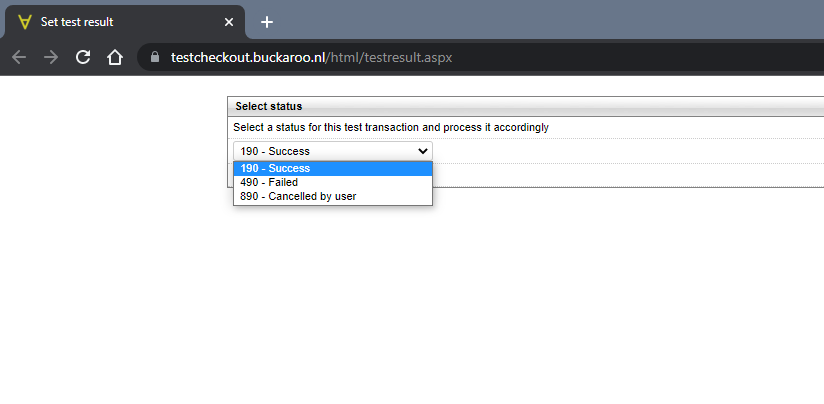
Creditcards
Set the payment method Creditcards in "Test" mode in the plugin settings or send your JSON request to https://testcheckout.buckaroo.nl/json/transaction.
Mastercard
In the default test flow, we assume that the card participates in 3D secure. In order to test a card that is not 3D secure (status Enrolled N), the amount entered has to be 0.25 euro. In order to test a card that is 3D secure status Unknown (status Enrolled U), the amount entered has to be 0.50 euro. For MasterCard, the following card numbers are available. You are free to choose the CVC, name on the card and expiry date.
Mastercard test card numbers
MasterCard
| Test numbers | Country of issue |
|---|---|
| 5386860000000000 | The Netherlands |
| 5138477955880632 | France |
| 5170435822939097 | Denmark |
| 5169307875720612 | Ukraine |
| 5124204739662599 | Curaçao |
| 5168337735501333 | Czechia |
| 5428523363935523 | China |
| 5211498854867181 | United States |
| 5395728192128658 | United States |
| 5565129997184802 | India |
| 5596409375952597 | United States |
| 5431111111111111 | Mastercard (prepaid) |
Visa
(Also applies to Visa Electron, Vpay, Carte Bleue, Carte Bancaire and Dankort). In the default testflow, we assume that the card participates in 3D secure. In order to test a card that is not 3D secure (status Enrolled N), the amount entered has to be 0.25 euro. In order to test a card that is 3D secure status Unknown (status Enrolled U), the amount entered has to be 0.50 euro. For Visa, the following card numbers are available. You are free to choose the CVC, name on the card and expiry date.
Visa test card numbers
Visa
| Test numbers | Country of issue |
|---|---|
| 4563550000000005 | The Netherlands |
| 4916110182920969 | Ireland |
| 4024007118045532 | United States |
| 4532710921003037 | United States |
| 4716462518150957 | United States |
| 4539761782896822 | United Kingdom |
| 4485918269084074 | United States |
| 4429727902622706 | United States |
| 4916524604760193 | United Arab Emirates |
| 4916000737730452 | United Kingdom |
| 4905766962762765 | United Kingdom |
American Express
The following card numbers are avaible for American Express. You are free to choose the CID, name on the card and expiry date.
American express test card numbers
| Test numbers | Country of issue |
|---|---|
| 371849971840005 | United States |
| 372036402886059 | United States |
| 375317266148084 | The Netherlands |
| 379572608110004 | United States |
| 375300727984024 | The Netherlands |
iDEAL
Set payment method iDEAL in "Test" mode in the plugin settings or send your JSON request to https://testcheckout.buckaroo.nl/json/transaction.
iDEAL test result screen:

Giftcards
Set payment method Giftcards in "Test" mode in the plugin settings or send your JSON request to https://testcheckout.buckaroo.nl/json/transaction.
Giftcards test card numbers
The following test card number is available for gift cards (FashionCheque excepted):
Test giftcard number:
0000000000000000001
The PIN is the available gift card amount in cents. It is possible to test part payments by entering an amount inferior to the available amount that was reported for the transaction.
For FashionCheque, the card number has to start with a 1, followed by the desired amount in cents. It is allowed to add extra zeros between the 1 and the amount.
| Beginning of combination | Amount | Example of number |
|---|---|---|
| 1xxxxxxxxx | xxxxxxx600 = €6 | 1000000600 |
Giropay
Set payment method Giropay in "Test" mode in the plugin settings or send your JSON request to https://testcheckout.buckaroo.nl/json/transaction.
Giropay test data:
You can use the following BLZ/BIC code:
| BLZ/BIC |
|---|
| GENODETT488 |
PayByBank
Set payment method PayByBank in "Test" mode in the plugin settings or send your JSON request to https://testcheckout.buckaroo.nl/json/transaction.
Pay By Bank test result screen
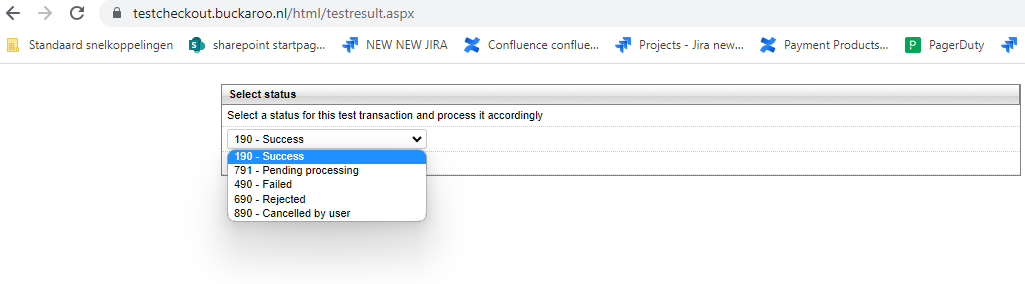
Payconiq
Set payment method Payconiq in "Test" mode in the plugin settings or send your JSON request to https://testcheckout.buckaroo.nl/json/transaction.
Payconiq test result screen:

PayPal
To perform test transactions with PayPal you will need a PayPal Sandbox account. You can create this via PayPal Sandbox
PayPal sandbox environment

SEPA Direct Debit
For SEPA Direct Debit, you can use any valid Dutch bank account number. The following number is frequently used. Since the name of the account holder is of no concern during test mode, you are free to enter any name you choose.
SEPA Direct Debit test data
| Entry field | Value |
|---|---|
| IBAN | NL13TEST0123456789 |
| Bank BIC | TESTNL2A |
| Bank name | TEST BANK USED BY IBAN SERVICE |
| Action | Parameters | Results |
|---|---|---|
| Pay | None | Pending |
| Pay | Invoice number: T* | STEP 1: Pending |
| Amount: 5,38 | STEP 2: Success | |
| PAY | Invoice number: T* | STEP 1: Pending |
| Amount: 5,39 | STEP 2: Success | |
| STEP 3: Create reversal TRX with reason code: AC01 | ||
| PAY | Invoice number: T* | STEP 1: Pending |
| Amount: 5,40 | STEP 2: Success | |
| STEP 3: Create reversal TRX with reason code: AC04 | ||
| PAY | Invoice number: T* | STEP 1: Pending |
| Amount: 5,41 | STEP 2: Success | |
| STEP 3: Create reversal TRX with reason code: AC06 | ||
| PAY | Invoice number: T* | STEP 1: Pending |
| Amount: 5,42 | STEP 2: Success | |
| STEP 3: Create reversal TRX with reason code: AC13 (B2B) | ||
| PAY | Invoice number: T* | STEP 1: Pending |
| Amount: 5,43 | STEP 2: Success | |
| STEP 3: Create reversal TRX with reason code: AG01 | ||
| PAY | Invoice number: T* | STEP 1: Pending |
| Amount: 5,44 | STEP 2: Success | |
| STEP 3: Create reversal TRX with reason code: AG02 | ||
| PAY | Invoice number: T* | STEP 1: Pending |
| Amount: 5,45 | STEP 2: Success | |
| STEP 3: Create reversal TRX with reason code: AM04 | ||
| PAY | Invoice number: T* | STEP 1: Pending |
| Amount: 5,46 | STEP 2: Success | |
| STEP 3: Create reversal TRX with reason code: BE05 | ||
| PAY | Invoice number: T* | STEP 1: Pending |
| Amount: 5,47 | STEP 2: Success | |
| STEP 3: Create reversal TRX with reason code: MD01(B2B) | ||
| PAY | Invoice number: T* | STEP 1: Pending |
| Amount: 5,48 | STEP 2: Success | |
| STEP 3: Create reversal TRX with reason code: MD01(core) | ||
| PAY | Invoice number: T* | STEP 1: Pending |
| Amount: 5,49 | STEP 2: Success | |
| STEP 3: Create reversal TRX with reason code: MS02 | ||
| PAY | Invoice number: T* | STEP 1: Pending |
| Amount: 5,50 | STEP 2: Success | |
| STEP 3: Create reversal TRX with reason code: MS03 | ||
| PAY | Invoice number: T* | STEP 1: Pending |
| Amount: 5,51 | STEP 2: Success | |
| STEP 3: Create reversal TRX with reason code: PY01 | ||
| PAY | Invoice number: T* | STEP 1: Pending |
| Amount: 5,52 | STEP 2: Success | |
| STEP 3: Create reversal TRX with reason code: RR03 | ||
| PAY | Invoice number: T* | STEP 1: Pending |
| Amount: 5,53 | STEP 2: Success | |
| STEP 3: Create reversal TRX with reason code: RR04 | ||
| PAY | Invoice number: T* | STEP 1: Pending |
| Amount: 5,54 | STEP 2: Success | |
| STEP 3: Create reversal TRX with reason code: SL01 | ||
| PAY | Invoice number: T* | STEP 1: Pending |
| Amount: 5,55 | STEP 2: Success | |
| STEP 3: Create MOI TRX | ||
| PAY | Invoice number: T* | STEP 1: Pending |
| Amount: 5,56 | STEP 2: Success | |
| STEP 3: Create reversal TRX with reason code: AM04 | ||
| STEP 4: Create successfull iDEAL trx |
Sofort
Select demo bank on the Sofort page. Fill in random data in the next steps. All input will be accepted.
Sofort test result screen