FAQ
Get answers to common questions about the Buckaroo Shopware 5 plugin.
How do I make TEST payments using the Buckaroo Shopware 5 plugin?
To perform test payments, follow these steps:
- Access Plugin Manager:
- Go to your Shopware 5 backend → Configuration → Plugin Manager.
- Locate the Buckaroo Plugin:
- In the left menu, go to Installed.
- Find the Buckaroo plugin in the list of installed plugins.
- Open Plugin Settings:
- Click on the open button (pencil icon) next to the Buckaroo plugin.
- This will open the Buckaroo plugin settings where you can configure payment methods for Test mode.
- Activate Payment Methods:
- Ensure that the payment method is active to make it visible in the checkout.
- Activate the payment method from the general payment method settings in Shopware 5.
Note
Perform these steps in a test environment to prevent customers from seeing the test payment methods in a live environment.
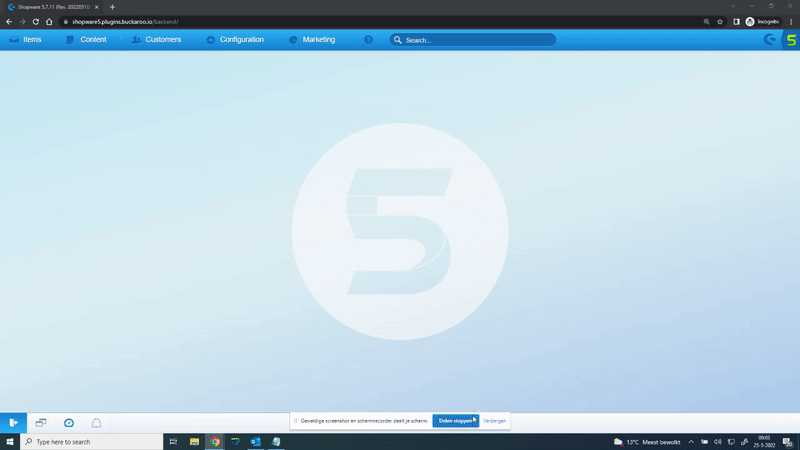
How do I make LIVE payments using the Buckaroo Shopware 5 plugin?
To perform live payments, follow these steps:
- Access Plugin Manager:
- Go to your Shopware 5 backend → Configuration → Plugin Manager.
- Locate the Buckaroo Plugin:
- In the left menu, go to Installed.
- Find the Buckaroo plugin in the list of installed plugins.
- Open Plugin Settings:
- Click on the open button (pencil icon) next to the Buckaroo plugin.
- This will open the Buckaroo plugin settings where you can configure payment methods for Live mode.
- Activate Payment Methods:
- Ensure that the payment method is active to make it visible in the checkout.
- Activate the payment method from the general payment method settings in Shopware 5.
Note
Perform these steps in a live environment only when you are ready for customers to use the payment methods.
How do I enable and disable payment methods in the Buckaroo Shopware 5 plugin?
To enable or disable payment methods, follow these steps:
- Access Payment Methods:
- Go to your Shopware 5 backend → Configuration → Payment Methods.
- Select Payment Method:
- Select the payment method you want to enable or disable.
- Activate or Deactivate:
- Enable the payment method by ticking the checkbox next to the Active option.
- To disable it, simply uncheck the checkbox.
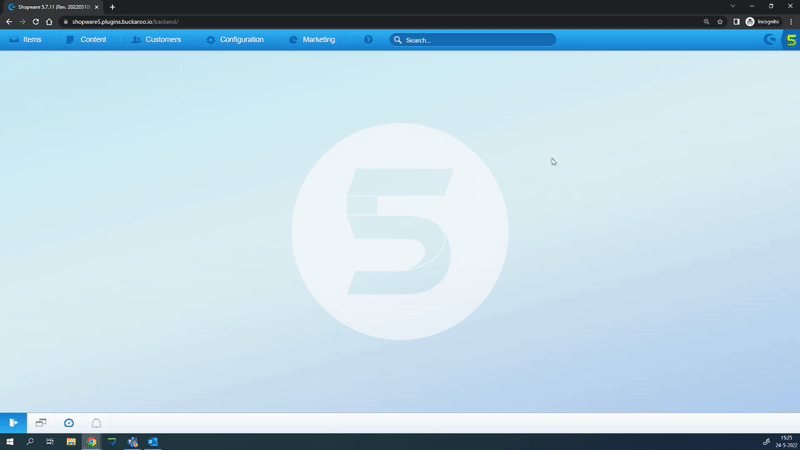
How do I change the Buckaroo payment method name in the Shopware 5 checkout?
To change a payment method name, follow these steps:
- Access Payment Methods:
- Go to your Shopware 5 backend → Configuration → Payment Methods.
- Select Payment Method:
- Select the payment method you want to rename in the left menu.
- Edit Name:
- Use the Description field to change the name that will appear in the checkout.
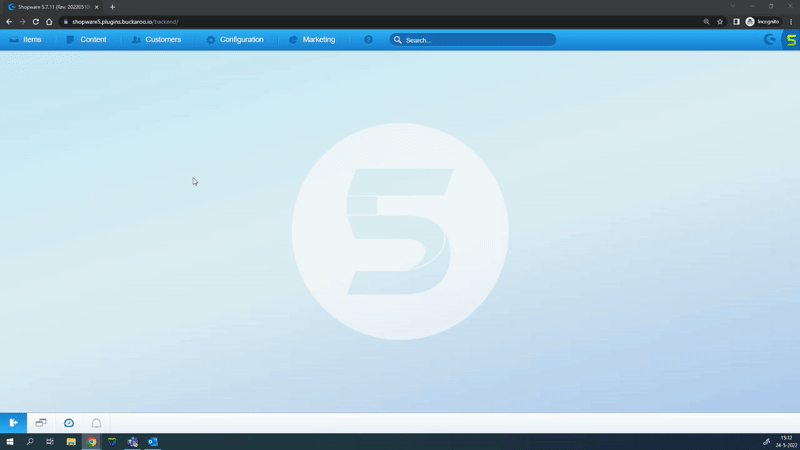
What payment methods are supported in the Shopware 5 plugin from Buckaroo?
For a list of supported payment methods for our Shopware 5 plugin, please visit our payment methods page.
Updated 5 months ago