iDEAL 1 vs iDEAL 2
What are the differences between iDEAL 1 vs iDEAL 2?
The biggest difference between iDEAL 1 and iDEAL 2 is the place where a consumer chooses their bank and confirms the payment in their online banking environment. For iDEAL 1 payments this was mostly done on the Merchants own checkout or via Buckaroos hosted payment page, where for iDEAL 2 the consumer is redirected to Currence own landing page.
Key benefits
- Ability to scan a QR code on the iDEAL page by using their own banking app and quickly approve the payment. In case of the desktop flow. Or consumer can select their bank of choice from the dropdown menu.
- Automated bank selection through customer recognition. (will become available soon via Buckaroo).
- iDEAL Fast checkout. Consumers can create a profile where they can store their payment preferences, such as delivery and e-mail address. These details could be auto-filled during the checkout for a seamless checkout process. For this feature you will have to integrate the iDEAL fast checkout feature.
What do I need to do as a merchant?
Currence introduced a transition period during which Merchants are still allowed to let consumers choose their bank in the checkout and directly go to their bank of choice. This transition period will end at the 1st of January 2025 and additional costs will be charged for this on top of the regular transaction costs. (A surcharge of 0.002 cents per transaction).
The changes to be made to avoid this surcharge and to be compliant before January the 1st depends on your set-up.
- Hosted Payment Page Buckaroo
- Self-build checkout via API
- Plugin
Hosted Payment Page Buckaroo
If you are making use of the Hosted Payment Page there is no further action required. You have already been migrated to iDEAL 2.0 and if the consumer chooses iDEAL on the Hosted Payment Page, they will be redirected to the Currence landing page where they can scan a QR code or choose their bank of preference.
New situation (Currence landing page):
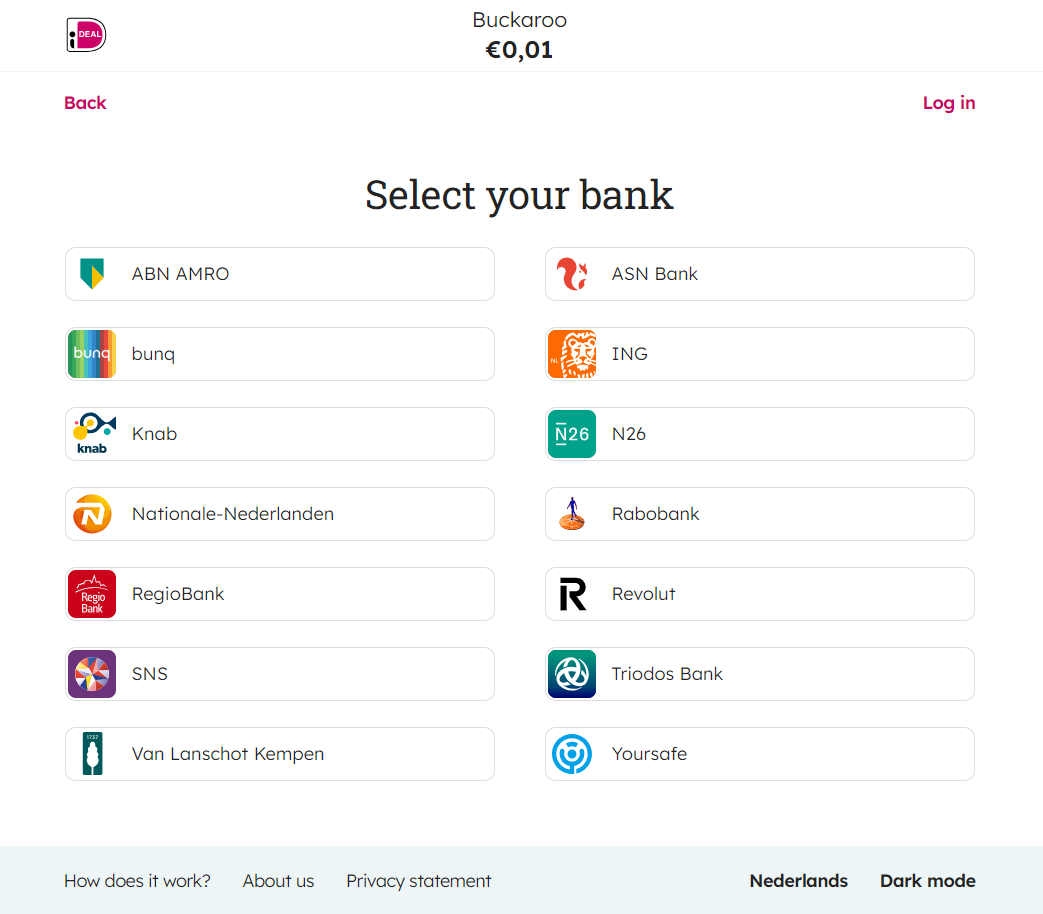
Self-build checkout via API
If you have built your own checkout and are connected via the API, there is one change required to comply with the iDEAL 2.0 scheme rules and to avoid the additional surcharge.
You will have to remove the issuer selection on the checkout and instead only show the iDEAL payment button.
This is reflected in the transaction call where you should remove the Parameter ‘issuer’ send to Buckaroo.

Below an example of a transaction call with the issuer:
{
"Currency": "EUR",
"AmountDebit": 10.00,
"Invoice": "testinvoice 123",
"Services": {
"ServiceList": [
{
"Name": "ideal",
"Action": "Pay",
"Parameters": [
{
"Name": "issuer",
"Value": "ABNANL2A"
}
]
}
]
}
}And an example of a transaction call without the issuer:
{
"Currency": "EUR",
"AmountDebit": 10.00,
"Invoice": "testinvoice 123",
"Services": {
"ServiceList": [
{
"Name": "ideal",
"Action": "Pay"
}
]
}
}Plugin & App integrations
If you are using a Buckaroo plugin or app, you can adjust the settings for the iDEAL payment method within the plugin/app. We offer a setting to choose whether to display the iDEAL issuers during checkout. If you opt not to show the issuers, you will be using iDEAL 2, meaning the consumer will select their issuer on the iDEAL page or it will be pre-selected when they log into their iDEAL account.
Below, you can see more information on how to make the changes for specific plugins and apps.
Magento 2
To use iDEAL 2.0 with the Buckaroo plugin for Magento 2, please follow these steps:
- First make sure that you are using at least version 1.47.0 of the Buckaroo plugin, so you can use this setting.
- Log in to your Magento 2 Admin area.
- Navigate to the main menu and navigate to Stores > Configuration > Sales > Payment Methods.
- Find Buckaroo and click the edit button to expand the payment methods configuration pages.
- Locate iDEAL, and to enable iDEAL 2.0, set the Show Issuer Selection option to No.
Shopware 6
To use iDEAL 2.0 with the Buckaroo plugin for Shopware 6, please follow these steps:
- First make sure that you are using at least version 2.2.0 of the Buckaroo plugin, so you can use this setting.
- In your Shopware 6 admin area, go to Extensions > My extensions.
- Find the Buckaroo plugin and click on the button with the three dots on the right side to open a small menu.
- Choose Configure in the menu to open the plugin's configuration screen.
- Scroll down, find the payment method iDEAL and click on the Configure button of iDEAL to modify the settings.
- In the iDEAL settings, find the option Show Issuer Selection in the Checkout. This setting must be disabled to use iDEAL 2.0.
WooCommerce
To use iDEAL 2.0 with the Buckaroo plugin for WooCommerce please follow these steps:
- First make sure that you are using at least version 3.11.0 of the Buckaroo plugin, so you can use this setting.
- Go to your WooCommerce admin area and login.
- Go to Plugins and look for WC Buckaroo BPE Gateway and click on settings to adjust the settings for the plugin.
- In the settings you'll see all available payment methods, look for iDEAL and click on Edit.
- At the iDEAL settings you'll see an setting named Show Issuer Selection in the Checkout, set this to NO to use the new iDEAL 2.0.
- In the iDEAL settings, find the option Show Issuer Selection in the Checkout. This setting must be disabled to use iDEAL 2.0. Consumers will then be redirected to the iDEAL page where they can login or select their bank (issuer).
PrestaShop
To use iDEAL 2.0 with the Buckaroo plugin for PrestaShop please follow these steps:
- First make sure that you are using at least version 4.2.0 of the Buckaroo plugin, so you can use this setting.
- Go to your PrestaShop admin area and login.
- Go to Buckaroo Payments in the main menu on the left side, then click on Configure to go to the configuration page of the plugin.
- In the settings you'll see all available payment methods, look for iDEAL and click on Configure.
- At the iDEAL settings you'll see an setting named Show Issuer Selection in the Checkout, set this to Disable to use the new iDEAL 2.0. Consumers will then be redirected to the iDEAL page where they can login or select their bank (issuer).
Lightspeed
To use iDEAL 2.0 with the Buckaroo app for Lightspeed there are no further actions needed. This already worked with a redirect to the Buckaroo Hosted Payment Page where consumers could select their preferred bank (issuer). However we already changed that to the new iDEAL page instead of the Buckaroo Hosted Payment Page. Therefore no further actions are needed.
BigCommerce
To use iDEAL 2.0 with the Buckaroo app for BigCommerce there are no further actions needed. We will update the app with the latest changes from our side to migrate to iDEAL 2.0 where the consumer is being redirected to the iDEAL page from Currence to choose their bank to finalize the payment.
CCV Shop
To use iDEAL 2.0 with the Buckaroo app for CCV Shop there are no further actions needed. We will update the app with the latest changes from our side to migrate to iDEAL 2.0 where the consumer is being redirected to the iDEAL page from Currence to choose their bank to finalize the payment.
If you have any questions, please reach out to our technical support team.
Updated 10 months ago