SFTP server
Welcome to the SFTP Server setup guide! We're here to help you get started with secure file transfers for your Buckaroo account. An SFTP server can be requested by contacting your account manager or send an email to [email protected]. Let's dive in and set up your SFTP server step-by-step.
Terminology:
- Customer – Merchant: The party purchasing services from Buckaroo.
- SFTP – Secure FTP: Works with SSH and is tunneled over an SSH connection.
- SFTP Client: Software for connecting to an SFTP server (e.g., WinSCP, Filezilla).
- Client Certificate and SSH Private Key: These terms are interchangeable.
Requirements:
To use the Buckaroo SFTP server, you need the following:
- SFTP client software
- Hostname:
sftp.buckaroo.nl - Login name
- Client certificate (SSH private key)
- Passphrase (password for the private key)
Directory structure
When you log in, you'll see three directories:
- .ssh: For client-server communication.
authorized_keys: The public key of the client.id_dsa: The private key of the client.
- uploads: For uploading files.
- downloads: For receiving data from Buckaroo.
NoteIf
.sshfiles are removed, communication is disrupted!
Format client certificate
The customer receives the login name and client certificate (including passphrase) from Buckaroo. This client certificate is an AES-128-CBC private key and is provided ONCE ONLY. There are several format options for private keys. We follow that of OPENSSH. If the customer wants to use the PuTTY format, it must first be converted. This is possible via PuTTYgen:
- Launch PuTTYgen.
- Click on Load and select the key.
- Now you will be asked for the passphrase.
- If this goes well, the following will be indicated: “Successfully imported foreign key”.
- Finally, it is possible to save the key in the PuTTY format via Save private key.
Error messageIf the following error message appears within PuTTYgen, the snapshot version (of PuTTYgen) must be be used in which AES encryption is supported: Couldn't load private key (ciphers other than DES-EDE3-CBC not supported)
Communication
The communication can take place with many different SFTP clients. Filezilla is elaborated below.
Filezilla (for Windows)
Note the version of Filezilla you are using. It may be that the format must first be converted to PuTTY format. See above for a description. Filezilla is an open-source package and can be obtained for free here .
Here’s how to set up Filezilla for Windows:
- Install Filezilla from Filezilla Project.
- Open Filezilla and navigate to Edit > Settings.
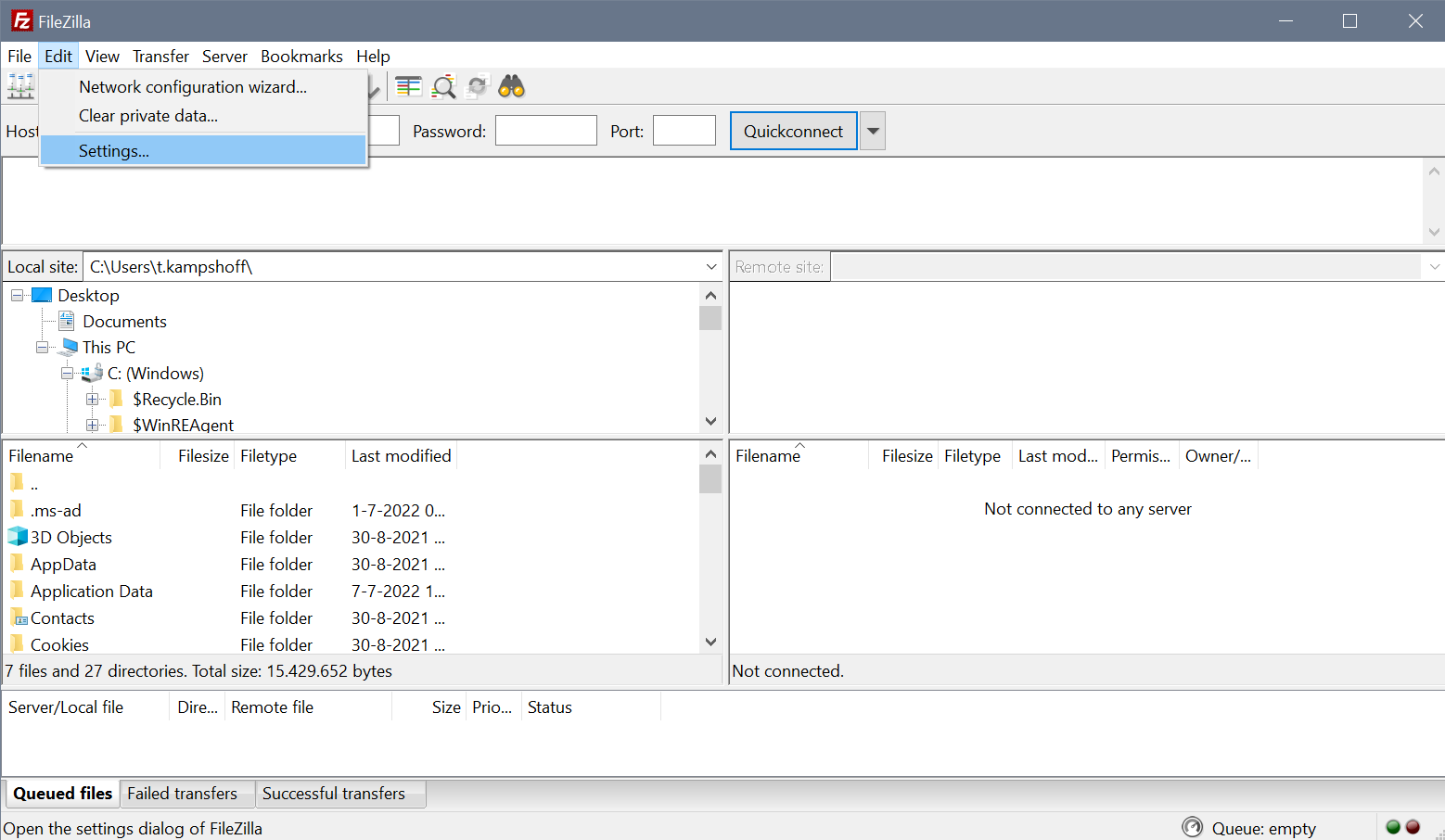
- Select SFTP_and click _Add key file to load your private key.
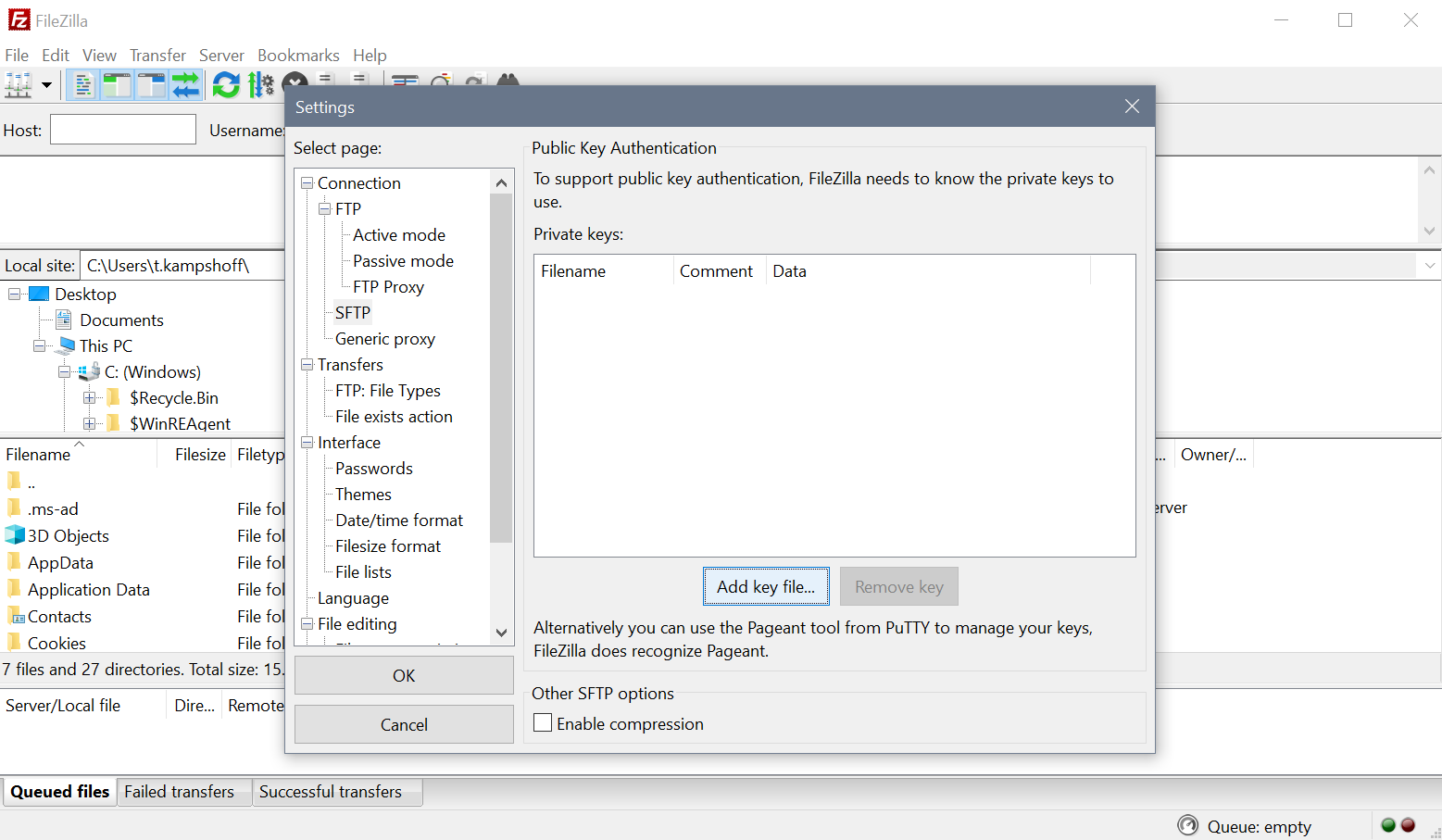
- Enter your passphrase when prompted.
- Go to File > Site Manager.
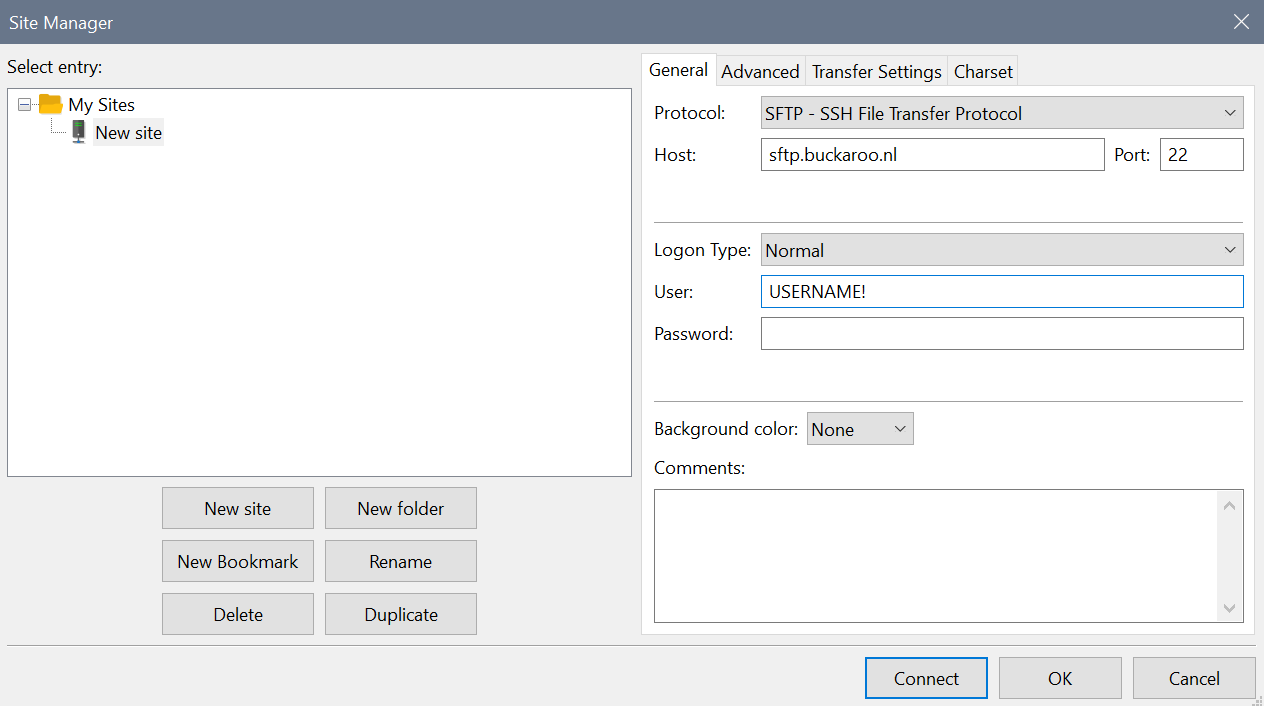
- Add a new site with the following details:
- Server Type:
SFTP – SSH File Transfer Protocol - Host:
sftp.buckaroo.nl - Port:
22 - Logon Type:
Keyfile - User: Provided by Buckaroo
- Server Type:
- Connect and you're good to go!
Common issuesIf you encounter issues with the private key, you may need to generate a new one. Contact [email protected] for assistance.
Updated 10 months ago