Configuration
Configuring the Buckaroo App for CCV Shop
To process test or live transactions with the Buckaroo app for CCV Shop, you need a valid Buckaroo account. Follow the steps below to configure the app:
1. Go to the Buckaroo app for CCV Shop
- Log in to your CCV Shop Dashboard.
- In your CCV Shop Dashboard go to → App Store → Installed External Apps.
- The Buckaroo app should be visible, click on the EDIT button to proceed to the Buckaroo app settings. If the Buckaroo app is not visible, then please follow the steps on the installation page.
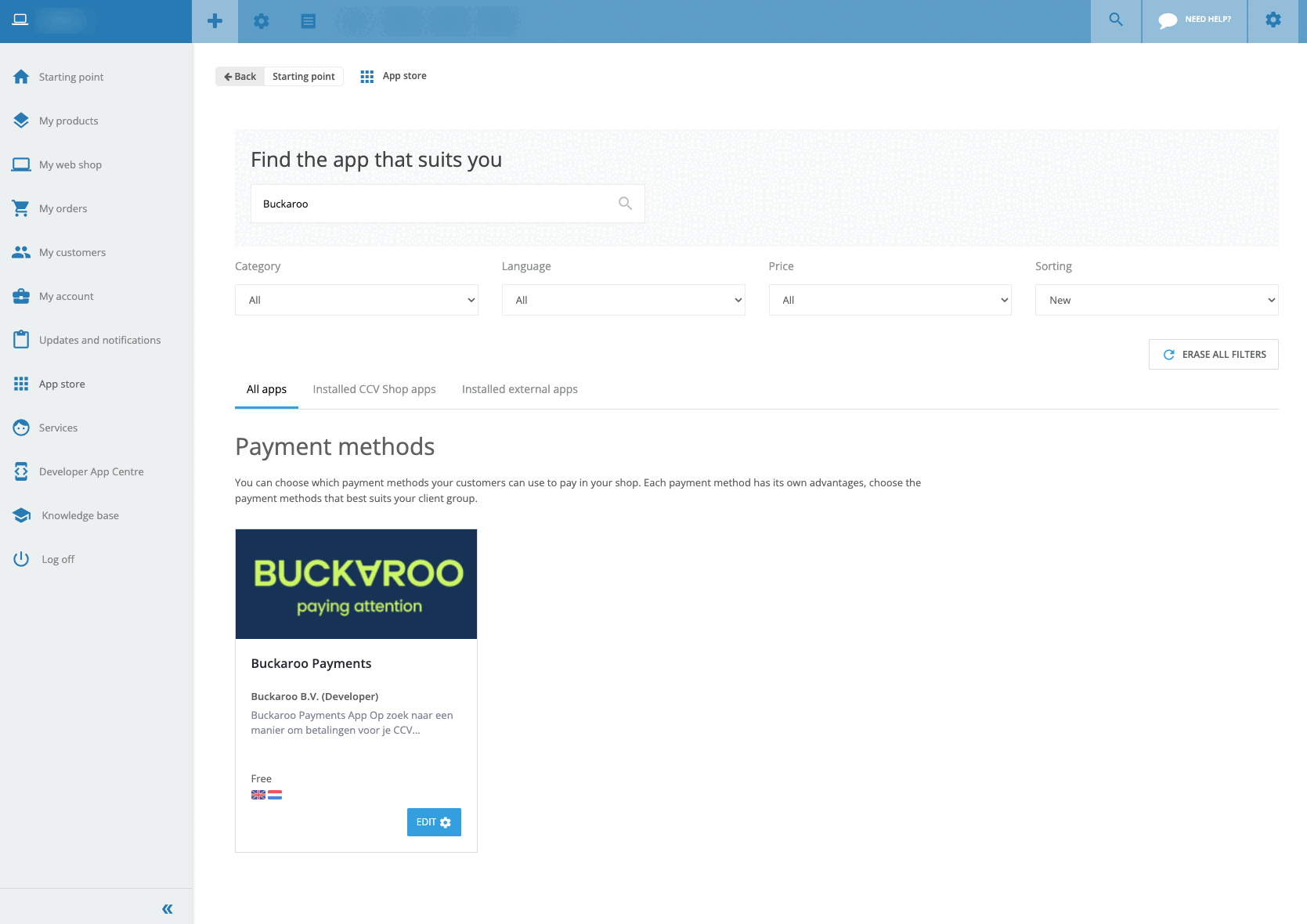
2. Go to settings
- In the app menu go to → General Settings.
- You will see a list of configuration options as described in the steps below.
3. Fill in the settings below
3.1 Credentials
Store key
- Enter your Buckaroo Store Key.
- This key is unique for each store, allowing you to track transactions per store.
- You can find it in the Buckaroo Plaza → Settings → API Keys.
Secret key
- Enter your Buckaroo Secret Key.
- This key is unique for your entire Buckaroo account.
- You can also find it in Buckaroo Plaza at Settings → API Keys.
Transaction description
- Enter a transaction description so that your customers will recognize the payment on their bank statement.
- We advise to use a value that contains for example the webshop name for better recognition.
- You can use our static tags like:
{order_number}
Example: 10000
{shop_name}
Example: Storename
Verify the credentials
- Please click on the "Save" button at the top right of the app page.
- Now press on the "Test" button on the general settings page to verify if the store and secret key are correct.
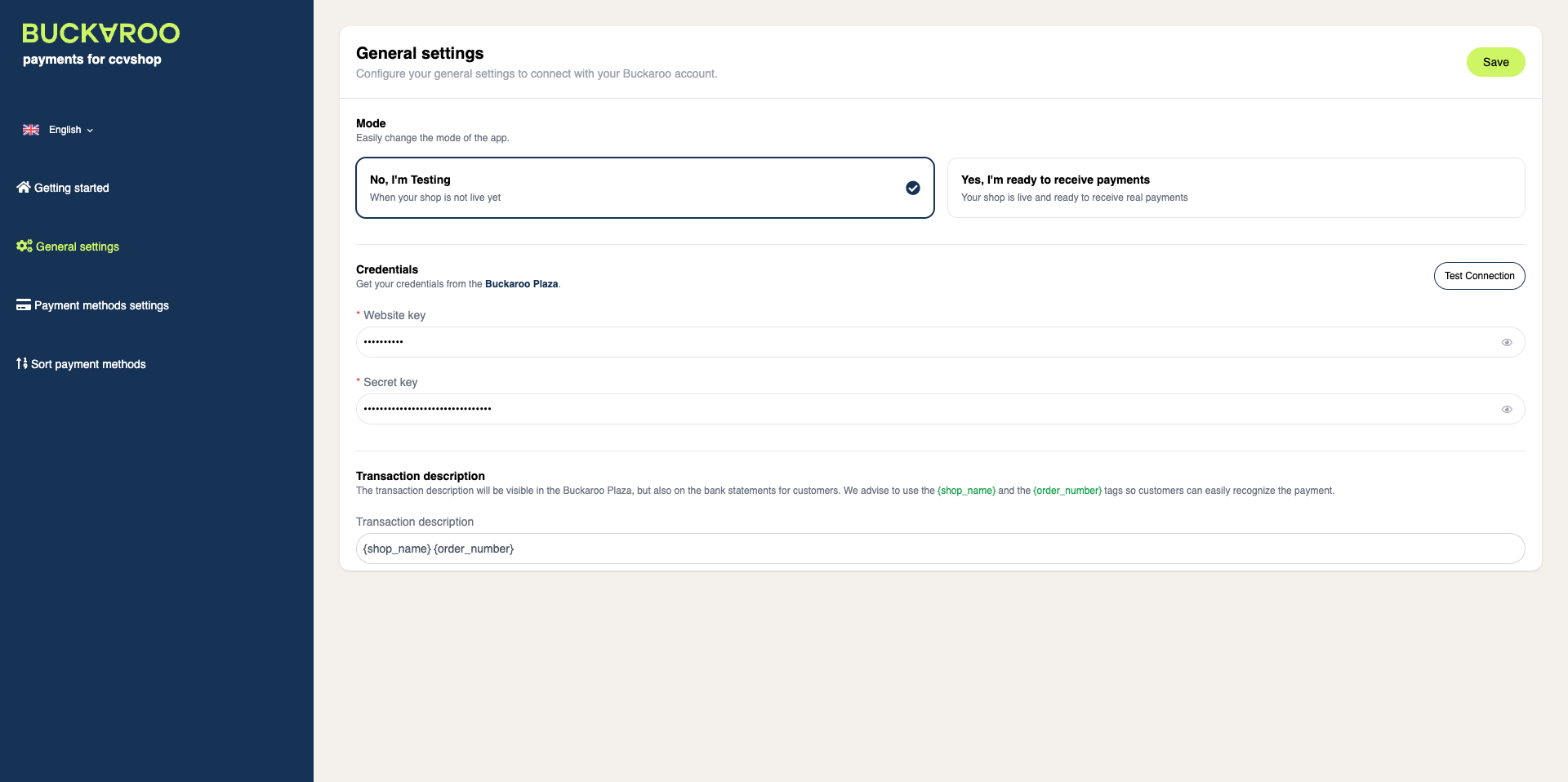
Updated 3 months ago