Refunds
How to refund a payment using Buckaroo
Refund a transaction
Would you like to refund a payment using Buckaroo? Here is how to:
- Search for the transaction: Navigate to the transaction overview in Buckaroo Plaza and search for the specific transaction.
- Access the transaction screen: Click on the transaction to open its detailed transaction screen.
- Initiate the refund:
- Click on the actions button on the transaction screen.
- If a refund is possible, the option Refund will be displayed. Click on it to proceed with the refund.
NoteThe refund option's visibility depends on your user role and active subscriptions.
Adjust the refund amount
- Set the refund amount: In the refund screen, adjust the amount to be refunded. Note that it cannot exceed the amount initially paid by the customer, as Buckaroo will verify this.
- Sepa Direct Debit refunds: Be aware that Sepa Direct Debit payments carry an increased risk. Customers can reverse payments even after a refund, resulting in the possibility of the customer recovering the amount twice.
Balance requirements
- Sufficient Balance: Refunds are processed only if your Buckaroo balance is sufficient. If not, refund requests will be put on hold.
- Handling insufficient balance: Find held refunds in Buckaroo Plaza under Transactions > Rejected Refunds and Payment Orders. Once the balance is sufficient, you can resend the refund.
Add a description
- Optional description: You can add a description to the refund in the refund screen. This description will be displayed on the customer’s account statement.
Approvals
- Authorization requirements: You can require multiple users to authorize refunds. Detailed instructions can be found on the Approval Settings page.
How to process Riverty refunds in Buckaroo Plaza
Full refund
- A full refund can be processed via the transaction details screen.
Partial refund
For a partial refund, follow these steps:
- Access Buckaroo Plaza:
- Navigate to the services option.
- Select Riverty.
- Find the order:
- Use the Filters button to search for the order.
- Click on the found order to enter the Riverty details screen.
- Initiate the refund:
- Select the Captures tab.
- Click on Refund, as shown in the image below.
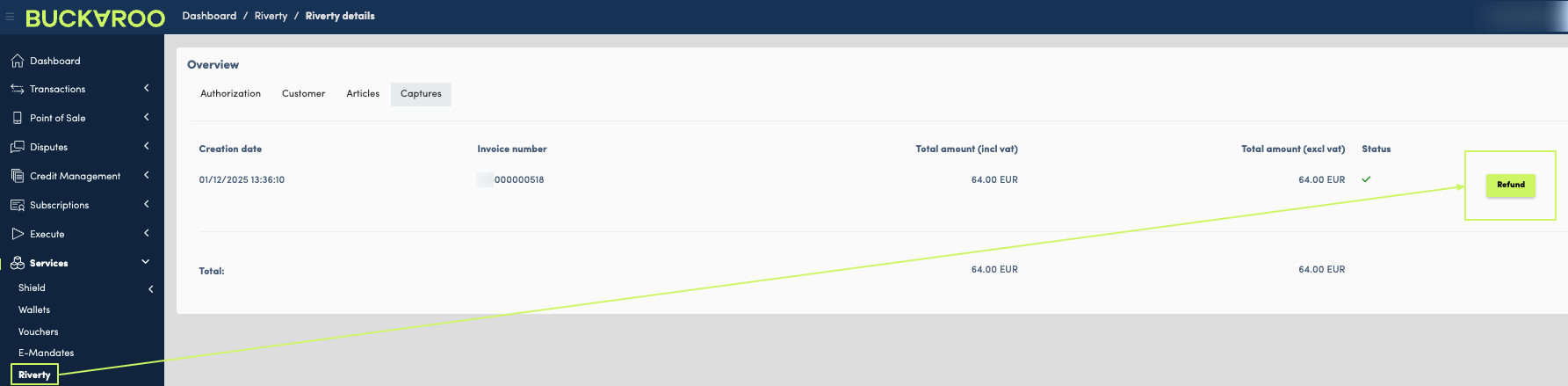
- Choose refund method:
- Article level refund:
- Select the number of return items behind the article.
- Click Execute.
- Specific amount refund:
- Used for discounts or price corrections.
- Add a new article with an article number or reference, the specific amount, and a VAT rate.
- Click Execute.
- Article level refund:
Handling refunds on hold, failed, or rejected in Buckaroo Plaza
1. Refund on hold (Status 793)
Refunds may remain on hold due to insufficient balance. Follow these steps to resolve:
- Increase your balance:
- Navigate to Financial > Accounts and Statements > Actions > Raise Balance.
- Alternatively, wait for new incoming payments to increase the balance.
- Resettle the Refund:
- Go to Transactions > Rejected Refunds and Payment Orders.
- Select the refund(s) on hold.
- Click Resettle Selection.
NoteWhen a refund is on hold, you cannot create a new refund for the same transaction to prevent duplicate refunds.
2. Refund rejected (status 690) or failed (status 490)
Refunds can also be rejected or fail for the following reasons:
- Amount Exceeds Original Transaction:
- The refund amount cannot exceed the original transaction amount.
- Refund on Hold:
- If a refund is already on hold, creating a new refund attempt will be rejected if the combined total exceeds the original amount.
- For More Information: Check the Payment Attempts tab of the refund to understand the specific reason for rejection or failure.
Refund processing times
The processing time for refunds varies depending on the payment method used. Here is an overview of the expected processing times from the moment the refund is executed until the amount is deposited into the customer’s account:
| Payment method | Number of days |
|---|---|
| iDeal | 2 working days |
| Credit Cards | 1 to 4 weeks (depending on the issuing bank) |
| Sofortbanking | 4 working days |
| Bancontact | 2 working days |
| EPS | 4 working days |
| PayPal | Approximately 2 working days |
These timeframes provide an estimate of how long customers can expect to wait for their refunded amounts to appear in their accounts.
Updated about 1 month ago