Installation
Follow these steps to install the Buckaroo Payments Plugin for Shopware 6. We recommend first installing the plugin in a test environment, following the recommended Shopware 6 installation procedure. Make sure that you've made a backup.
Requirements
- Buckaroo Account: Get started here
- Shopware Version: Compatible with Shopware 6.5.0 to 6.5.1.1
- PHP Versions: Tested on PHP 7.4.0 to 8.1
Manual Installation
- Download the Latest Release:
- Navigate to our Shopware 6 GitHub repository.
- Under Releases, download the latest release.
- Sign In to Shopware Backend:
- Sign in to your Shopware 6 backend.
- Upload the Extension:
- Go to Extensions → My Extensions in the left main menu.
- Ensure you are on the Apps submenu.
- Click the Upload extension at the top of the page and select the file you downloaded in step 1.
- Activate the Plugin:
- When the plugin appears, ensure the Activated button is toggled on.
- The Buckaroo plugin is now installed and active.
- For more information regarding the activation of payment methods in the plugin, visit the configuration page.
Note
The Buckaroo plugin is also available in the Shopware store.
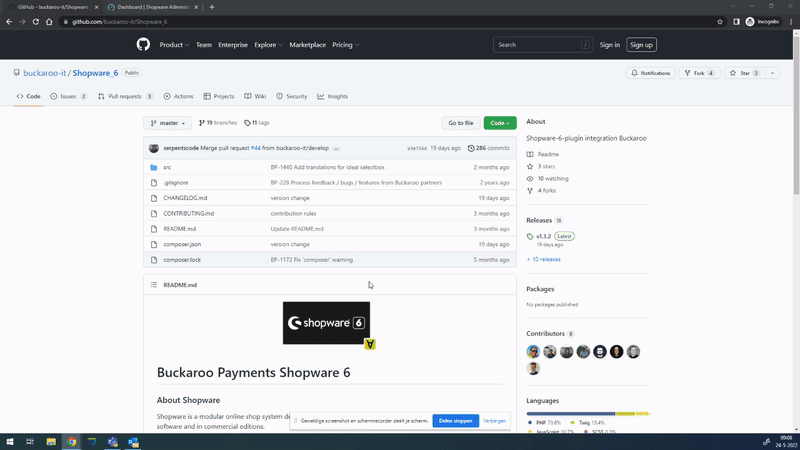
Composer Installation
You can also install the Buckaroo plugin with Composer, making it easy to install, update, and maintain.
Install
Make sure
Run the following command in the root of your Shopware 6 directory. Make sure the composer is installed on your hosting server.
composer require buckaroo/shopware6
bin/console plugin:refresh
bin/console plugin:install --activate BuckarooPayments
bin/console cache:clear
Upgrade
Make sure
If you want to upgrade your currect Buckaroo plugin to a more recent version, then use the following command in the root of your Shopware 6 directory. Make sure the composer is installed on your hosting server.
composer update buckaroo/shopware6plugin:update BuckarooPayments
Configuration
For detailed instructions on configuring the plugin, please visit our configuration page where you can find a step-by-step guide.
Updated about 1 month ago