Transactions
The 'Transactions' section in Buckaroo Payment Plaza provides a detailed overview of all your transactions. This section is designed to help you manage and monitor your financial activities effectively. You can search for specific transactions, print transaction reports, and view monthly and annual overviews. Additionally, you can check the status of rejected refunds and payment orders.
Overview
The transactions overview is dynamic and updates in real-time whenever a new transaction is initiated or a transaction status changes. This ensures you always have the most up-to-date information at your fingertips. The overview includes the following details for each transaction:
- Date/Time: The exact moment the transaction was initiated.
- Website: The URL or name of the website associated with the transaction.
- Name: The name of the consumer involved in the transaction (if available).
- Account number: The consumer's account number, obscured credit card number, or email address (if available).
- Amount: The total amount of the transaction.
- Invoice: The invoice number linked to the transaction.
- Transaction Type: The specific type of transaction carried out.
- Description: The description provided in the transaction request.
- Status: The current status of the transaction (e.g., pending, completed, rejected).
Possible filters
- Invoice number
- Description
- Transaction key
- Website
- Transaction type
- Transaction status
- Acquirer
- Transaction date
- Status date
- Amount
- Currency
- Balance sheet
Possible actions
- Bulk push: Here you can send the latest push message again for a selection of transactions
- New payment: Here you can make a new transaction via the Plaza
- Express PayPerEmail: Here you can create a PayPerEmail
- New payment order: Here you can make a payment to a consumer/third party
- (*Actions are visible based on user role and/or active subscriptions.)
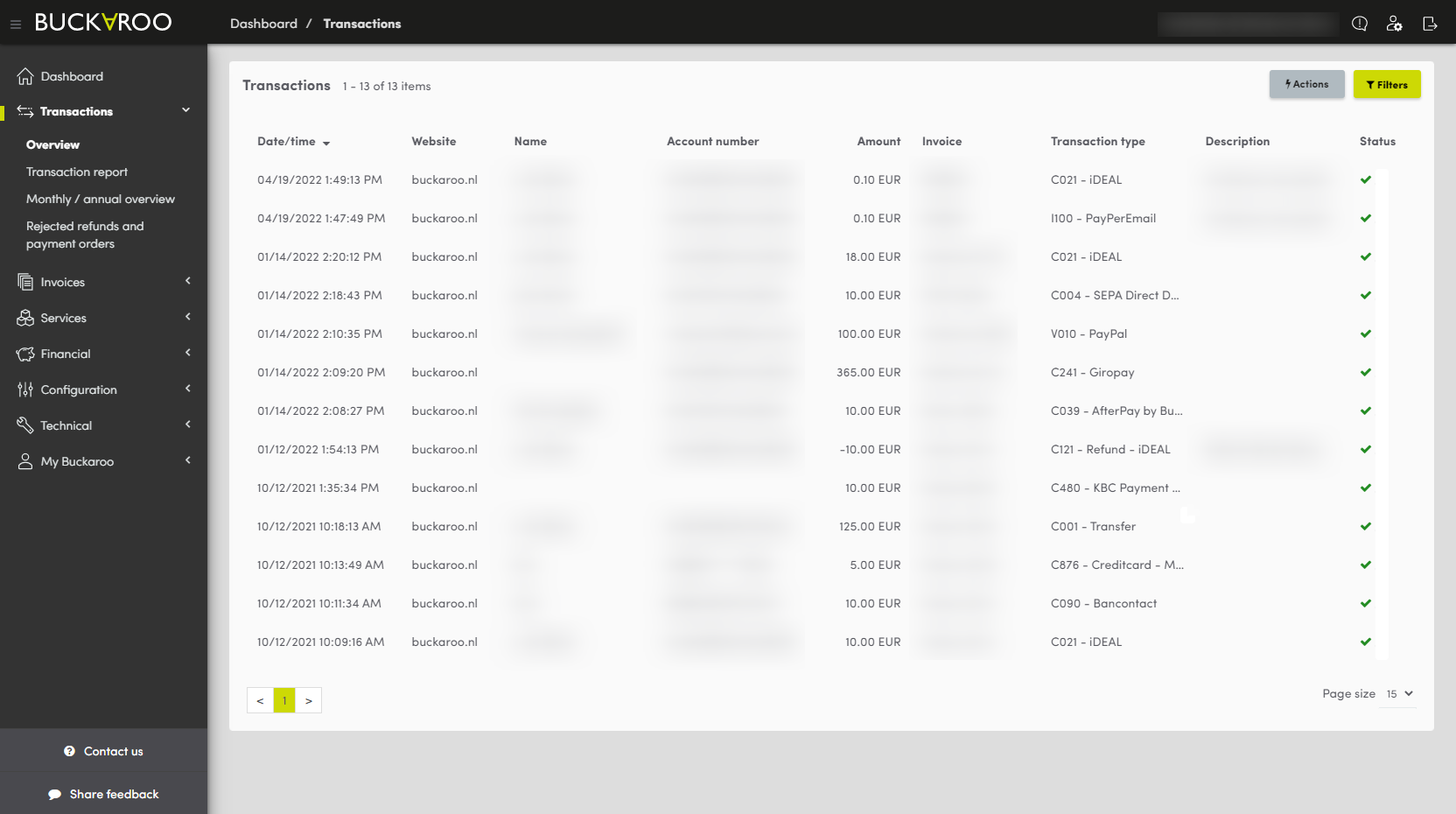
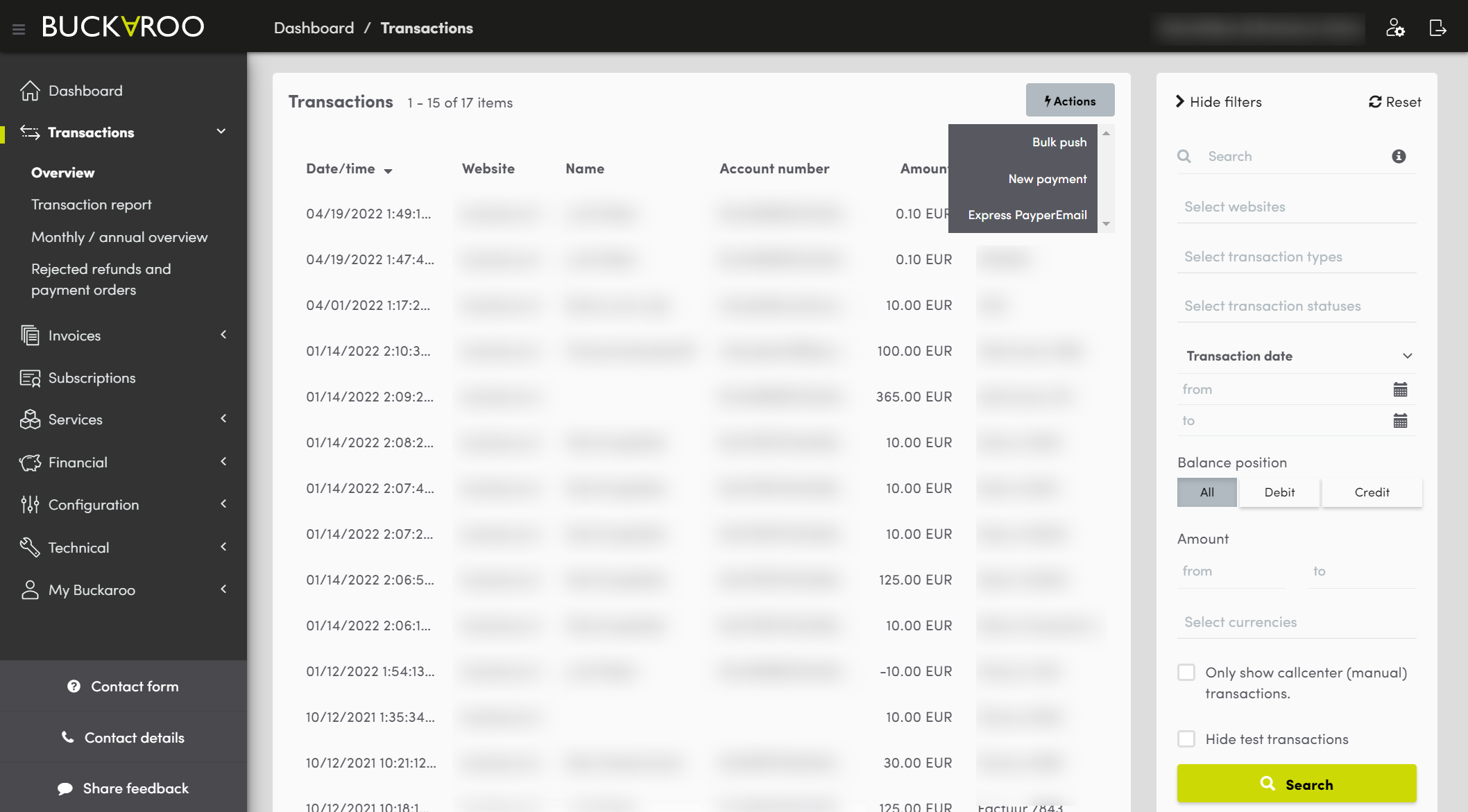
Transaction details
By clicking on a transaction, you’ll see the specific details.
Transaction
- Left Section: Invoice number, amount, transaction status history
- Right Section: Payment method, customer data, transaction’s output parameters
Payment attempts
- Detailed overview of payment attempts
Log
- Overview of various payment statuses
XML Log
- All messages regarding the transaction, including push messages status and Anti-Fraud Check results
Emails
- Sent emails and their reception status; click to view content
Gateway request
- Transaction request details, decisions, and completed (obscured) entry fields
Redirects
- Redirect history and user visits to URLs, including payment pages and return to your website
Shield
- Customer information (IP address, IBAN) and Fraud status
Possible actions
- Push-status: Resend latest push messages
- Refund: Perform a (partial) refund
- Send a payment invitation: Send PayPerEmail
- Alternative payment: Set an open transaction to paid
- Cancel: Cancel a pending SEPA Direct Debit (if not sent to the bank)
- (Actions visibility based on user role and active subscriptions)
Data requests
Under ‘Data requests’, you’ll find all requests that have no financial consequences. Such as e-mandates, the creation/suspension/cancelling of invoices and/or subscriptions, and the creation of iDEAL QR codes. This overview contains the following information:
- Date/Time: Request creation date
- Website: Originating website
- Service: Service used
- Action: Performed action
- Status: Request status
Click on a request to view details:
- Left Side: Status history of the data request
- Right Side: Service, customer data, output parameters
Possible actions
- Bulk push: Here you can send the latest push message again for a selection of data requests
Possible filters
- Data request key
- Website
- Service
- Action
- Status
- Request date
- Status date
Log
- Overview of all messages regarding the data request and push message status
Messages
- Overview of all messages between the customer and Buckaroo
Gateway requests
- Gateway request details
Transaction report
In the transaction report, it is possible to display an overview of all transactions according to payment method and status.
Possible filters
By using the ‘Filters’ button, you can search for specific transactions. You can search for information in (a combination of) the following entry fields:
- Website
- Transaction type
- Transaction date
- Status date
- Balance position
- Transaction status
Possible actions
By using the ‘Actions’ button, you can download the transactions overview to a CSV file.
(Actions are visible based on user role and/or active subscriptions.)
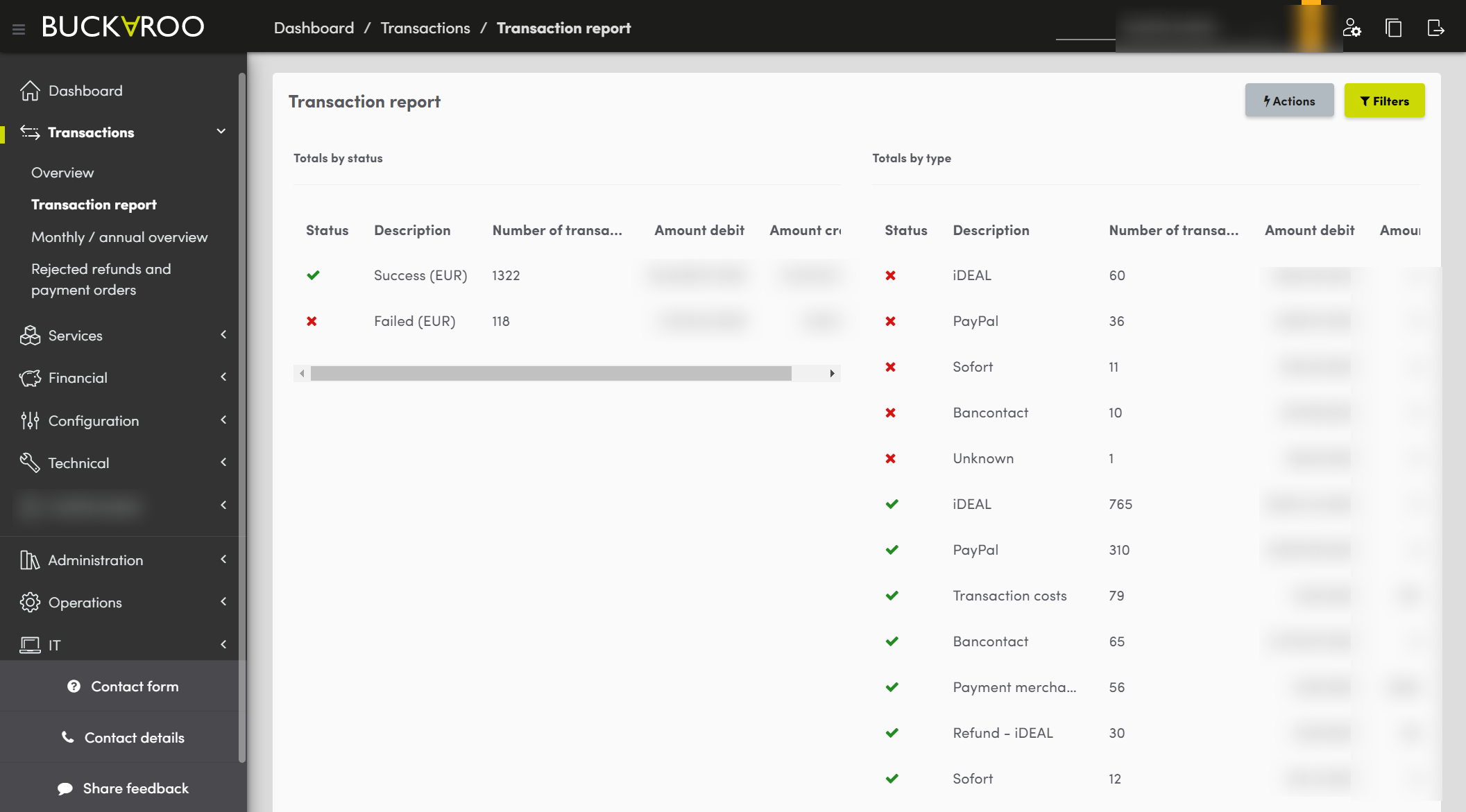
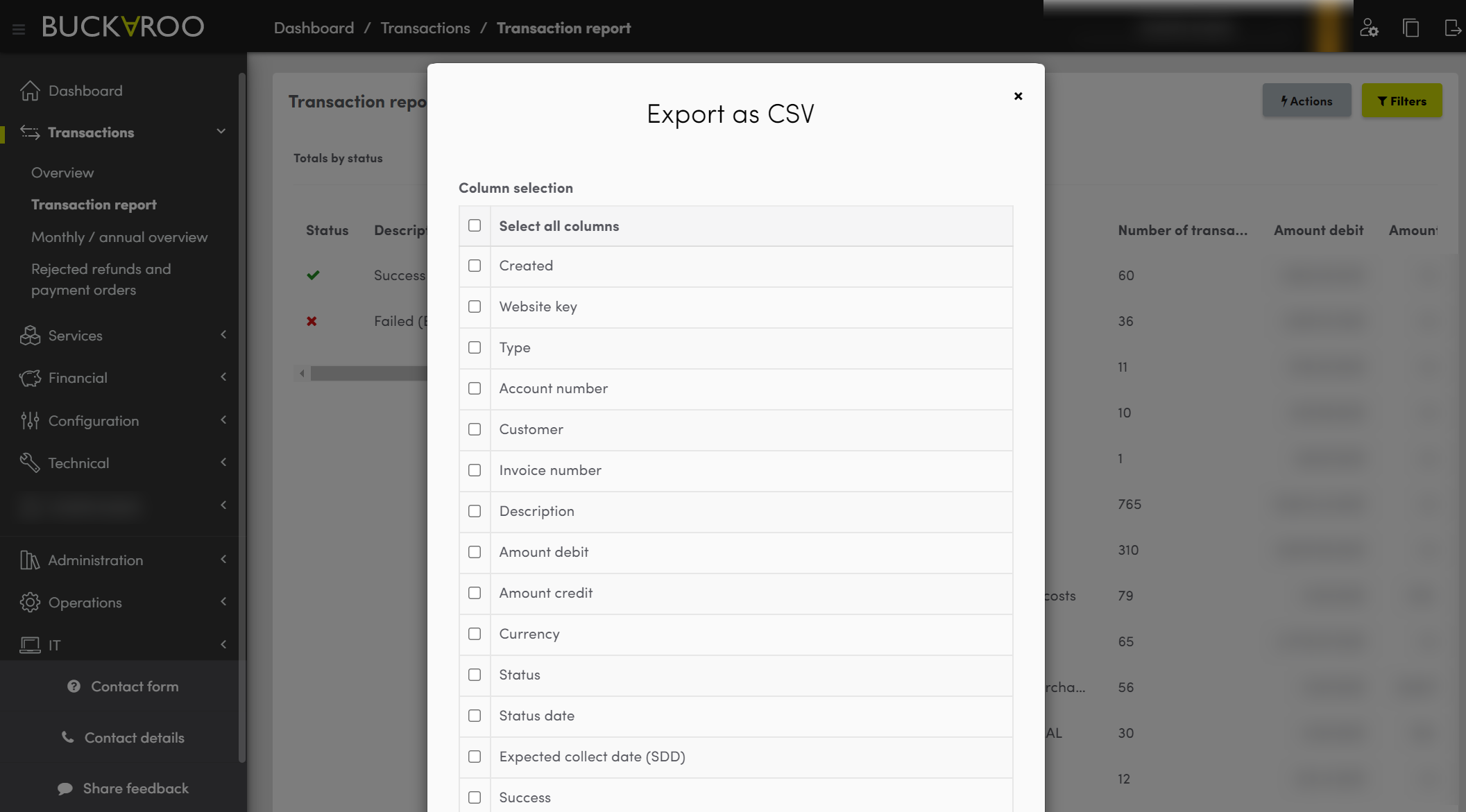
Monthly/annual overview
The Monthly/Annual Overview contains the number of transactions on a monthly or annual basis, per payment method.
Possible filters
By clicking the ‘Filters’ button, you can search for specific transactions. You can search for information in (a combination of) the following entry fields:
- Month
- Year
- Date type
- Transaction status
Rejected refunds and payment orders
If refunds or payment orders are rejected because the balance is insufficient, these are queued. These transactions have to be executed again manually once the balance is sufficient.
Possible actions
By clicking the ‘Actions’ button, you can select the transaction and execute it again or cancel it.
(Actions are visible based on user role and/or active subscriptions.)
Updated 16 days ago