FAQ
Notice: Shopware 5 End of Life (EOL)
Shopware 5 is end-of-life and no longer receives updates, security fixes, or official support. We recommend upgrading to Shopware 6 for long-term stability and new features. After upgrading, please install our Shopware 6 plugin.
Below you can find all the frequently asked questions regarding the Buckaroo extension for Shopware 5:
How do I make TEST payments using the Buckaroo Shopware 5 extension?
To perform test payments, follow these steps:
-
Access Plugin Manager
Go to your Shopware 5 backend → Configuration → Plugin Manager. -
Locate the Buckaroo Plugin
In the left menu, go to Installed, then find Buckaroo in the list. -
Open Plugin Settings
Click the open (pencil) icon next to the Buckaroo plugin to open its settings.
Here you can configure payment methods for Test mode. -
Activate Payment Methods
Ensure the desired payment method is active so it appears in checkout.
(You can also activate a method from Configuration → Payment methods.)
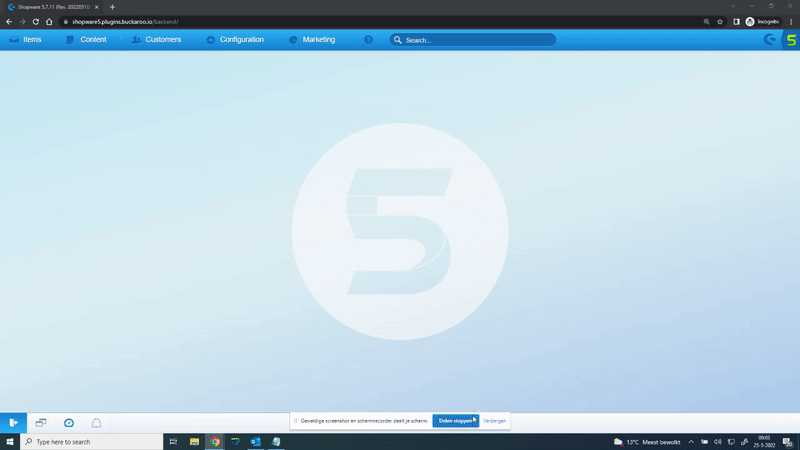
How do I make LIVE payments using the Buckaroo Shopware 5 extension?
To perform live payments, follow these steps:
-
Access Plugin Manager
Go to your Shopware 5 backend → Configuration → Plugin Manager. -
Locate the Buckaroo Plugin
In the left menu, go to Installed, then find Buckaroo in the list. -
Open Plugin Settings
Click the open (pencil) icon next to the Buckaroo plugin to open its settings.
Here you can configure payment methods for Live mode. -
Activate Payment Methods
Ensure the desired payment method is active so it appears in checkout.
(You can also activate a method from Configuration → Payment methods.)
How do I enable or disable payment methods in the Buckaroo Shopware 5 extension?
To enable or disable payment methods:
-
Open Payment Methods
Go to your Shopware 5 backend → Configuration → Payment methods. -
Select a Method
Click the payment method you want to change. -
Toggle Active
Check or uncheck Active to enable/disable the method. -
Save
Click Save to apply your changes.
Learn more about our plugin by exploring the pages below.
Updated 4 months ago