Configuration
Configuring the Buckaroo plugin for WooCommerce
To process test or live transactions with the Buckaroo app for Ecwid, you need a valid Buckaroo account. Follow the steps below to configure the app:
1. Go to the Buckaroo App for Ecwid
- Log in to your Ecwid store Control Panel.
- In the menu navigate to → "Apps" → "My Apps" and select/open the Buckaroo Payments App.
2. Go to settings
- In the app menu go to → General Settings.
- You will see a list of configuration options as described in the steps below.
3. Fill in the settings below
3.1 Credentials
Mode
-
Select the operation mode you want the app to run in.
-
Test mode is used to perform test transactions. During checkout, you’ll be redirected to a sandbox environment where you can try out different test scenarios.
Live mode can be used whenever you’re ready to accept real payments in your webshop.
Store key (Also previously known as the website key)
- Enter your Buckaroo Store/website key.
- This key is unique for each store, allowing you to track transactions per store.
- You can find it in the Buckaroo Plaza → Settings → API Keys.
Secret key
- Enter your Buckaroo Secret Key.
- This key is unique for your entire Buckaroo account.
- You can also find it in Buckaroo Plaza at Settings → API Keys.
Debit transaction description
- Enter a transaction description so that your customers will recognize the payment on their bank statement.
- We advise to use a value that contains for example the webshop name for better recognition.
- You can use our static tags like:
{order_number}
Example: 10000
{shop_name}
Example: Storename
Credit transaction description
- Enter a credit transaction description so that your customers will recognize the refunded payment back on their bank statement.
- We advise to use a value that contains for example the webshop name for better recognition.
- You can use our static tags like:
{order_number}
Example: 10000
{shop_name}
Example: Storename
Verify the credentials
- Please click on the "Save" button at the top right of the app page.
- Now press on the "Test credentials" button on the general settings page to verify if the store and secret key are correct.
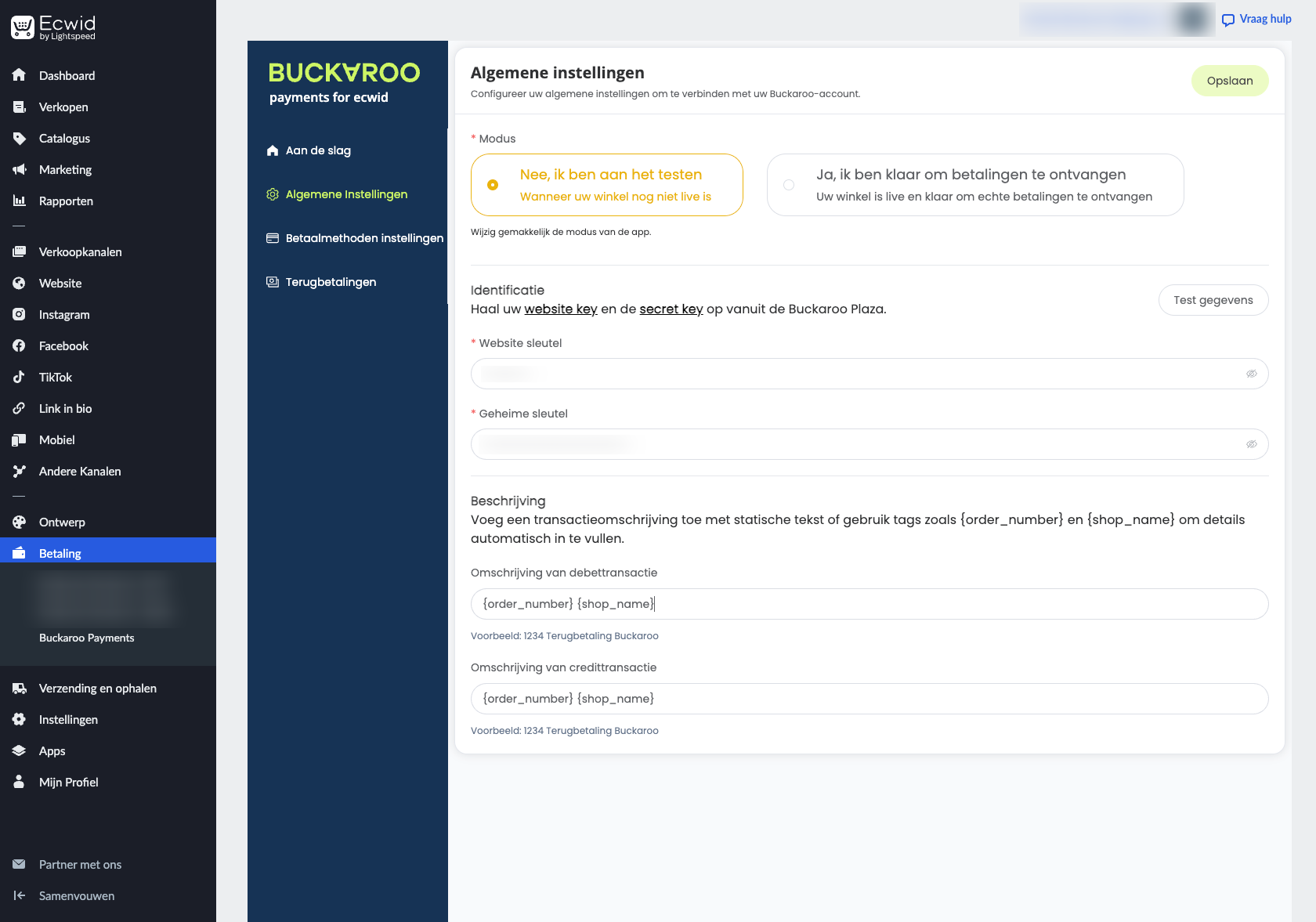
Updated 4 months ago
What’s Next
To see the full list of supported payment methods, please visit our payment methods page.