Terminals
To manage, add, and configure terminals in the POS portal:
- To add new terminals: Click the Add new terminal button.
- To filter terminals:
- Click the Filter button.
- Select a store.
- Filter by ID, city, or status.
- Click Search to view filtered results.
- To configure terminals:
- Click the Configuration button.
- Choose the desired properties.
- Click Save to apply changes.
- To edit terminal name:
- Click the Details button.
- Click the Edit button.
- Change the name and click Save to confirm the update.
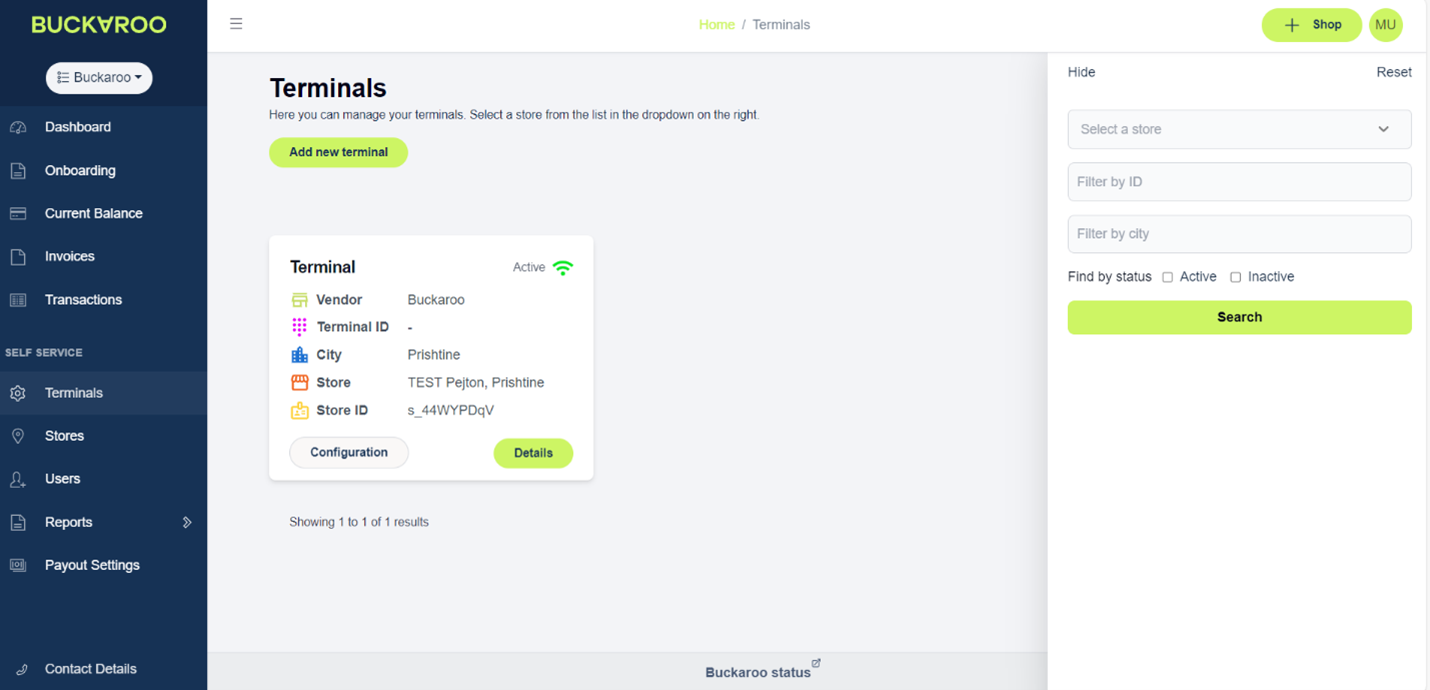
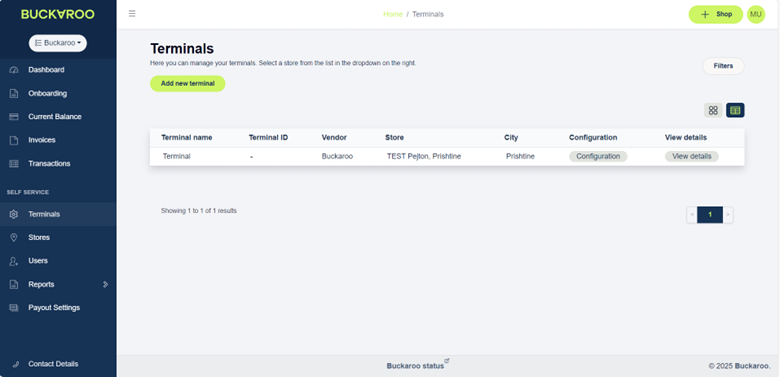
Migrate your existing terminals
To migrate your existing terminals to Buckaroo follow these steps:
- Login to your my.buckaroo account
- Go to +Shop
- Select ‘Use an existing terminal''
- Indicate where you want to use the payment terminal by selecting or adding the address/location (click the plus icon)
- Fill in the CTAP ID‘s (CCV TID). Click ‘Continue’
- Review your order and click ‘Migrate’
To find the requested CTAP ID’s (CCV TID) of the terminals you want to migrate you can contact your current terminal supplier. Below are the known formats of the TID prefixes for the different providers.
| Provider | TID Prefix or Format | Notes |
|---|---|---|
| PayPlaza | 905 | Used for Equens routing. Request via PayPlaza support if not visible. |
| Worldline | BS | Common for terminals using Banksys or Worldline backends. |
| CCV | CT | Typically found on CCV Nederland terminals. |
| ING | BS | ING terminals use Worldline infrastructure. |
| Rabobank (via CCV) | CT | Rabo partners with CCV for terminal processing. |
| Payter | PY000000 | Payter terminals, often used in vending or mobility, use 7-digit PY-prefixed TIDs. |
Edit bank text
To modify the bank text — the text the customer sees on their bank statement — select a terminal and choose Configuration. The system will retrieve the current bank text, allowing you to enter a new one. Don't forget to save your changes.
Edit receipt text
Note: This option is only available for Buckaroo or Sepay terminals.
To modify the receipt text, select a terminal and choose Configuration. The system will retrieve the current receipt text, allowing you to enter a new one. Don't forget to save your changes.
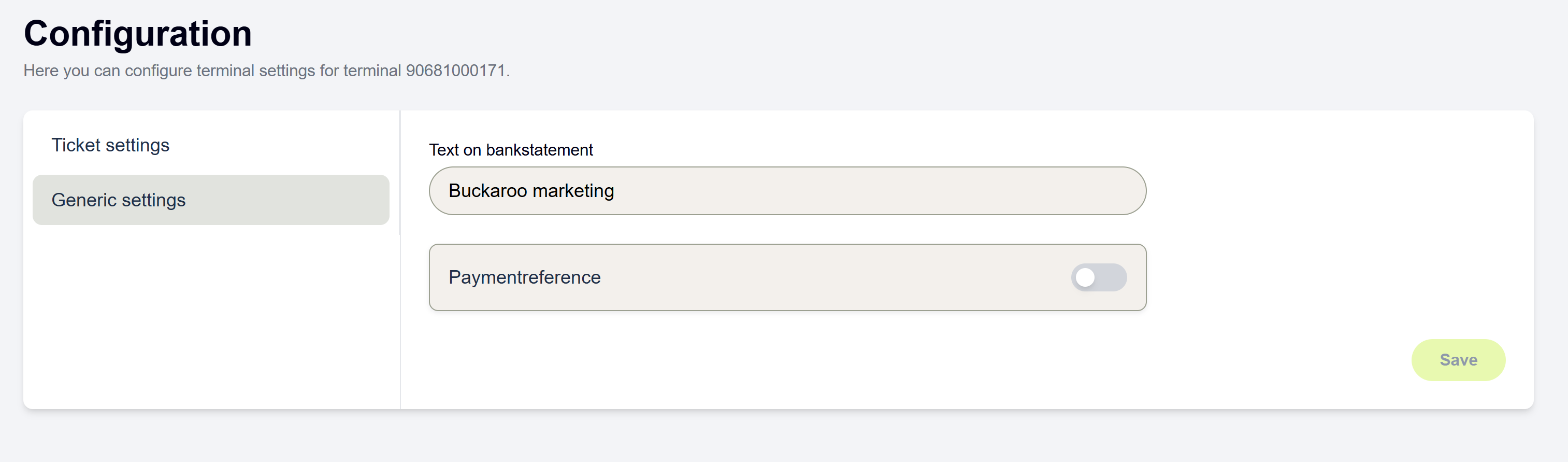
Edit receipt settings
Note: This option is only available for Buckaroo or Sepay terminals.
To modify how the receipt is presented and how many receipts to print, select a terminal and choose Configuration. By Ticket options make a selection from the drop down menu. The following options are available:
- First ticket, ask for second
- Only first ticket
- QR code to view ticket
- Ask for first ticket, no second ticket
- Both tickets always
Don’t forget to save your changes.
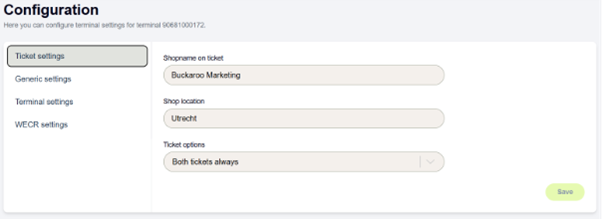
Enable Payment Reference
Note: This option is only available for Buckaroo or Sepay terminals.
When this feature is enabled, merchants can enter a custom payment reference for each transaction. After the transaction amount is entered, the terminal will prompt the user to input a reference (maximum 16 characters).
Please note that this reference will not appear on the printed receipt or on the cardholder’s bank statement. However, it will be visible in the merchant’s transaction overview reports.
To turn this feature on, select a terminal and choose Configuration. By Generic settings the Paymentreference can be toggled on/off. After enabling, the terminal must perform a GPA Logon/download to retrieve the new settings.
Edit Credit Card acceptance
Under EU law, you may exclude credit cards inssued within the European Economic Area. When limited acceptance is enabled, only creditcards from outside the EEA will be accepted on the terminal.
To turn this feature on, select a terminal and choose Configuration. By Generic settings the VISA/Mastercard limited acceptance can be toggled on/off. Please note, it takes up to 2 working days for the change to be made.
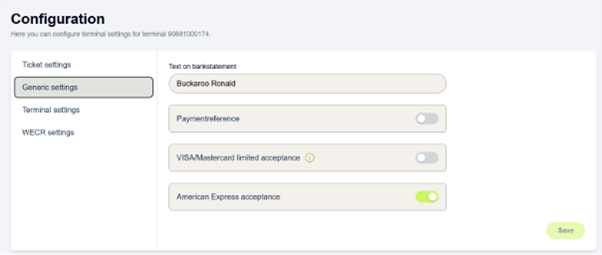
Enable Login
Note: This option is only available for Buckaroo or Sepay terminals.
The login feature allows you to enter a ‘login name’ or reference in the terminal. This reference will be registered to all transactions. This allows them to be linked to an event, a session or an employee.
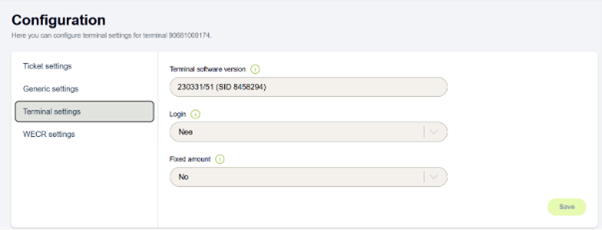
To turn this feature on, select a terminal and choose Configuration. By Terminal settings the **Login **can be toggled on/off. After enabling, the terminal must perform a GPA Logon/download to retrieve the new settings.
Enable Fixed Amount
Note: This option is only available for Buckaroo or Sepay terminals.
The fixed amount feature allows you to use a fixed amount. The amount itself can be configured on the terminal in settings
To turn this feature on, select a terminal and choose Configuration. By Terminal settings the Fixed Amount can be toggled on/off. After enabling, the terminal must perform a GPA Logon/download to retrieve the new settings.
Edit Cash Register Settings
Note: This option is only available for Buckaroo or Sepay terminals.
If your cash register has made an integration (WECR, Wireless Electronic Cash Register) with Buckaroo terminals, that needs to be enabled in the terminal.
To turn this feature on, select a terminal and choose Configuration. By WECR settings the WECR Settings can be toggled on/off.
From the WECR Supplier dropdown menu select the name of your cash register supplier. Fill in the (login) name as registered with the supplier of your cash register connection.
Don’t forget to save your changes.
After enabling, the terminal must perform a GPA Logon/download to retrieve the new settings.
Note: Our WECR specifications are made available to all merchants and cash register suppliers who are interested in integrating our terminals. All necessary information can be found at: https://docs.buckaroo.io/docs/cash-register-connections
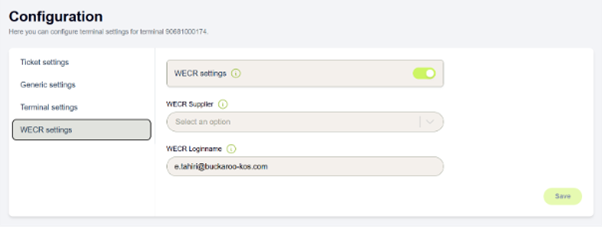
Updated 6 months ago