Installation
Requirements
- A Buckaroo account - Click here to get started
- A Shopify webshop
Installation Steps
- Install the Buckaroo apps for the payment methods you want to support in your (test) Shopify environment. Use the links below to access the installation pages and click the Install button.
- After installing the apps, go to your Shopify admin dashboard and navigate to: Settings → Payments Here, you'll see the installed Buckaroo payment methods listed. Click on each method to activate it.
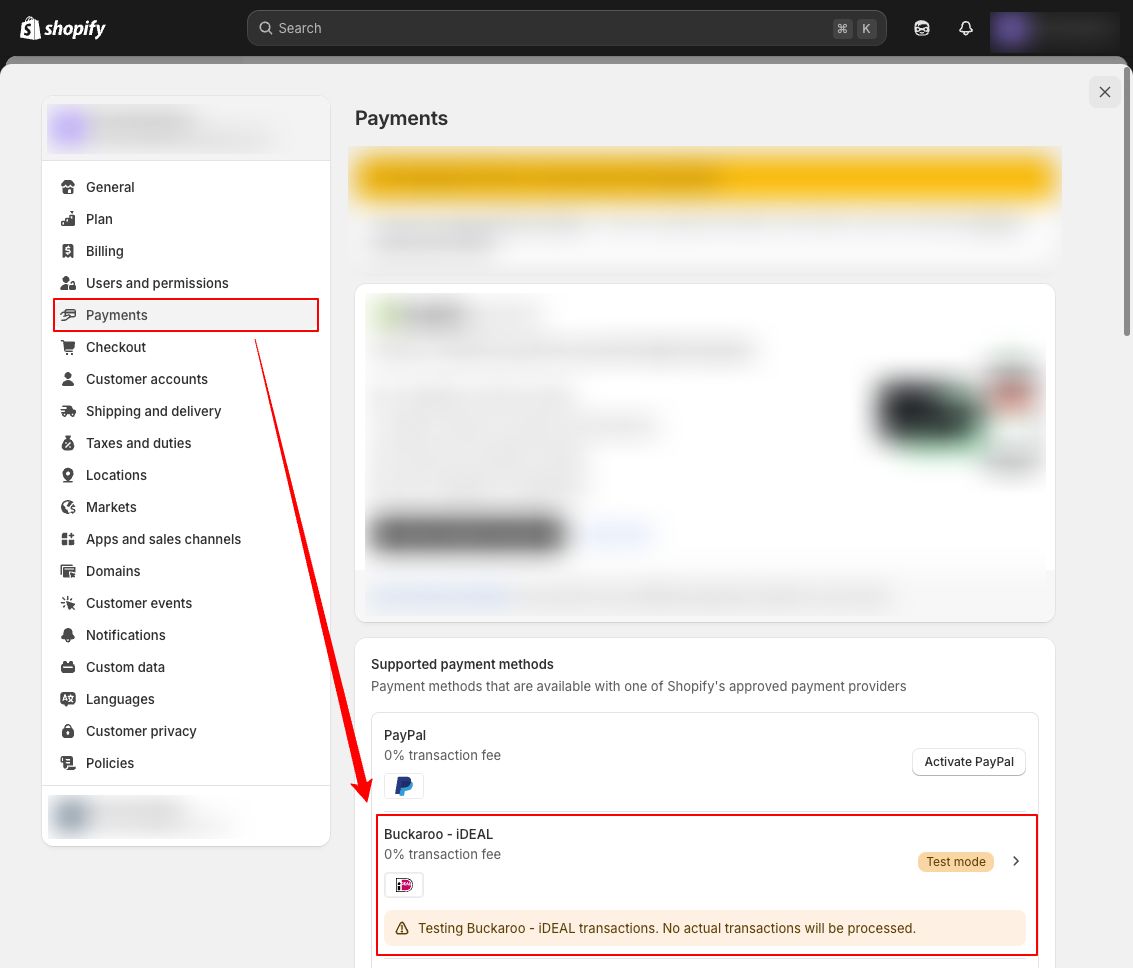
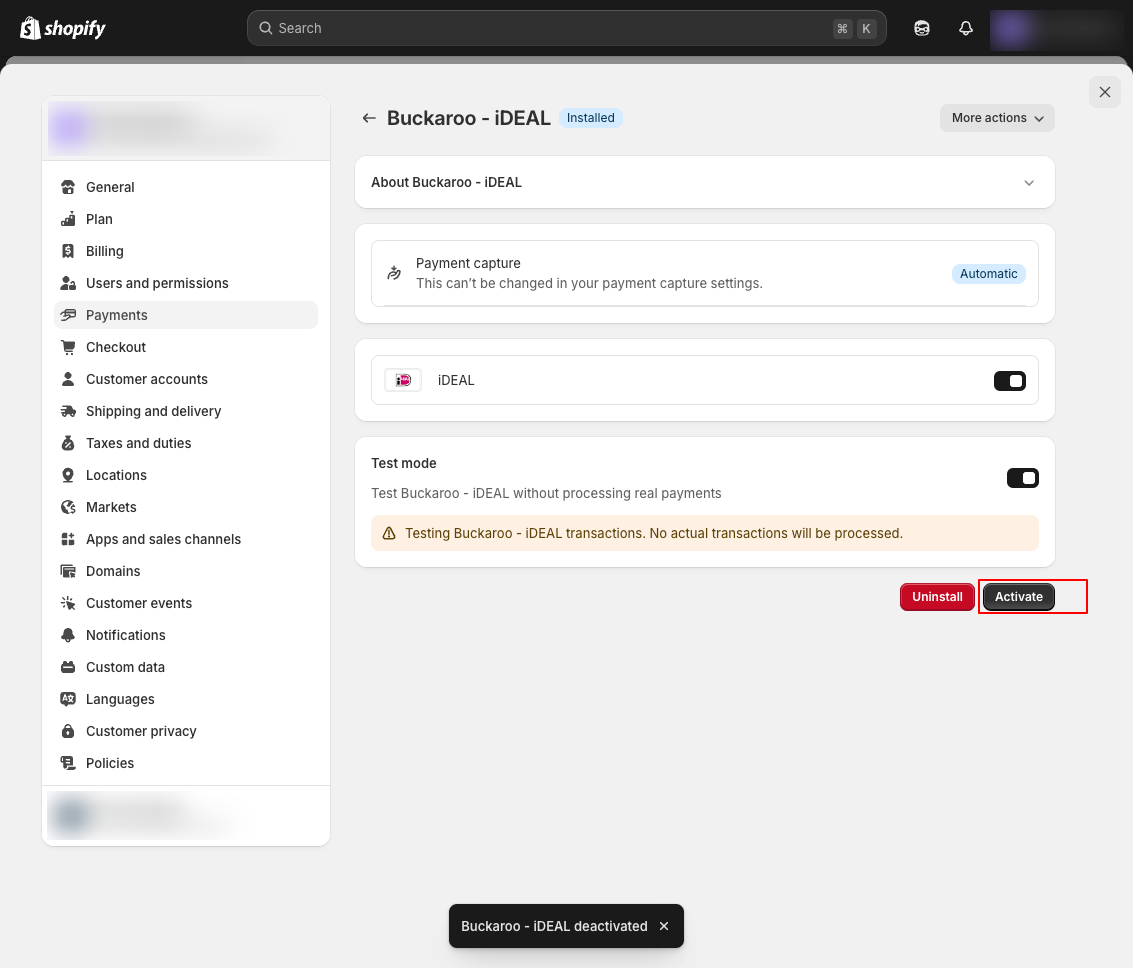
Updated 4 months ago