FAQ
Below you can find all the Frequently Asked Questions regarding the Buckaroo Magento 2 plugin:
How do I make TEST payments using the Buckaroo Magento 2 plugin?
To perform test transactions, set the "Test" or "Live" setting to "Test." All enabled payment methods will then process transactions as test transactions. The test flow varies per payment method. We recommend using "Test" mode only if your webshop is not yet live and is solely for testing purposes.
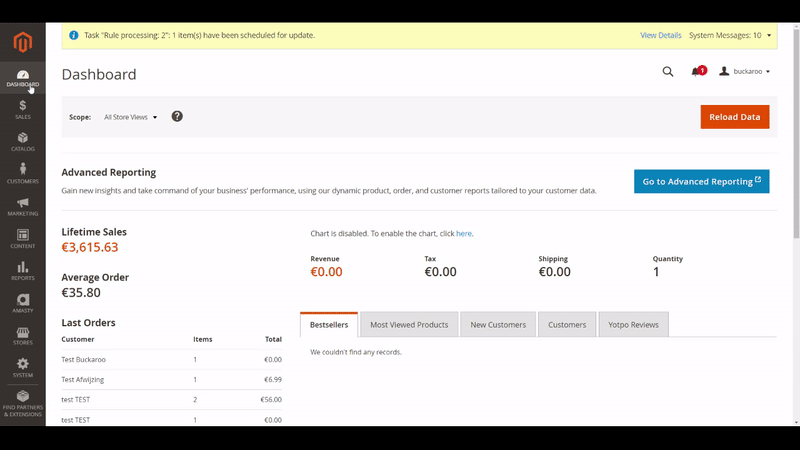
How do I make LIVE payments using the Buckaroo Magento 2 plugin?
To perform live transactions, set the "Live" or "Test" setting to "Live." All enabled payment methods will then process transactions as live transactions.
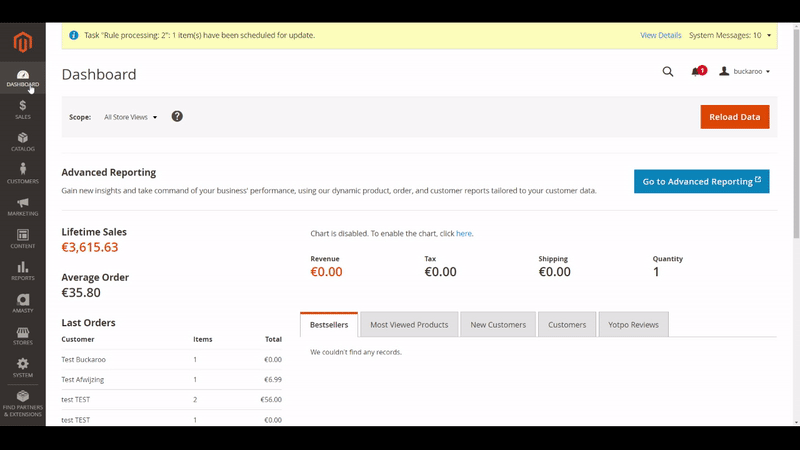
How do I enable and disable payment methods in the Buckaroo Magento 2 plugin?
In the Buckaroo Payments plugin configuration:
- Navigate to Stores → Configuration → Sales → Payment Methods.
- Toggle the slider to activate or deactivate all available payment methods.
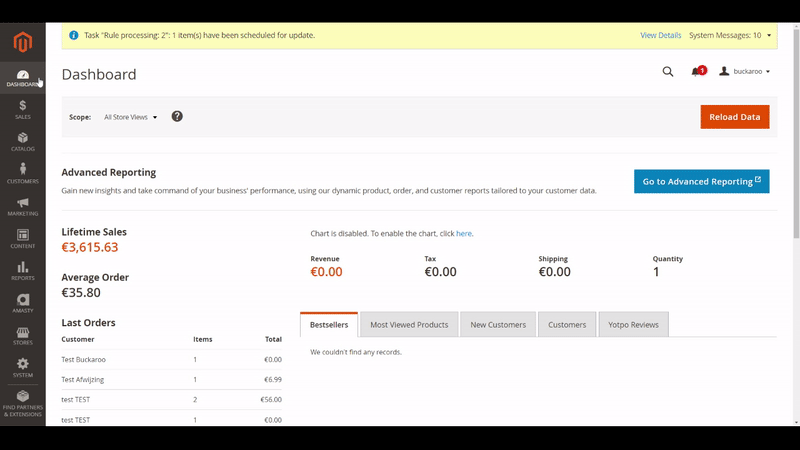
How do I change the Buckaroo payment method name in the Magento 2 checkout?
To change a payment method name in the Buckaroo plugin configuration:
- Go to the configuration settings.
- Find the field named "Frontend Label."
- Change the label to the desired payment method name as it will appear during checkout.
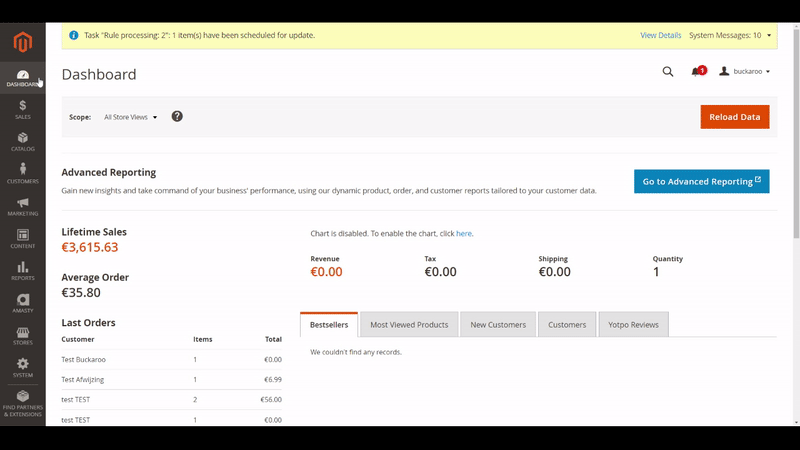
What payment methods are supported in the Magento 2 plugin from Buckaroo?
For a list of supported payment methods for our Magento 2 plugin, please visit our payment methods page.
What third-party Magento checkouts are supported by Buckaroo?
Several checkout extensions are available for Magento 2. Below is an overview of their compatibility with the Buckaroo Magento 2 plugin:
| Checkout extension | Magento 2.3.x | Magento 2.4.x |
|---|---|---|
| Idev One Step Checkout | Works | Works |
| Danslo Clean Checkout | Not compatible | Not compatible |
| Mageplaza One Step Checkout | Not tested yet | Not tested yet |
| Fire Checkout | Not tested yet | Not tested yet |
| Amasty One Step Checkout | Not tested yet | Not tested yet (Afterpay does not work properly) |
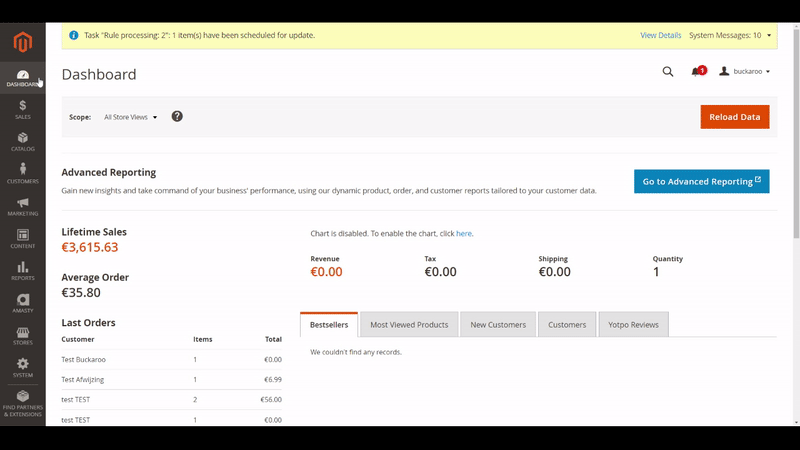
Can I add client IP detection headers?
Yes, the Buckaroo Magento 2 plugin has an advanced configuration setting where you can set your own "client IP detection headers." These optional HTTP headers will be used for client IP detection. This feature is useful if you are using a Cloudflare configuration, for instance.
Example:
"X-Forwarded-For,CF-Connecting-IP" If "X-Forwarded-For" is empty, "CF-Connecting-IP" will be checked.
To find this setting:
- Go to the "General Configuration and Account Information" of the Buckaroo plugin.
- Unfold the additional settings under "Advanced Configuration".
- Find the option named "Client IP Detection Headers".
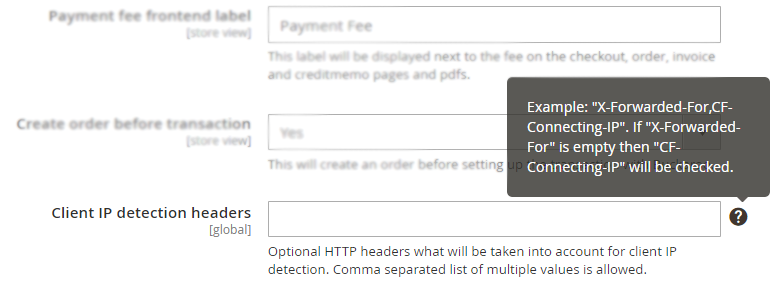
Can I add customer data to the payment request to Buckaroo?
Yes, the Buckaroo Magento 2 plugin has an advanced configuration setting that enables you to add customer data to payment requests. See the screenshot example:
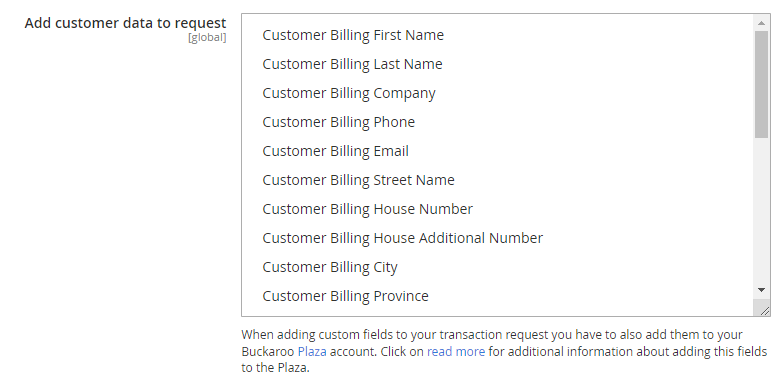
Can I add customer data to the payment request to Buckaroo?
Yes, the Buckaroo Magento 2 plugin has an advanced configuration setting that enables you to add customer data to payment requests. See the screenshot example:
Please NoteYou also need to add the custom parameters in the Buckaroo Plaza -> Configuration -> Manage custom fields.
Possible values included in the Magento 2 plugin are listed below:
| Display name | Field name | Data type |
|---|---|---|
| Customer Billing First Name | CustomerBillingFirstName | string |
| Customer Billing Last Name | CustomerBillingLastName | string |
| Customer Billing Company | CustomerBillingCompany | string |
| Customer Billing Phone | CustomerBillingPhone | string |
| Customer Billing Email | CustomerBillingEmail | string |
| Customer Billing Street Name | CustomerBillingStreetName | string |
| Customer Billing House Number | CustomerBillingHouseNumber | string |
| Customer Billing House Additional Number | CustomerBillingHouseAdditionalNumber | string |
| Customer Billing Billing City | CustomerBillingCity | string |
| Customer Billing Billing Province | CustomerBillingProvince | string |
| Customer Billing Zipcode | CustomerBillingZipcode | string |
| Customer Billing Country | CustomerBillingCountry | string |
| Customer Shipping First Name | CustomerShippingFirstName | string |
| Customer Shipping Last Name | CustomerShippingLastName | string |
| Customer Shipping Company | CustomerShippingCompany | string |
| Customer Shipping Phone | CustomerShippingPhone | string |
| Customer Shipping Email | CustomerShippingEmail | string |
| Customer Shipping Street Name | CustomerShippingStreetName | string |
| Customer Shipping House Number | CustomerShippingHouseNumber | string |
| Customer Shipping House Additional Number | CustomerShippingHouseAdditionalNumber | string |
| Customer Shipping City | CustomerShippingCity | string |
| Customer Shipping Province | CustomerShippingProvince | string |
| Customer Shipping Zipcode | CustomerShippingZipcode | string |
| Customer Shipping Country | CustomerShippingCountry | string |
Updated 3 months ago