Shop
You can shop within the POS portal by clicking the Shop button.
To order a new payment terminal:
- Click Order a New Terminal to find a terminal that suits your business.
- Select a Terminal that fits your needs.
- Choose a Subscription plan.
- Click Continue to proceed.
- Select Accessories if needed.
- Click Continue again.
- Add the terminal's location for easy tracking.
- Click Finish to complete your order.
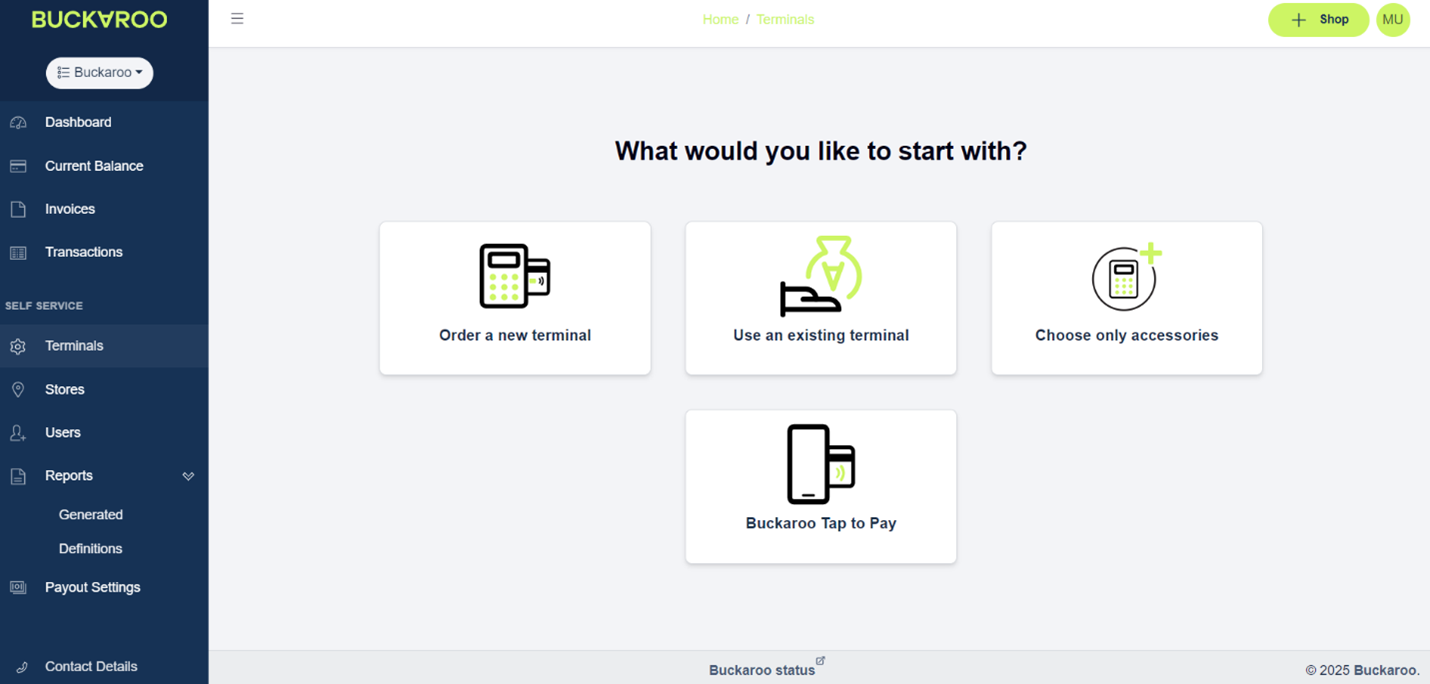
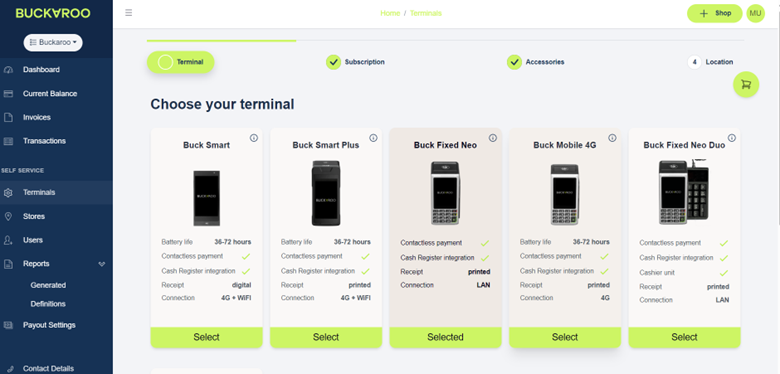
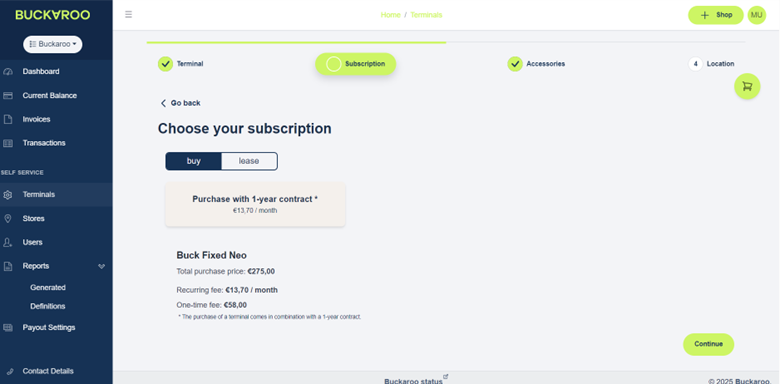
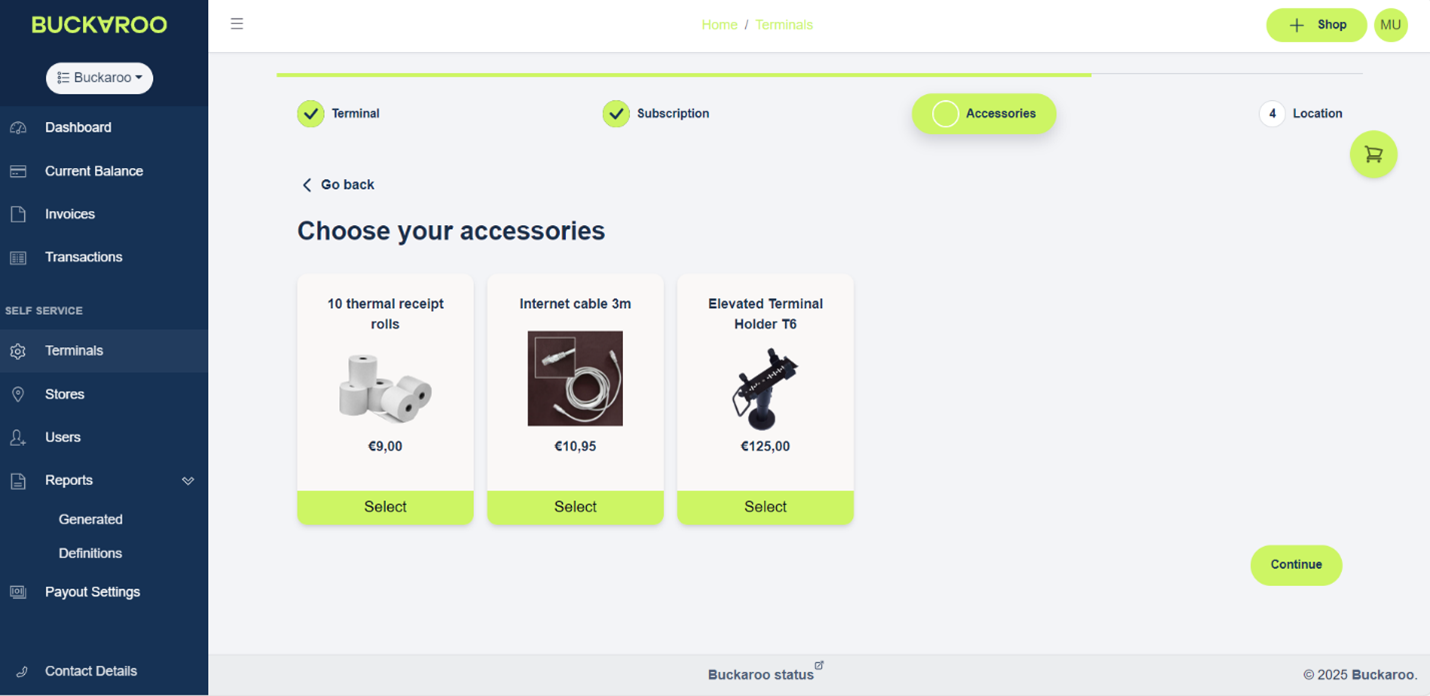
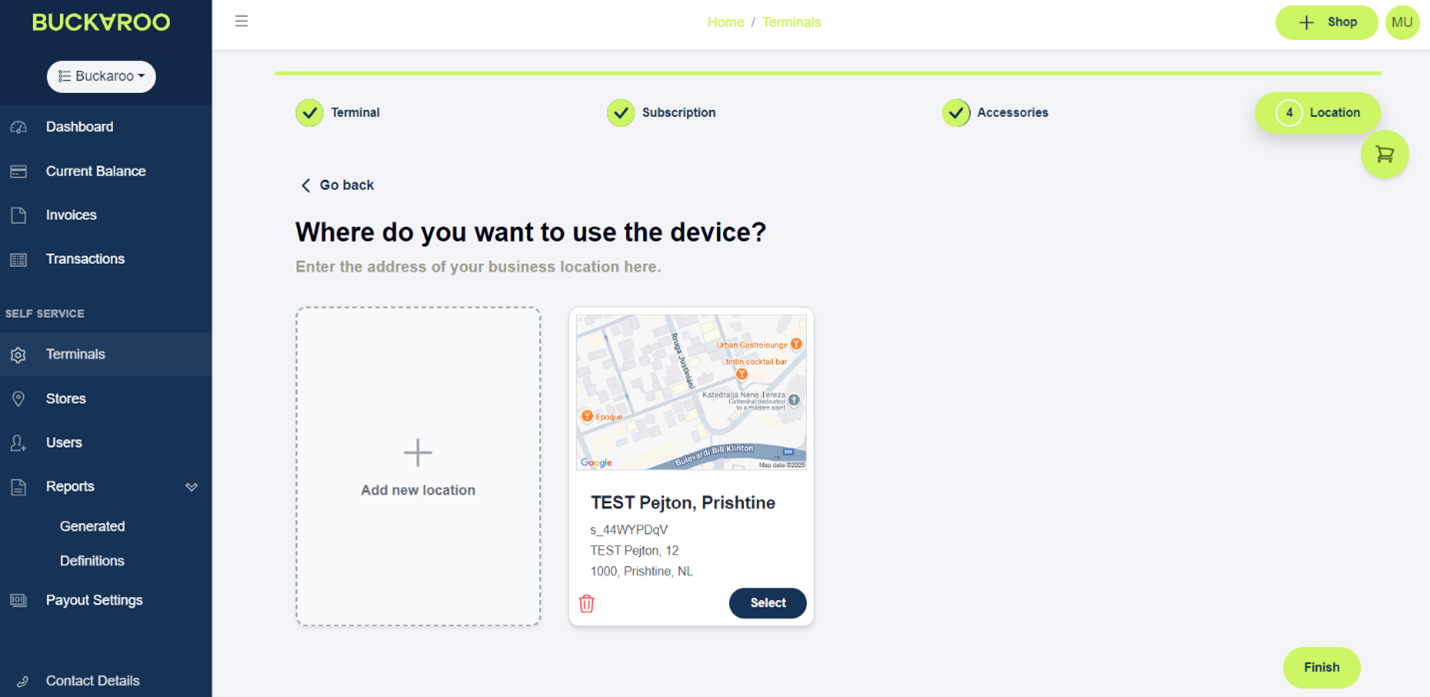
To manage your existing terminals in the POS portal:
- Click Use an existing terminal to link your current device.
- Add the terminal's location for proper tracking.
- Click Continue to proceed.
- Enter the CTAP TID code of the device.
- Click Continue again.
- Click Migrate to complete the process.

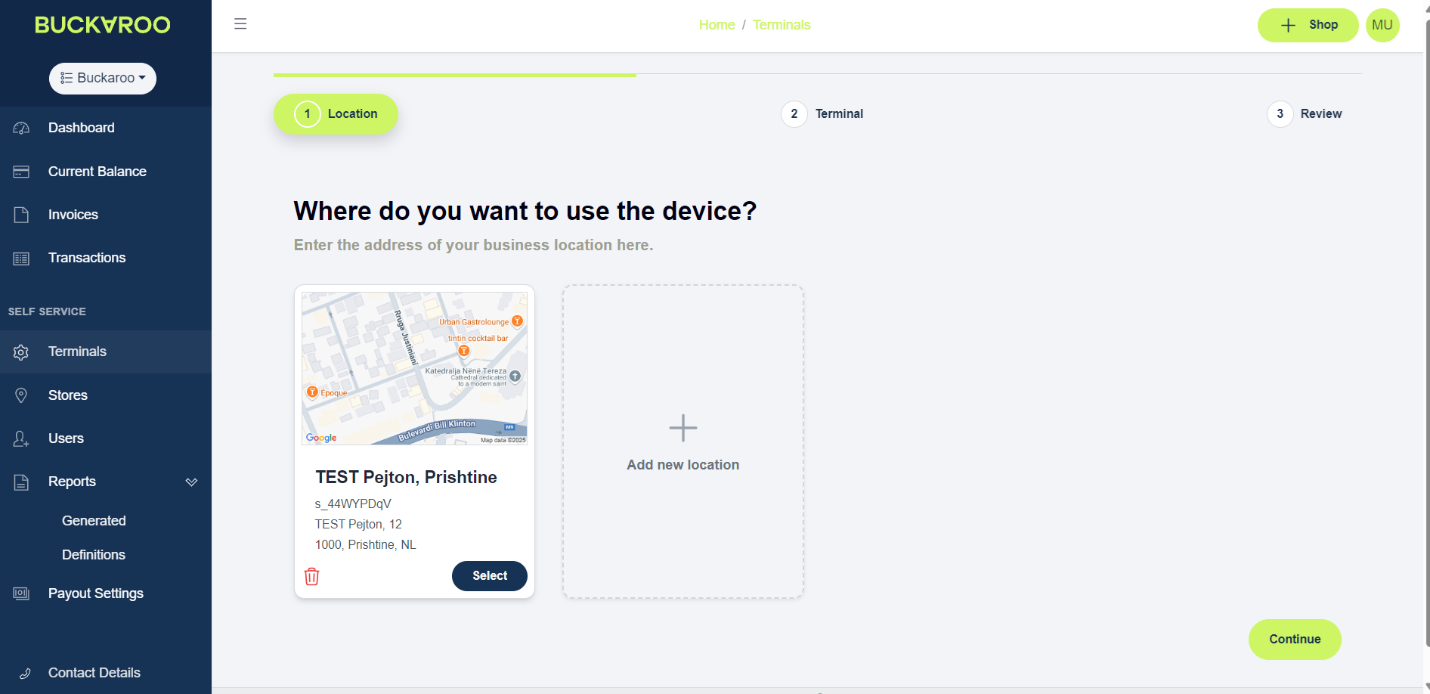
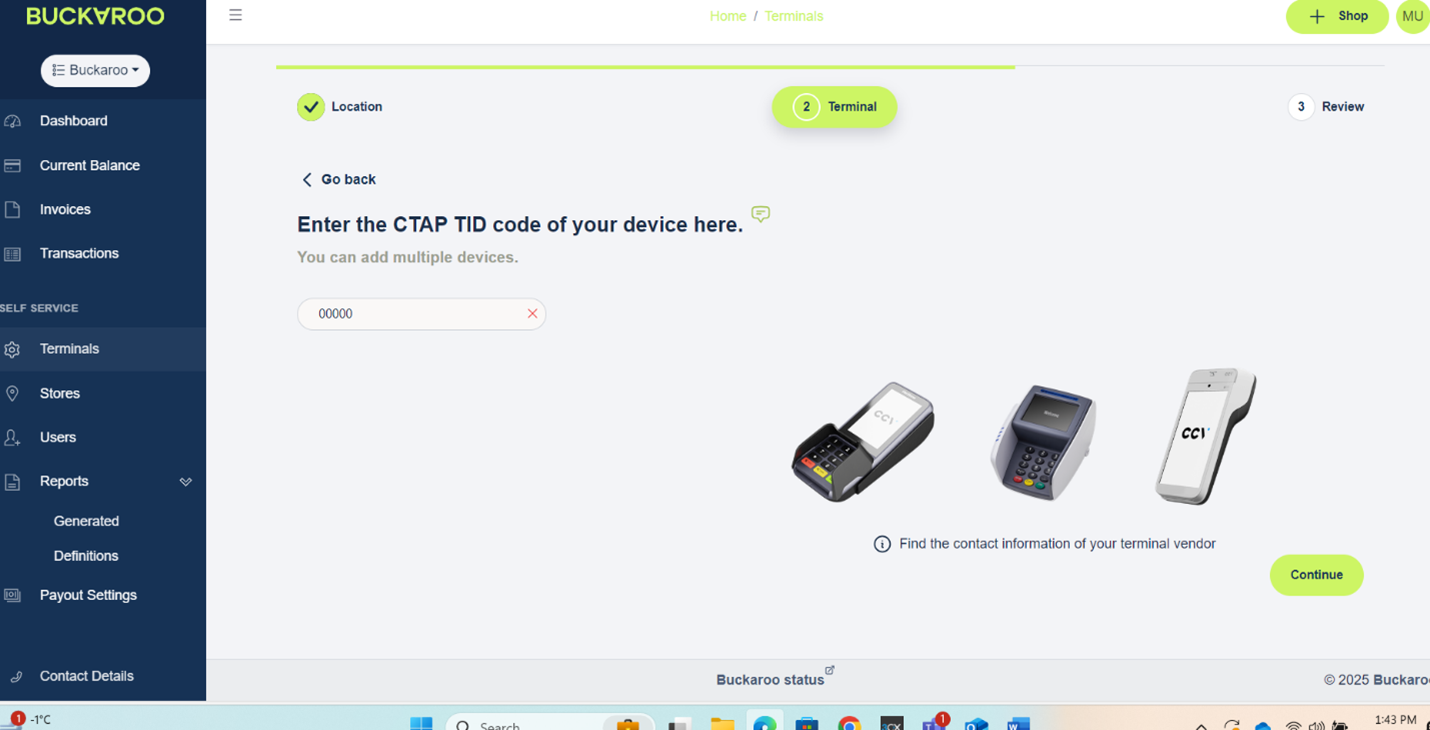
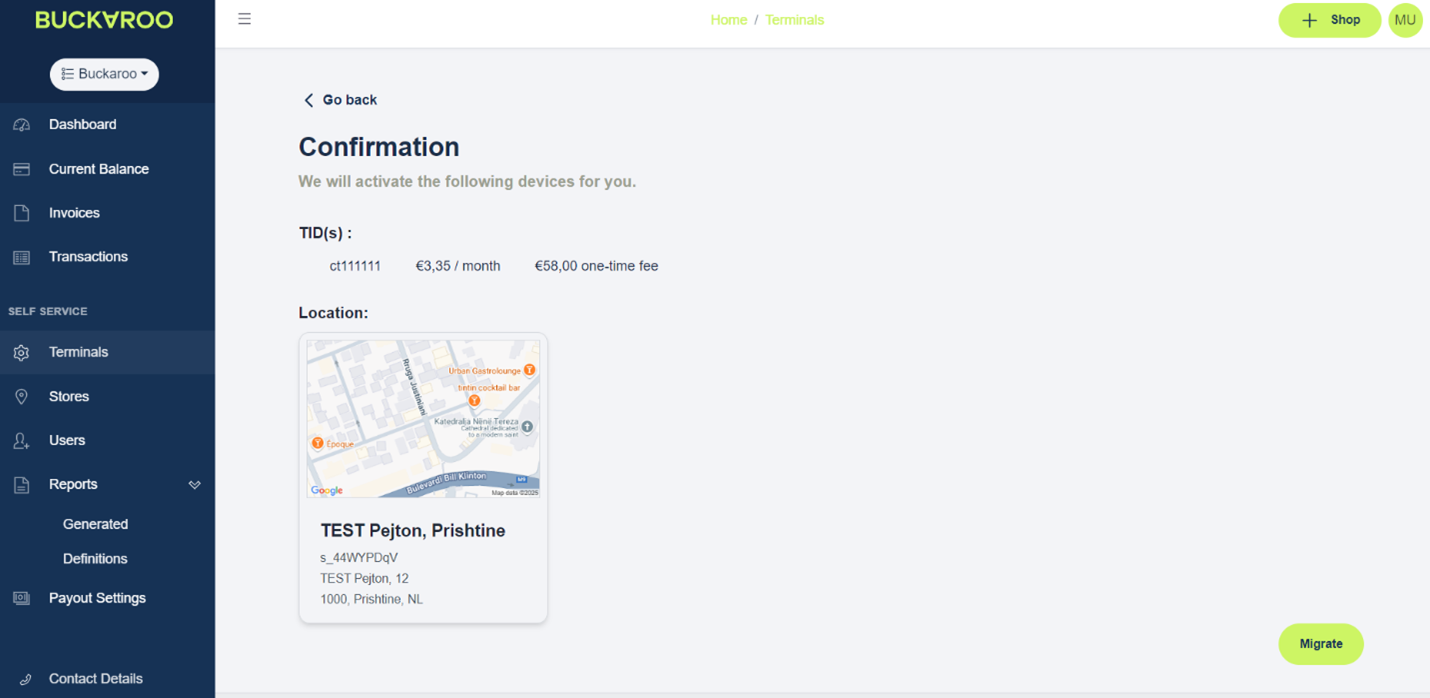
To purchase accessories for your payment setup in the POS portal:
- Click Buy accessories to browse available options.
- Choose the accessories you need.
- Click Continue to proceed.
- Click Place Order to finalize your purchase.
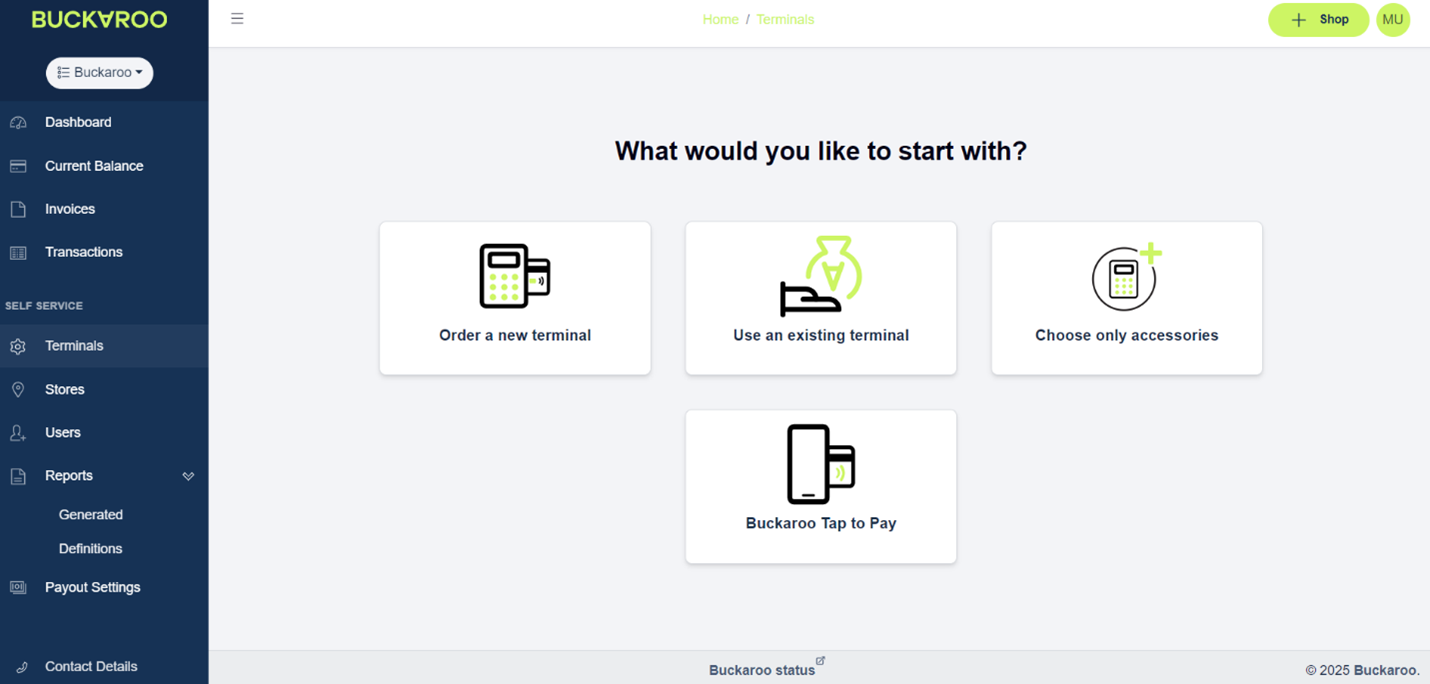
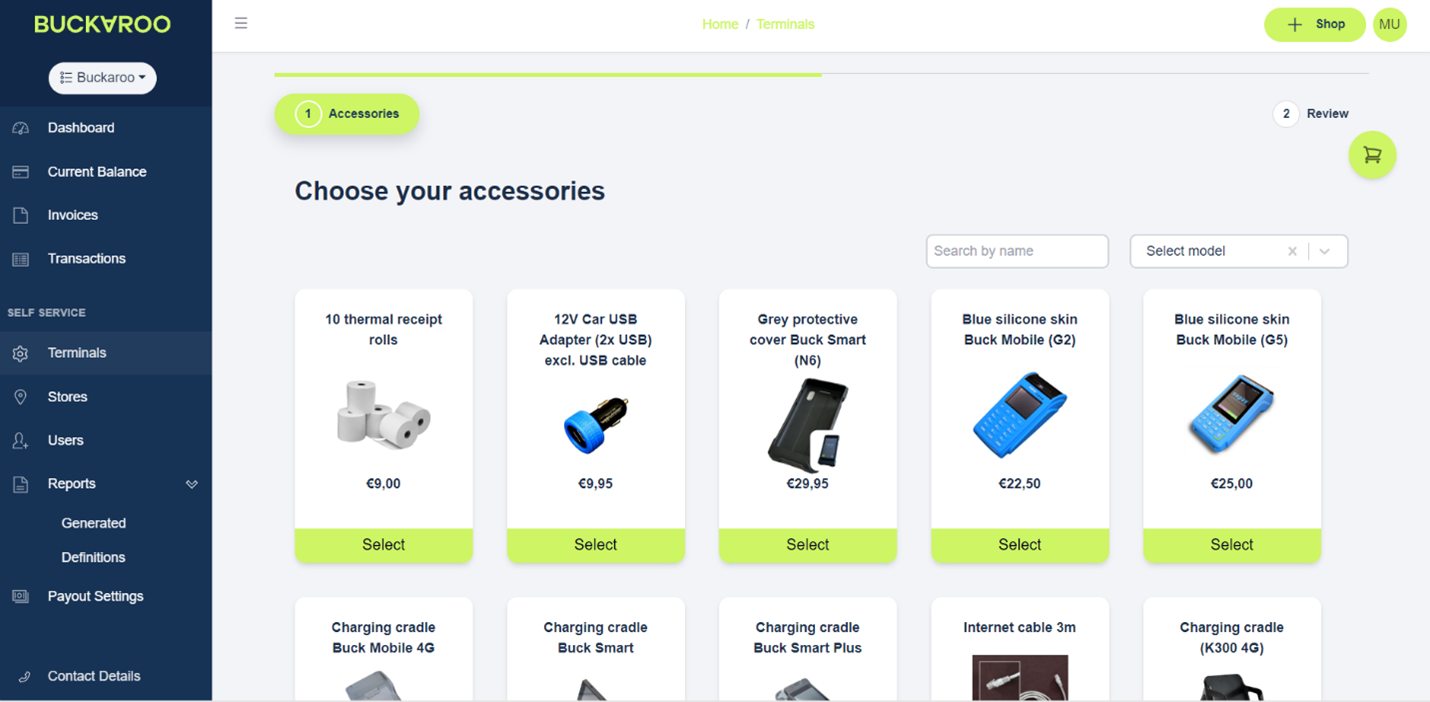
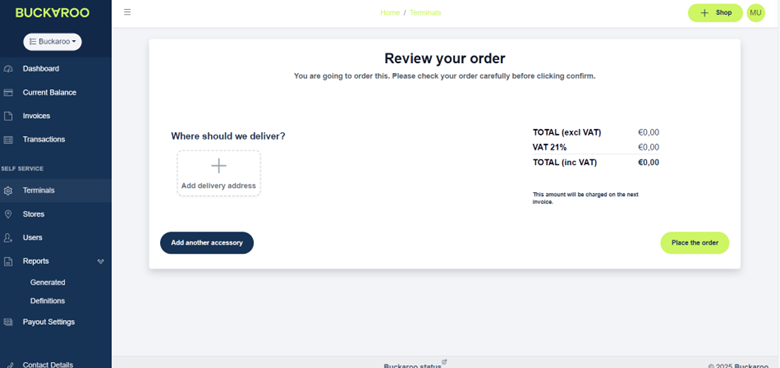
To enable Buckaroo Tap to Pay for contactless payments in the POS Portal:
- Add the terminal's location for proper tracking.
- Click Finish to proceed.
- Configure the terminal settings as needed.
- Click Save to apply the changes.
- Click Migrate to activate the feature.
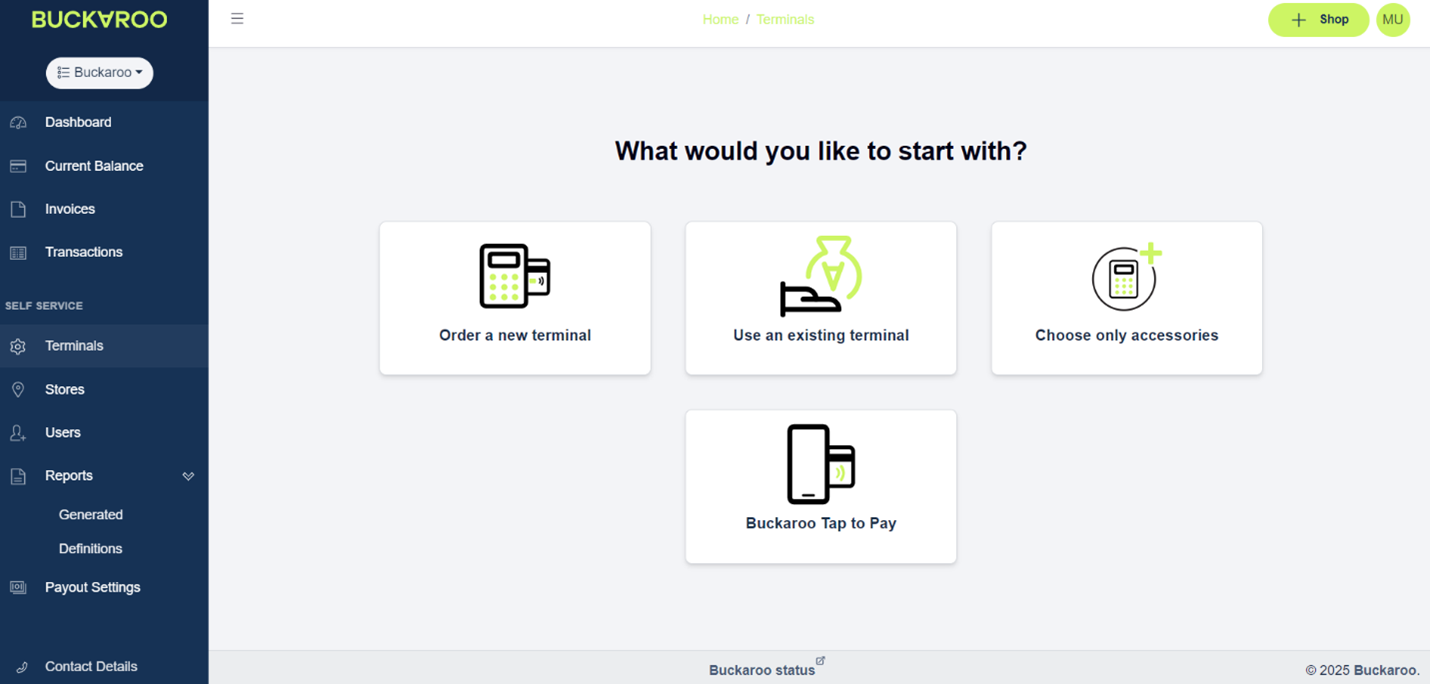
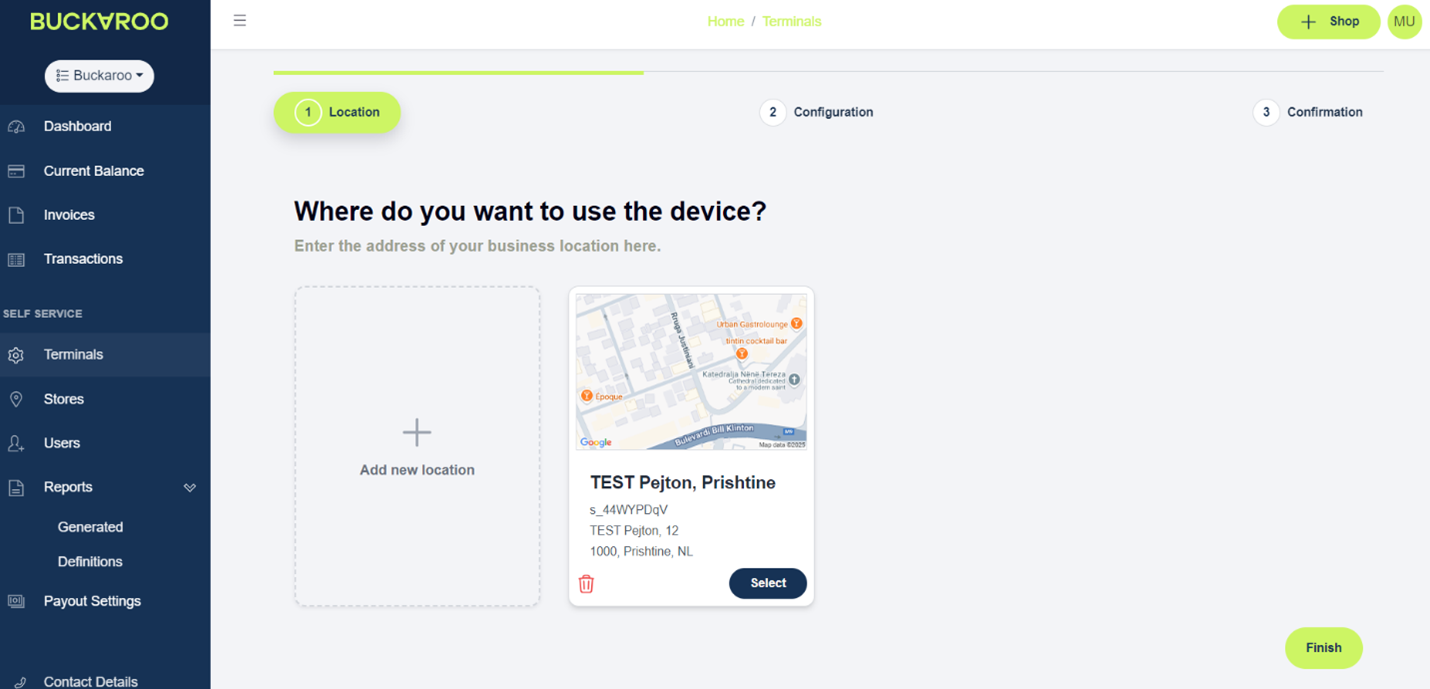
Updated 10 months ago