Configuration
Configuring the Buckaroo App for Lightspeed
To process test or live transactions with the Buckaroo app for Lightspeed, you need a valid Buckaroo account. Follow the steps below to configure the app:
1. Go to the Buckaroo App for Lightspeed
- Open your browser and go to Lightspeed.buckaroo.io
- Log in using the same credentials you used when installing the Buckaroo App in your Lightspeed backend.
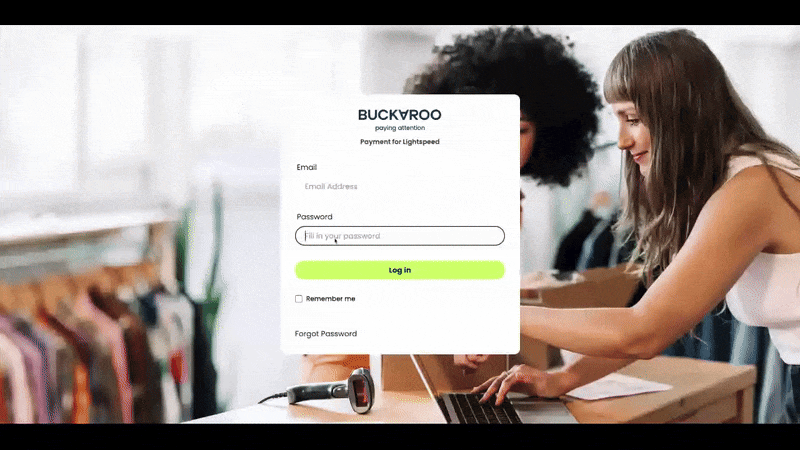
2. Go to settings
- In the top menu in the app, click on Settings.
- You will see a list of configuration options described below.
3. Fill in the settings below
3.1 Credentials
Store key
- Enter your Buckaroo Store Key.
- This key is unique for each store, allowing you to track transactions per store.
- You can find it in the Buckaroo Plaza → Settings → API Keys.
Secret key
- Enter your Buckaroo Secret Key.
- This key is unique for your entire Buckaroo account.
- You can also find it in Buckaroo Plaza at Settings → API Keys.
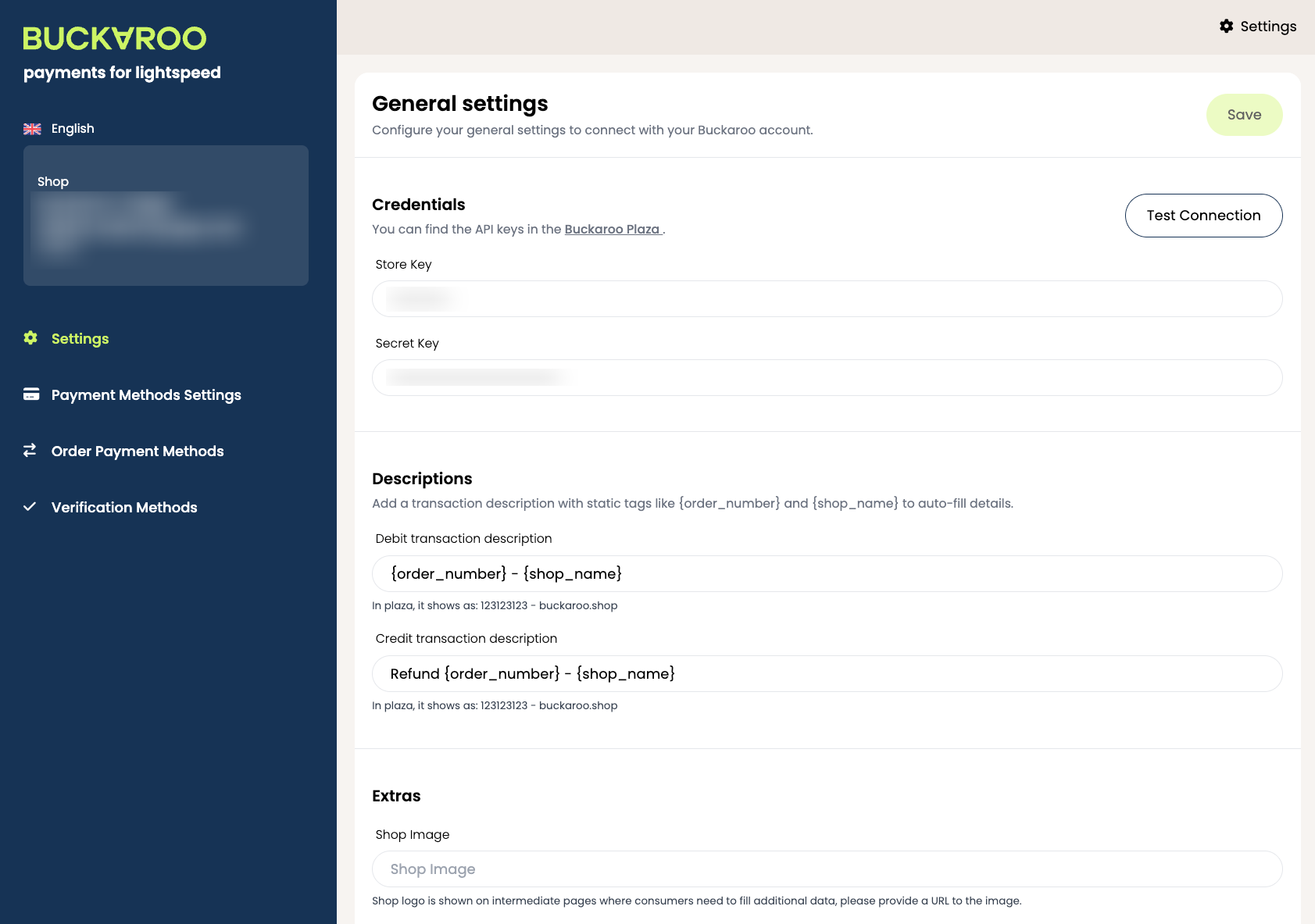
3.2 Descriptions
Debit transaction description
- Enter a debit transaction description so that your customers will recognize their payment on their bank statement.
- We advise to use a value that contains for example the webshop name for better recognition.
- You can use our static tags like below to auto-fill details like the order number or shop name.
{order_number}
Example: 10000
{shop_name}
Example: Storename
Debit transaction description
- Enter a transaction description for debit transaction so that your customers will recognize their payment on their bank statement.
- We advise to use a value that contains for example the webshop name for better recognition.
- You can use our static tags like below to auto-fill details like the order number or shop name.
{order_number}
Example: 10000
{shop_name}
Example: Storename
3.3 Extras
Shop image (*not required)
- Provide a direct image URL of your webshop logo.
- When a direct image URL has been provided this logo will be used for some payment methods that have a intermediate page.
Refunds
- Choose whether to Enable or Disable refunds.
- Enabled: Refunds are processed automatically when a credit note is created in your Lightspeed backend.
- Disabled: Refunds must be processed manually in the Buckaroo transaction overview.
Cancel Expired Period
- This setting ensures that open orders are cleared automatically after the defined period.
Settings → Web extras → Custom Head Code (*not required)
- With the custom head code you can show the available payment methods in your Lightspeed webshop footer.
- Go to your admin area in your Lightspeed Account, navigate to Settings → Web extras → Custom Head Code, and paste the URL below in the 'External script URL' input.
https://lightspeed.buckaroo.io/custom-code.js
You can copy the URL above.
Custom Icons (Advanced) (*not required)
- Optionally, you can enable Custom Icons using custom head code.
- We recommend keeping this Disabled, unless you are experienced with custom code.
Updated 4 months ago