Configuration
Configuring the Buckaroo extension for Shopware 6
A Buckaroo account is required to do test or live transactions with the Buckaroo extension for Shopware 6. Below you can find the configuration steps:
1. Go to the Buckaroo extension settings in Shopware 6
- Sign in to your Shopware 6 administration (backend).
- Go to Extensions → My Extensions in the left main menu.
- Ensure you are on the Apps submenu and find the Buckaroo extension and make sure it is active.
2. Go to the settings
- For the Buckaroo payment extension press on → Configure, to proceed to the configuration of the extension.
3. Fill in the settings below
3.1 Credentials
Store key
- Enter your Buckaroo Store Key (Previously this was also known as the website key).
- This key is unique for each store, allowing you to track transactions per store.
- You can find it in the Buckaroo Plaza → Settings → API Keys.
Secret key
- Enter your Buckaroo Secret Key.
- This key is unique for your entire Buckaroo account.
- You can also find it in the Buckaroo Plaza at Settings → API Keys.
Guid
- Enter your Buckaroo Guid when you want to offer the payment method Apple Pay.
- This key is unique for your entire Buckaroo account.
- You can find the Guid in the Buckaroo Plaza → My Buckaroo → General.
Verify the credentials
- Please click on the "Save" button at the bottom of the page.
- Now press on the "Test connection" button on the extension settings page to verify if the filled in credentials are correct.
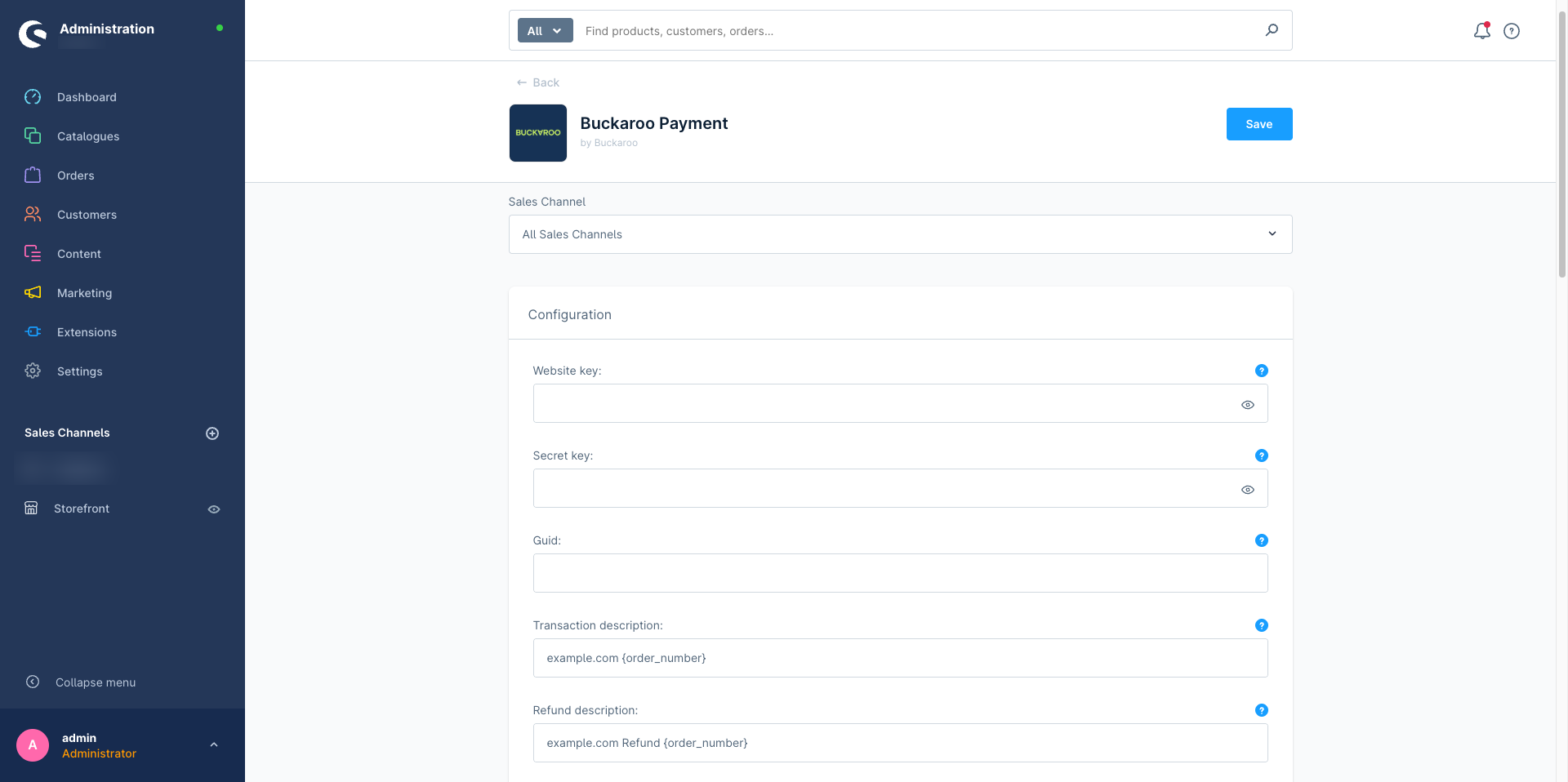
3.2 Additional Settings
Transaction description
- Enter a transaction description so that your customers will recognize the payment on their bank statement.
- We advise to use a value that contains for example the webshop name for better recognition.
- You can use our static tags like:
{order_number}
Example: 10000
{shop_name}
Example: Storename
Refund description
- Enter a refund (transaction) description so that your customers will recognize the refund on their bank statement.
- We advise to use a value that contains for example the webshop name for better recognition.
- You can use our static tags like:
{order_number}
Example: 10000
{shop_name}
Example: Storename
3.3 Advanced Configuration
WarningThese settings are intended only for advanced users. Modifying the default configuration may disrupt workflows and reduce the performance of Buckaroo payment methods. Proceed with caution—changes are made entirely at your own risk.
The Buckaroo Shopware 6 extension contains advanced configuration settings that can be enabled. For example, you can change the different payment statuses for orders here.
Updated 3 months ago