Test transactions
Performing Test Transactions with Buckaroo
To ensure that your webshop transactions work correctly via Buckaroo, it is useful to perform test transactions. This guide outlines how to conduct test transactions for various payment methods using Buckaroo's platform.
Enabling Test Transactions
Requirements
- Buckaroo Account: You must have an active Buckaroo account.
- Enable Test Transactions:
- Navigate to
My Buckaroo > Websites > 3.0 settings. - Check the box "Allow test transactions".
- Navigate to
Note: You need to enable test transactions for each website key. Use the green "Filters" on the right side of the screen to switch between website keys.
Test Transactions via Plugins
To test transactions through Buckaroo plugins:
- Set Payment Method to Test Mode: Adjust the settings in the plugin.
- Plugin FAQ: For each plugin/app there is a FAQ page available, Go to the plugins page here.
Testing Various Payment Methods
Riverty
- Set to Test Mode: Adjust settings in the plugin or send a JSON request to
https://testcheckout.buckaroo.nl/json/transaction. - Test Data: Simulate accepted and rejected transactions with the test data provided by Riverty.
Apple Pay
- Set to Test Mode: Adjust settings in the plugin or send a JSON request to
https://testcheckout.buckaroo.nl/json/transaction. - Requirements: Use an iOS device and a supported debit/credit card. Test transactions do not charge your card.
Bancontact
- Set to Test Mode: Adjust settings in the plugin or send a JSON request to
https://testcheckout.buckaroo.nl/json/transaction. - Test Card Number:
67034200554565015.
Belfius
- Set to Test Mode: Adjust settings in the plugin or send a JSON request to
https://testcheckout.buckaroo.nl/json/transaction. - Test Result Screen:
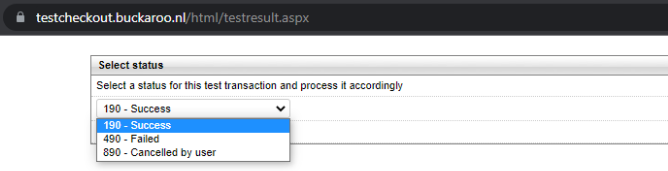
Bizum
- Set to test mode: Adjust settings in the plugin or send a JSON request to https://testcheckout.buckaroo.nl/json/transaction.
- Payment outcomes are simulated based on the transaction amount:
- 0.50 - 4.99 EUR → Success
- 5.00 - 9.99 EUR → RTP authentication not successfully completed
- 10.00 - 14.99 EUR → Functionality not yet implemented
- 15.00 EUR and above → Not an active Bizum user
- Use Phone number: +34700000000
Credit Cards
Mastercard
-
Set to Test Mode:
Adjust settings in the plugin or send a JSON request to
https://testcheckout.buckaroo.nl/json/transaction. -
Test Card Numbers:
- 5386860000000000 (The Netherlands)
- 5138477955880632 (France)
- 5170435822939097 (Denmark)
- 5169307875720612 (Ukraine)
- 5124204739662599 (Curaçao)
- 5168337735501333 (Czechia)
- 5428523363935523 (China)
- 5211498854867181 (United States)
- 5395728192128658 (United States)
- 5565129997184802 (India)
- 5596409375952597 (United States)
- 5431111111111111 (Singapore) Mastercard (prepaid)
Visa
-
Set to Test Mode:
Adjust settings in the plugin or send a JSON request to
https://testcheckout.buckaroo.nl/json/transaction. -
Test Card Numbers:
- 4563550000000005 (The Netherlands)
- 4916110182920969 (Ireland)
- 4024007118045532 (United States)
- 4532710921003037 (United States)
- 4716462518150957 (United States)
- 4539761782896822 (United Kingdom)
- 4485918269084074 (United States)
- 4429727902622706 (United States)
- 4916524604760193 (United Arab Emirates)
- 4916000737730452 (United Kingdom)
- 4905766962762765 (United Kingdom)
American Express
-
Test Card Numbers:
- 371849971840005 (United States)
- 372036402886059 (United States)
- 375317266148084 (The Netherlands)
- 379572608110004 (United States)
- 375300727984024 (The Netherlands)
iDEAL
- Set to Test Mode: Adjust settings in the plugin or send a JSON request to
https://testcheckout.buckaroo.nl/json/transaction. - Test Result Screen:
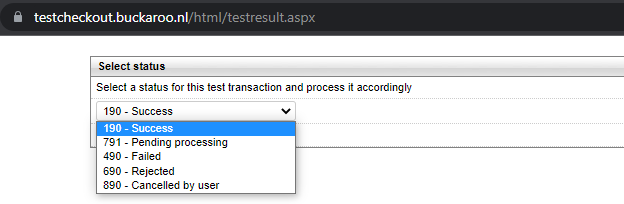
Giftcards
- Set to Test Mode: Adjust settings in the plugin or send a JSON request to
https://testcheckout.buckaroo.nl/json/transaction. - Test Card Number:
0000000000000000001(PIN is the amount in cents).
FashionCheque
For testing FashionCheque giftcards, a different format is used.
- Set to Test Mode: Adjust settings in the plugin or send a JSON request to
https://testcheckout.buckaroo.nl/json/transaction. - Test Card Number:
1000000000000001000— The last digits (e.g., 1000) represent the card balance in cents — 1000 = €10.00. You can adjust the amount by changing these digits (e.g., 5000 = €50.00). - PIN is any random 4-digit number e.g. 1234, 9876.
If the transaction amount exceeds the encoded balance, the request should return an insufficient funds or declined response.
PayByBank
- Set to Test Mode: Adjust settings in the plugin or send a JSON request to
https://testcheckout.buckaroo.nl/json/transaction. - Test Result Screen:
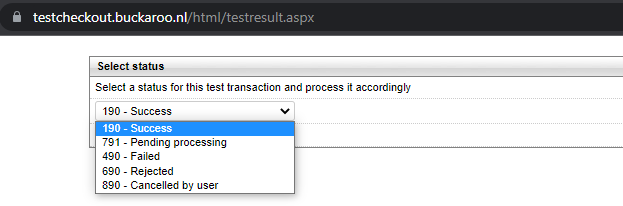
Payconiq
- Set to Test Mode: Adjust settings in the plugin or send a JSON request to
https://testcheckout.buckaroo.nl/json/transaction. - Test Result Screen:
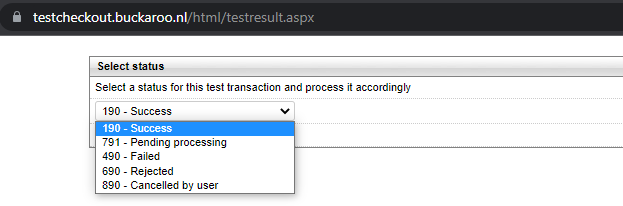
PayPal
- PayPal Sandbox Account: Create a sandbox account via PayPal Sandbox.
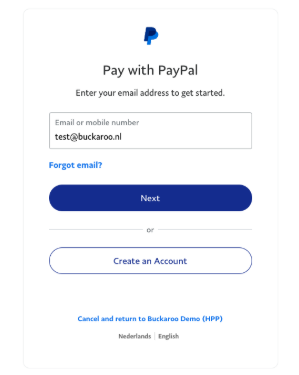
SEPA Direct Debit
- Test Data:
- IBAN:
NL13TEST0123456789 - BIC:
TESTNL2A - Bank Name:
TEST BANK USED BY IBAN SERVICE - Actions:
- Various actions and steps for pending, success, and reversal transactions based on different codes:
- IBAN:
| Action | Parameters | Results |
|---|---|---|
| Pay | None | Pending |
| Pay | Invoice number: T* | STEP 1: Pending |
| Amount: 5,38 | STEP 2: Success | |
| PAY | Invoice number: T* | STEP 1: Pending |
| Amount: 5,39 | STEP 2: Success | |
| STEP 3: Create reversal TRX with reason code: AC01 | ||
| PAY | Invoice number: T* | STEP 1: Pending |
| Amount: 5,40 | STEP 2: Success | |
| STEP 3: Create reversal TRX with reason code: AC04 | ||
| PAY | Invoice number: T* | STEP 1: Pending |
| Amount: 5,41 | STEP 2: Success | |
| STEP 3: Create reversal TRX with reason code: AC06 | ||
| PAY | Invoice number: T* | STEP 1: Pending |
| Amount: 5,42 | STEP 2: Success | |
| STEP 3: Create reversal TRX with reason code: AC13 (B2B) | ||
| PAY | Invoice number: T* | STEP 1: Pending |
| Amount: 5,43 | STEP 2: Success | |
| STEP 3: Create reversal TRX with reason code: AG01 | ||
| PAY | Invoice number: T* | STEP 1: Pending |
| Amount: 5,44 | STEP 2: Success | |
| STEP 3: Create reversal TRX with reason code: AG02 | ||
| PAY | Invoice number: T* | STEP 1: Pending |
| Amount: 5,45 | STEP 2: Success | |
| STEP 3: Create reversal TRX with reason code: AM04 | ||
| PAY | Invoice number: T* | STEP 1: Pending |
| Amount: 5,46 | STEP 2: Success | |
| STEP 3: Create reversal TRX with reason code: BE05 | ||
| PAY | Invoice number: T* | STEP 1: Pending |
| Amount: 5,47 | STEP 2: Success | |
| STEP 3: Create reversal TRX with reason code: MD01(B2B) | ||
| PAY | Invoice number: T* | STEP 1: Pending |
| Amount: 5,48 | STEP 2: Success | |
| STEP 3: Create reversal TRX with reason code: MD01(core) | ||
| PAY | Invoice number: T* | STEP 1: Pending |
| Amount: 5,49 | STEP 2: Success | |
| STEP 3: Create reversal TRX with reason code: MS02 | ||
| PAY | Invoice number: T* | STEP 1: Pending |
| Amount: 5,50 | STEP 2: Success | |
| STEP 3: Create reversal TRX with reason code: MS03 | ||
| PAY | Invoice number: T* | STEP 1: Pending |
| Amount: 5,51 | STEP 2: Success | |
| STEP 3: Create reversal TRX with reason code: PY01 | ||
| PAY | Invoice number: T* | STEP 1: Pending |
| Amount: 5,52 | STEP 2: Success | |
| STEP 3: Create reversal TRX with reason code: RR03 | ||
| PAY | Invoice number: T* | STEP 1: Pending |
| Amount: 5,53 | STEP 2: Success | |
| STEP 3: Create reversal TRX with reason code: RR04 | ||
| PAY | Invoice number: T* | STEP 1: Pending |
| Amount: 5,54 | STEP 2: Success | |
| STEP 3: Create reversal TRX with reason code: SL01 | ||
| PAY | Invoice number: T* | STEP 1: Pending |
| Amount: 5,55 | STEP 2: Success | |
| STEP 3: Create MOI TRX | ||
| PAY | Invoice number: T* | STEP 1: Pending |
| Amount: 5,56 | STEP 2: Success | |
| STEP 3: Create reversal TRX with reason code: AM04 | ||
| STEP 4: Create successfull iDEAL trx |
Updated 5 days ago