iDEAL QR
Enable Easy Payments with iDEAL QR!
Enable Easy Payments with iDEAL QR!
Overview:
An iDEAL QR is pre-registered at the QR bank. The bank will generate a QR with an iDEAL logo in the middle section. By scanning this iDEAL QR, payment can be started via another medium. Think of a (donation) banner or a webpage on another device than the one via which payment will be made, such as an iPad or an order kiosk in a shop. You can create an iDEAL QR via the wizard in the Buckaroo Plaza.
Create iDEAL QR via Wizard:
- Go to plaza.buckaroo.nl
- Services > iDEAL QR > Actions > Generate new QR
- Select Website
- Fill in amount
- Description (max 35 characters)
- Fill in Purchase id
- Fill in expiration date of QR
- Set if QR is a one-off (one payer)
- Set if amount is adjustable and for what amount
- Size of the QR (max 5000 pixels)
- Set if it is a test QR
Batch:
You can generate the iDEAL QR-codes via a batch file. As soon as the file is ready, it can be uploaded in the Plaza under:
- Services > File upload > Actions.
- Select the file and tick the “Upload the batch file as test” box if a test is desired.
- In case the website key isn’t processed in the file, it can be selected here as well.
Example File:
Link naar QR Batch Sample
| Column | Description |
|---|---|
| WebsiteKey | Go to My Buckaroo > Websites > (Select website under Filters). The website can also be specified during the uploading. In that case, it doesn’t have to be processed in the file. |
| Amount | The amount initially shown to the donor. |
| AmountisChangeable | “TRUE” means that the donor can adjust the amount. “FALSE” means that the amount is fixed. |
| MinAmount/MaxAmount | The minimum and maximum amount between which the donor can choose while making a payment. The minimum amount is €0,00 and the maximum amount is €50,000.00. The payer’s bank might sometimes allow a lower maximum amount due to security reasons. In the hospitality industry, the maximum amount allows the customer to give a tip during the payment process. |
| Expiration | Date until which the QR code is valid. Date format is DD-MM-YYYY or YYYY-MM-DD. |
| Description | Description is added to the transactions with the QR code. It is also displayed on the payer’s bank statement. The description consists of a maximum of 35 characters. |
| PurchaseID | Invoice number of the transactions made with this QR code. If a different invoice number is selected for each QR code, it can be differentiated afterwards which QR code was used for a transaction. For charities, this is often the event code. |
| IsOneOff | “FALSE” means this QR code can be used unlimitedly. “TRUE” means a one-off QR code is generated. |
| ImageSize | The size of the iDEAL QR. The standard size is 100 x 100 pixels. The maximum size is 5,000 x 5,000 pixels. |
| IsProcessing | When the iDEAL QR codes have to be generated for which Buckaroo has a working Merchant ID. In case “True” is displayed, the money will be processed via iDEAL Processing and paid directly into the account of the Merchant using Processing. |
Link to iDEAL payment to use for mobile / QR hyperlink:
The link to the actual QR code will look something like this: https://qr7.ideal.nl/ideal-qr/qr/get/72d374b7-f878-4b78-ac05-xxxxxxxx. This can be found in the processing results.
When you scan the QR code you will end up with a link that looks something like this: https://qr7.ideal.nl/72d374b7-f878-4b78-ac05-xxxxxxxx. (The part, ideal-qr / qr / get / has been removed from the link.)
To ensure that consumers can initiate a payment from their mobile, it is recommended to add the above link. This can be done, for example, by linking a hyperlink to the QR code or by placing a special button for this.
See flowchart for the complete interaction between the involved parties in the iDEAL QR flow
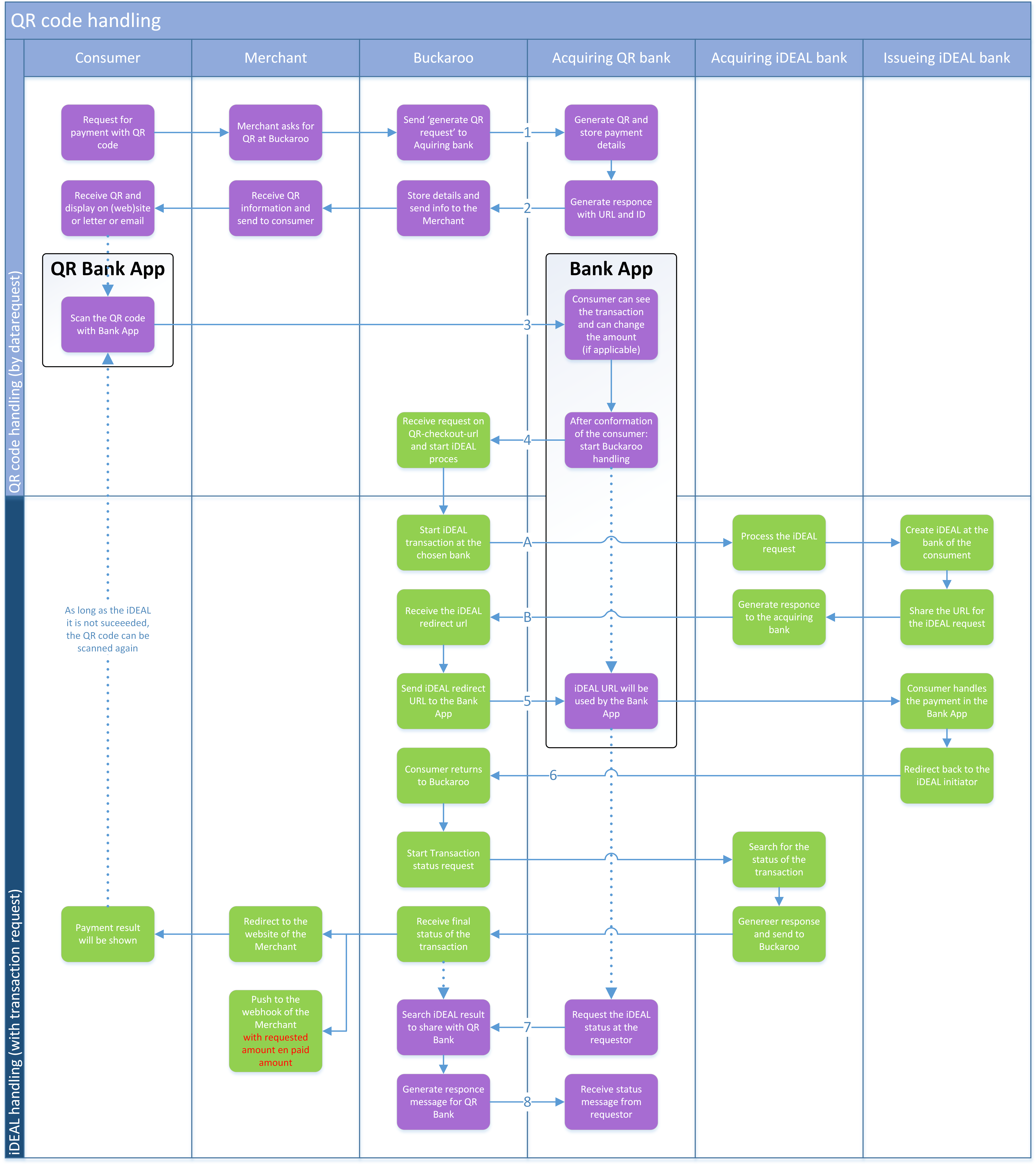
Updated 22 days ago