Configuration
Configuring the Buckaroo Apps for Shopify
To process test or live transactions with the Buckaroo app(s) for Shopify, you need a valid Buckaroo account. Follow the steps below to configure the app(s):
1. Go to the desired Buckaroo payment App for Shopify
- After activating the payment method (see the installation page), navigate to:
More actions → Manage.
*In the example below we use the iDEAL payment app as an example.
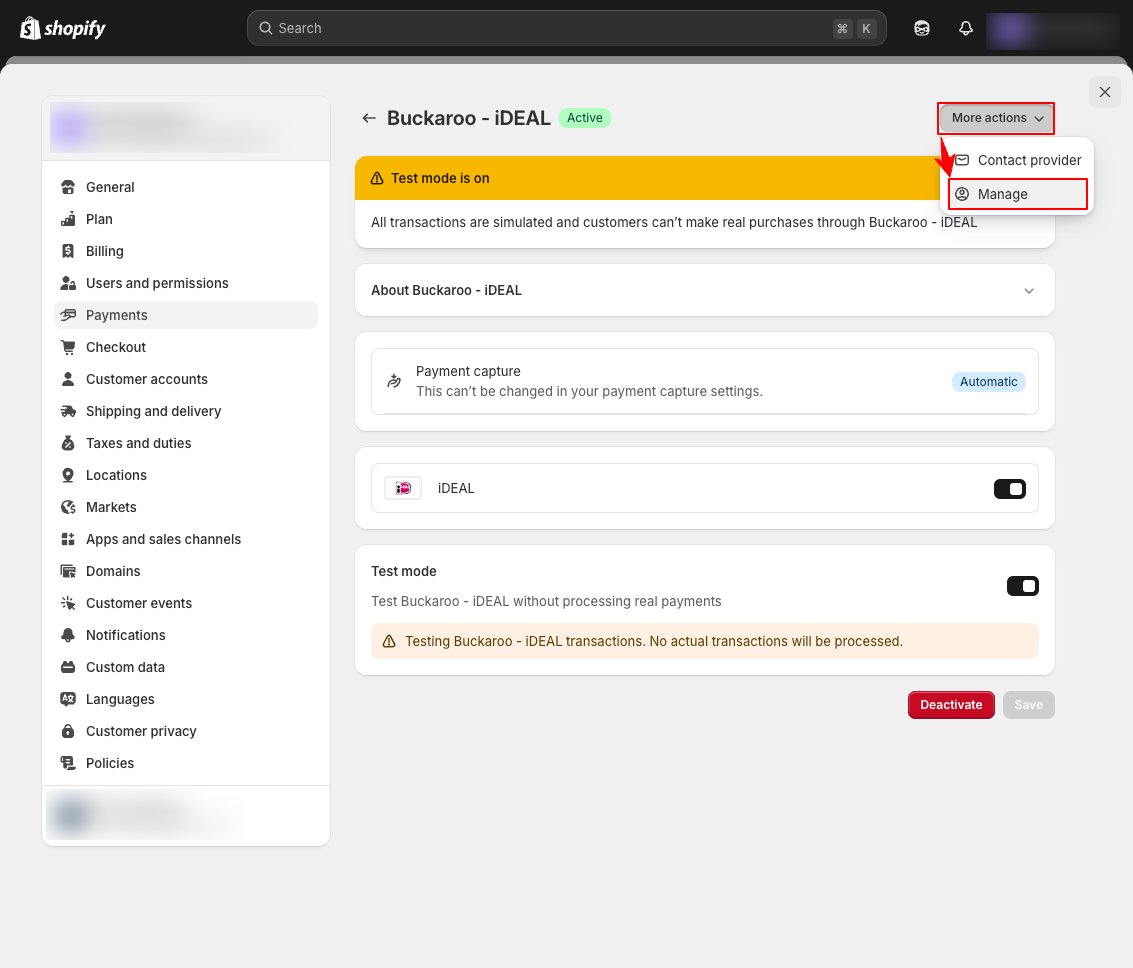
2. Go to General Settings
- In the app, go to the "General Settings" menu page to configure your credentials.
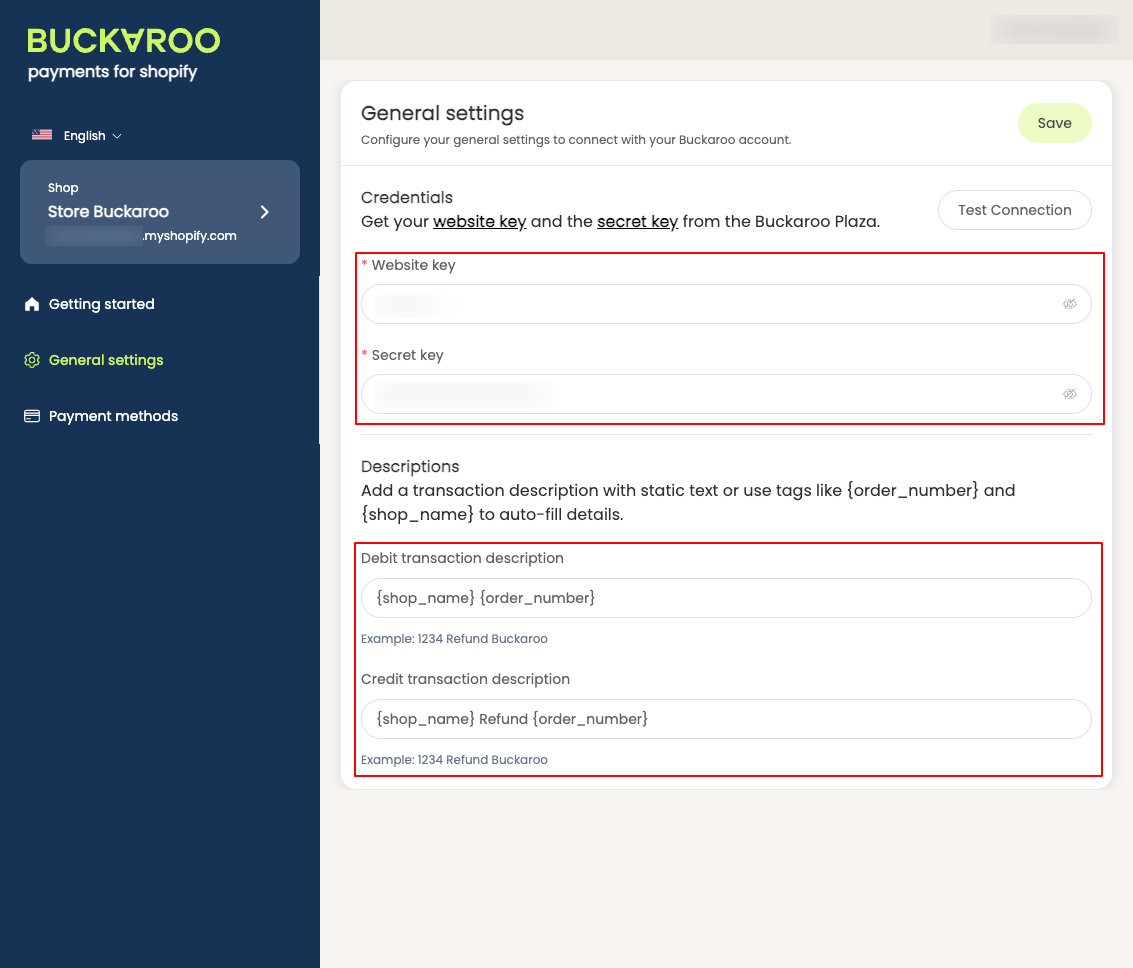
3. Fill in the settings below
3.1 Credentials
Store key
- Enter your Buckaroo Store Key (also known as Website Key).
- This key is unique for each store, allowing you to track transactions per store.
- You can find it in the Buckaroo Plaza → Settings → API Keys.
Secret key
- Enter your Buckaroo Secret Key.
- This key is unique for your entire Buckaroo account.
- You can also find it in Buckaroo Plaza at Settings → API Keys.
4. Enable payment methods (for live or test purposes)
Set the payment method mode to the desired mode, live to accept live payments and choose test to perform test transactions In the Shopify payment app settings, you can enable the test mode in the default Shopify payment app settings (see example in the provided image below). If you want to process live transactions, then disable the test mode in the Shopify app.

5. Testing
Use test card numbers for testing** If your payment methods are in Test Mode, you’ll need test card numbers for some payment methods. You can find the necessary test card details on our documentation page.
Updated 4 months ago