Employees
The management of your Buckaroo Payment Plaza account can be done at various levels, with different employees having specific roles and rights. Custom roles can also be created and added to standard roles. Below is an overview of the available roles and their permissions.
Available roles
-
Administrator: Full rights, can use all functionalities except create/edit subscriptions.
-
Read-only: Can only view transactions.
-
Employee: General rights such as viewing transactions, but cannot perform financial actions like refunds.
-
Employee, elevated rights: General rights with limited financial rights (e.g., can execute refunds).
-
Technical Administrator: Can create/modify subscriptions and manage technical settings, but lacks financial rights.
-
Financial Administrator: Can perform financial actions, but lacks technical rights.
-
Perform refunds (supplementary role): Can execute refunds, must be combined with other roles.
-
Approver Payment Orders & Refunds: Approves payment orders and refunds.
-
View Dashboard: Can view the dashboard.
-
Buckaroo Payment Analyzer: Uses the Buckaroo Payment Analyzer.
-
User Management: Manages user accounts.
-
Marketplace Seller: Specific rights related to marketplace activities.
-
Custom-made role: Customizable role based on specific needs.
Creating a custom role:
- Custom roles can be created to define specific permissions.
- To create a custom role, refer to the role creation manual below.
- Custom roles are not available by default and must be requested via email to [email protected].
Creating an employee
Employees with the "administrator" profile can create new employees by following these steps:
- Go to My Buckaroo.
- Select Employees.
- Click on Overview.
- Choose Actions.
- Select Create new user.
Detailed overview per role
This table shows what each employee's role can and cannot do.
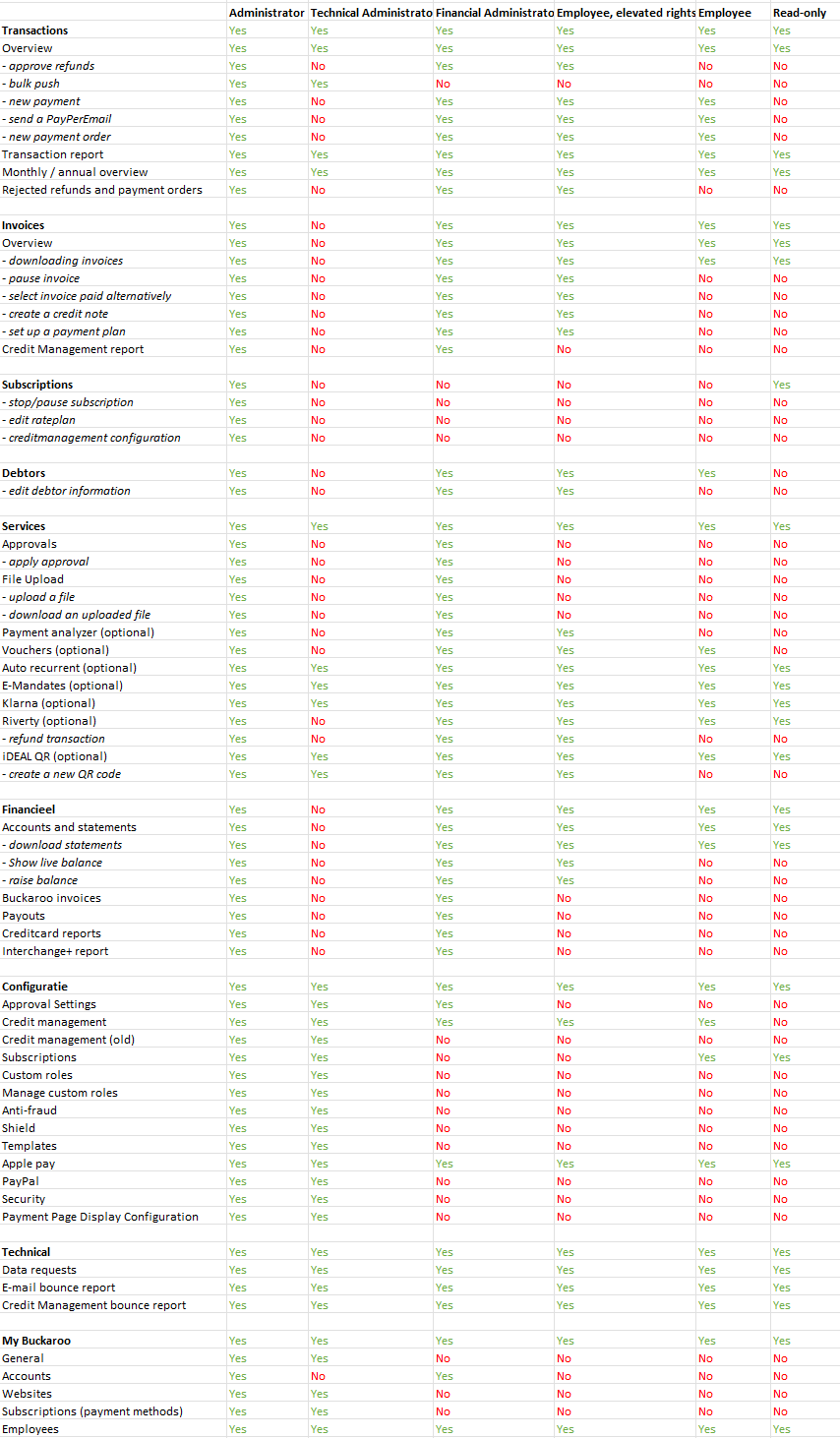
Two-factor authentication (2FA):
- To better protect accounts, set up Two-factor authentication.
- More information on setting up 2FA can be found on this page.
Updated 9 months ago