Registration process
Welcome to Buckaroo
Creating an account with Buckaroo is easy and takes just a few clicks. Navigate to Buckaroo and click on the Get Started button at the top right of the screen.
You will then be directed to a landing page where you can select the service you want to use with BUCKAROO: Payment Terminal, Online or Both.
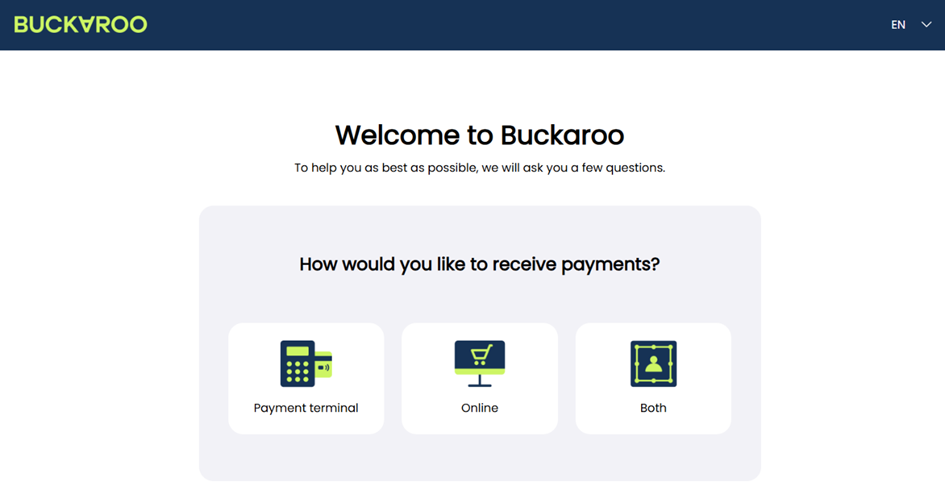
Payment terminal
You will first have to make a choice what type of terminal you want to order. If you already have a payment terminal and are looking for just the transaction services on said terminal, choose “I want a transaction contract for my existing payment terminal.” If you are in need of a new payment terminal, including transaction contract, choose “I want a new payment terminal.”
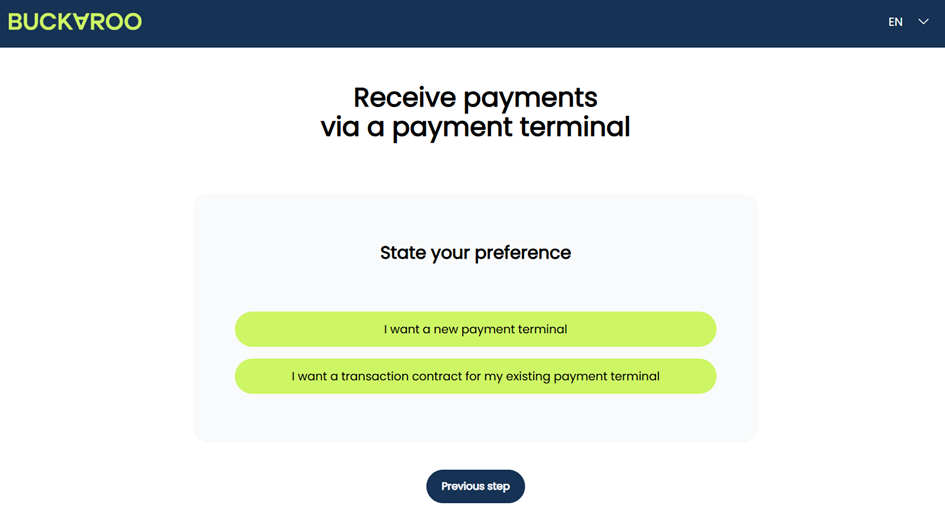
Choose Payment Terminal
When choosing a new terminal, you will be guided to a page to choose your new terminal(s). The terminals are sorted into four groups: Fixed, Mobile, Tap to Pay, and Transaction Contract. Click on Select to continue on to configure the terminals.
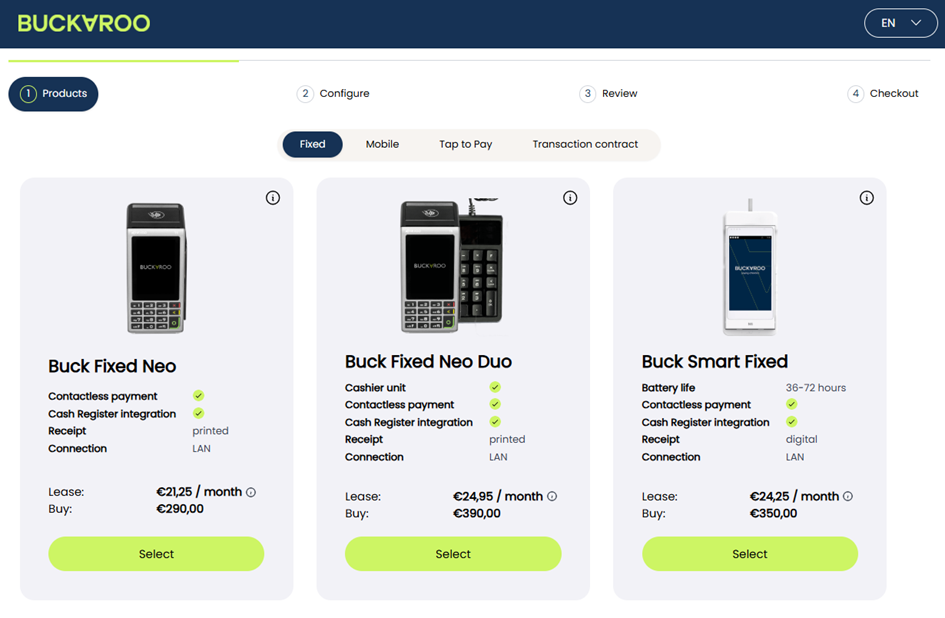
Configure Terminal
Configure your Transaction Contract (3rd party terminal)
For every terminal that will be connected to the Buckaroo transaction contract, the TID needs to be provided. The TID is your terminal's device number. We need the CCV CTAP ID. Please request it from your terminal provider.After one TID has been provided, a plus-sign will appear, allowing you to enter another TID.
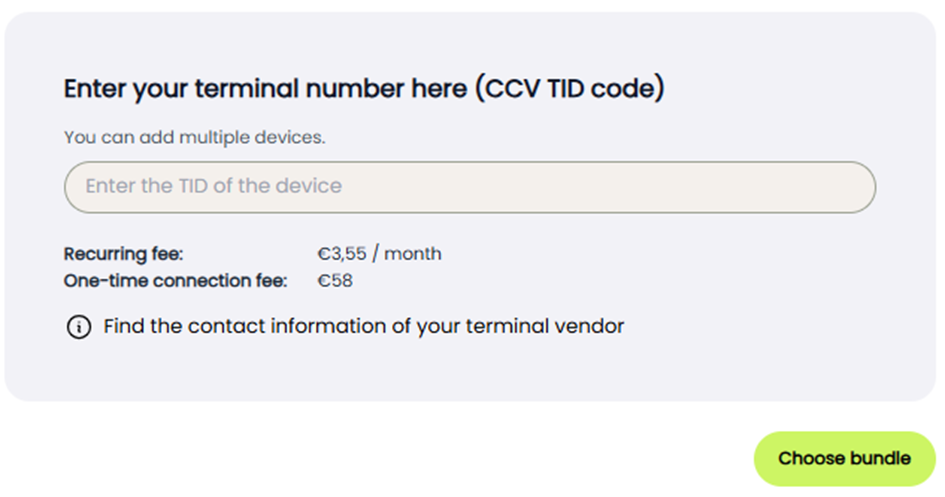
Configure your Fixed or Mobile terminal
You can purchase or lease your terminal. Here's how each option works:
Purchase
• The terminal cost will be charged at the end of the order process.
• Requires a 1-year contract with a monthly recurring service fee.
• Includes a one-time setup fee.
• After the initial 1-year period, the contract is automatically extended on a monthly basis.
Lease
• Lease contracts are available for 1, 3, or 5 years.
• Each lease includes a one-time setup fee.
• Monthly pricing and terms vary by contract length.
• After the initial lease term, the contract is automatically extended on a monthly basis.
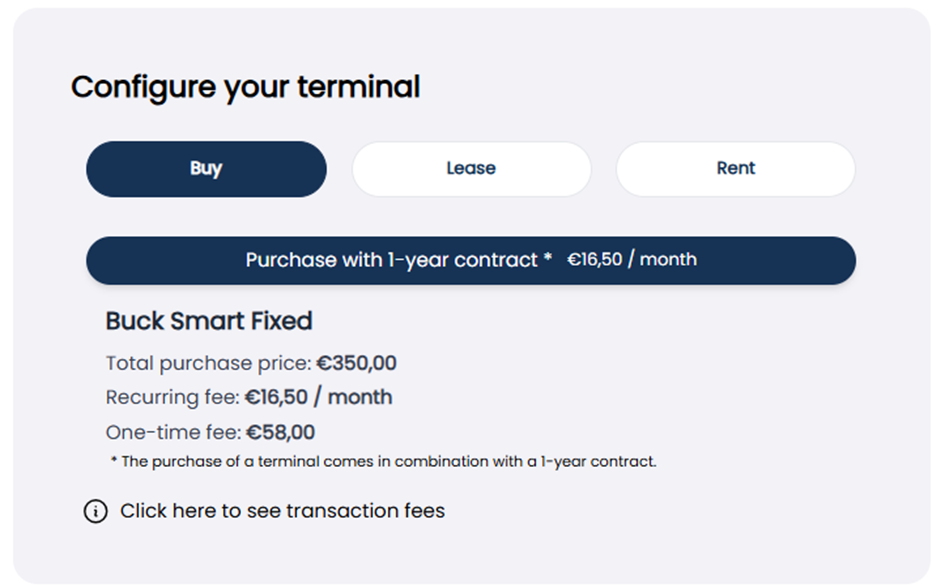
Configure your Tap to Pay terminal:
With Buckaroo Tap to Pay, you can turn an Android smartphone or tablet into a payment terminal. The app allows you to receive customer payments directly on your smartphone or tablet.
Device Name: Enter a location or user name (e.g., “Reception” or “John Smith”).
Email Address: This address will receive the terminal credentials.
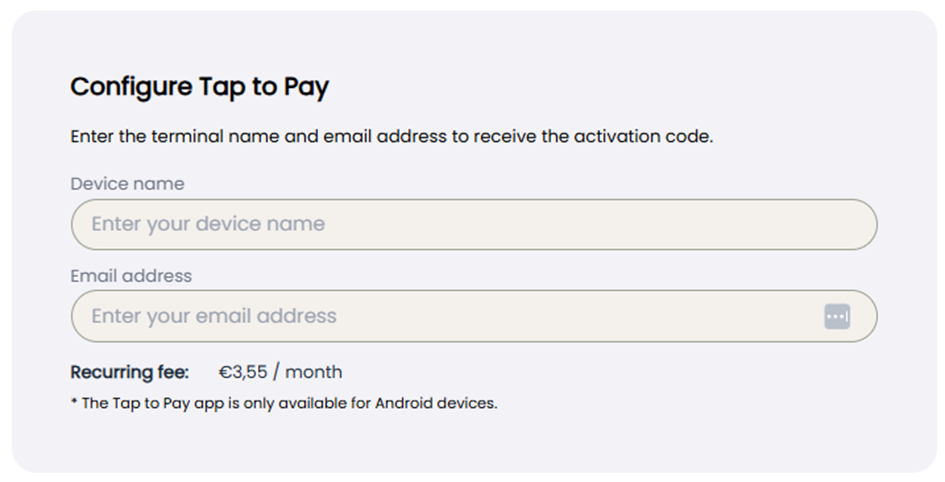
Choose POS Bundle
The default Point-of-Sale (POS) bundle includes 50 domestic debit transactions per month. We also offer larger POS bundles of 150, 250, 500, 1,000, and 2,000 domestic debit transactions. Customers may also choose to opt out of a POS bundle entirely.
The larger the selected POS bundle, the lower the per-transaction fee for domestic debit payments. If a customer exceeds their monthly POS bundle limit, any additional domestic debit transactions will be charged at the same fixed bundle rate. Select from the drop down menu which bundle is most suited to your needs.
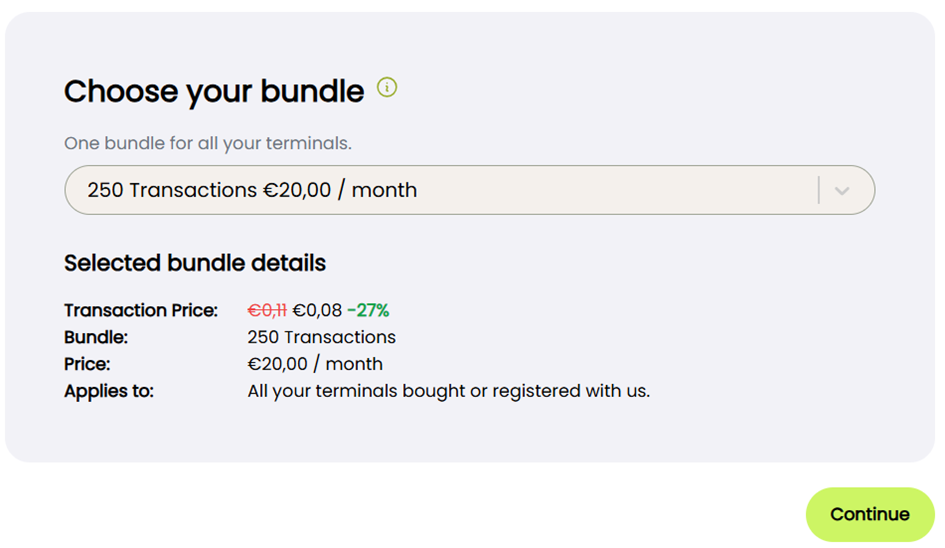
Add accessories
If your order includes physical terminals, you will be given the opportunity to add accessories to your basket. Receipt rolls are always useful—unless your selected terminal does not include a built-in printer. All terminals come equipped with the necessary power adapter and/or charging cable by default. Optional items such as charging cradles or additional cables can also be added at this stage.
Please note: Internet cables are not included with fixed terminals. We offer a limited selection of standard cables, but if you need a longer one, we recommend ordering it separately from a third-party supplier.
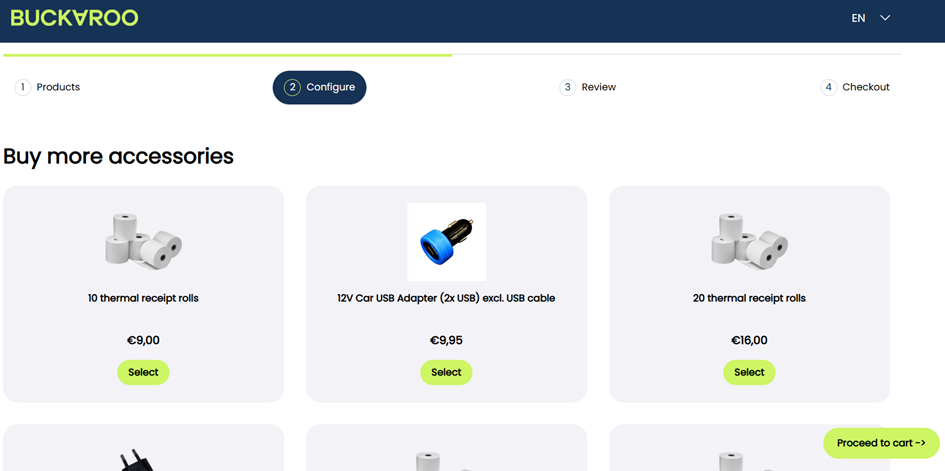
Review your order
In the Review step, you get a complete overview of the products and services you've selected during the order process. This page allows you to verify your choices, check all associated costs, and make final adjustments before completing your order.
View all selected products and services Each product or bundle is displayed with a summary of its monthly and (if applicable) one-time costs.
• Review transaction details Includes items such as transaction bundles, hardware purchases, and service subscriptions, including linked terminal IDs (TIDs) where relevant.
• Check pricing breakdowns The right-hand panel shows a clear breakdown of:
o One-time costs (e.g., hardware fees, connection charges)
o Monthly costs (e.g., subscriptions, bundles)
o VAT (21%) and total amounts, both excluding and including VAT
• Apply a discount code
Enter any valid discount code and click Apply to adjust your pricing before finalizing.
• Make changes before checkout
You can:
o Adjust product quantities
o Use the dropdown to adjust your bundle
o Click "Add another product" to return to product selection
Once you're satisfied with your order summary, click "Complete order" to proceed to the checkout and confirm your purchase.
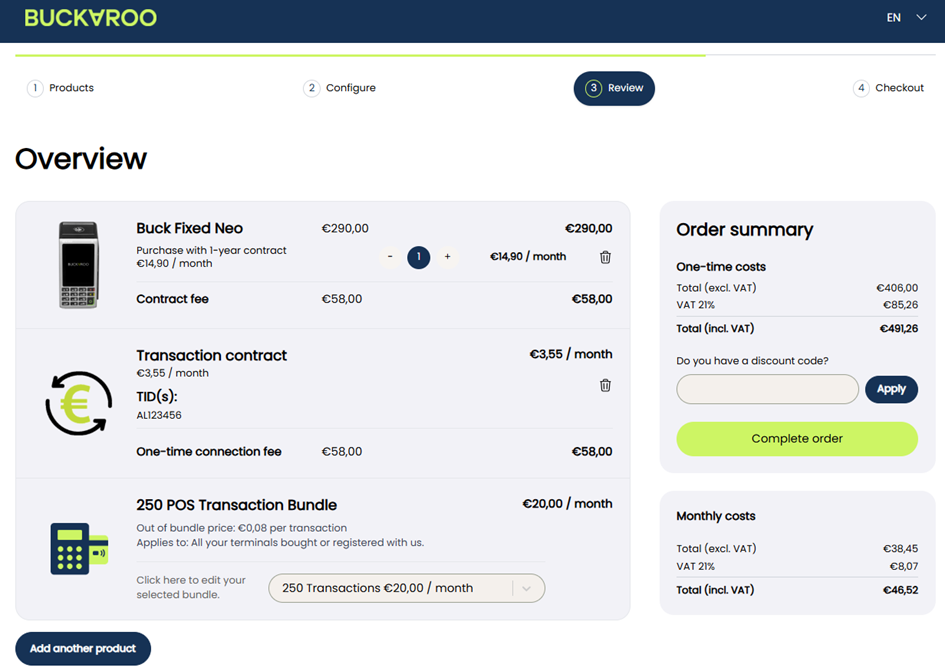
Checkout
Enter your details before completing the order. Fill in the following details:
• First name
• Last name
• Chamber of Commerce (CoC) number
• Email address
Check the box confirming you are authorized to sign and accept our terms and conditions as well as our rates. Then click Pay now.
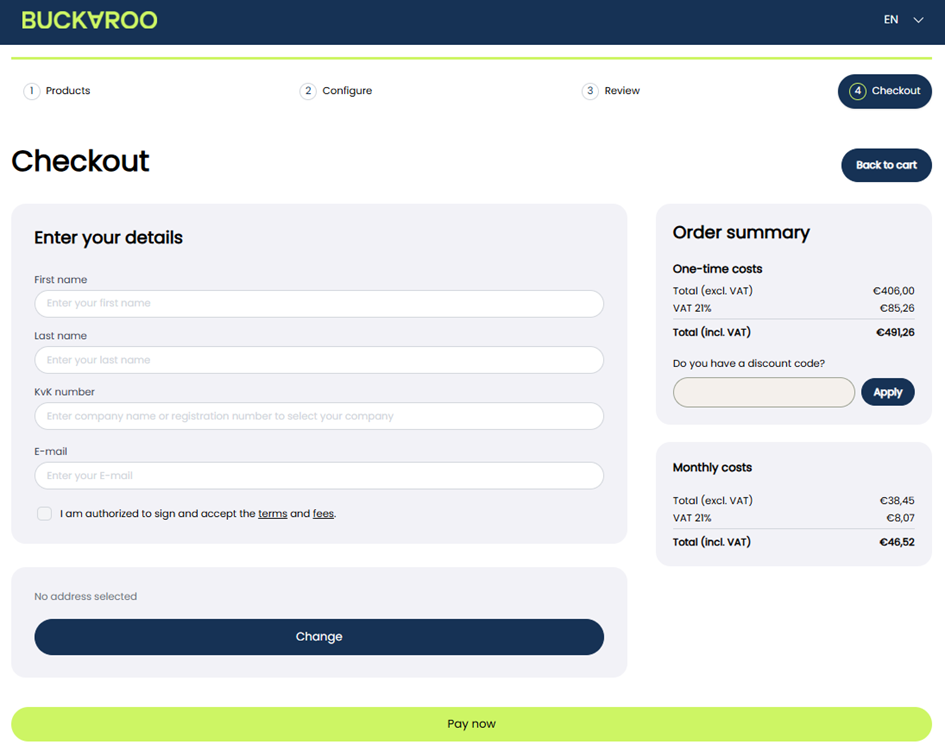
Pay now
Complete your order by choosing a payment method. You can pay using iDEAL, credit card, Bancontact, KBC/CBC or bank transfer.
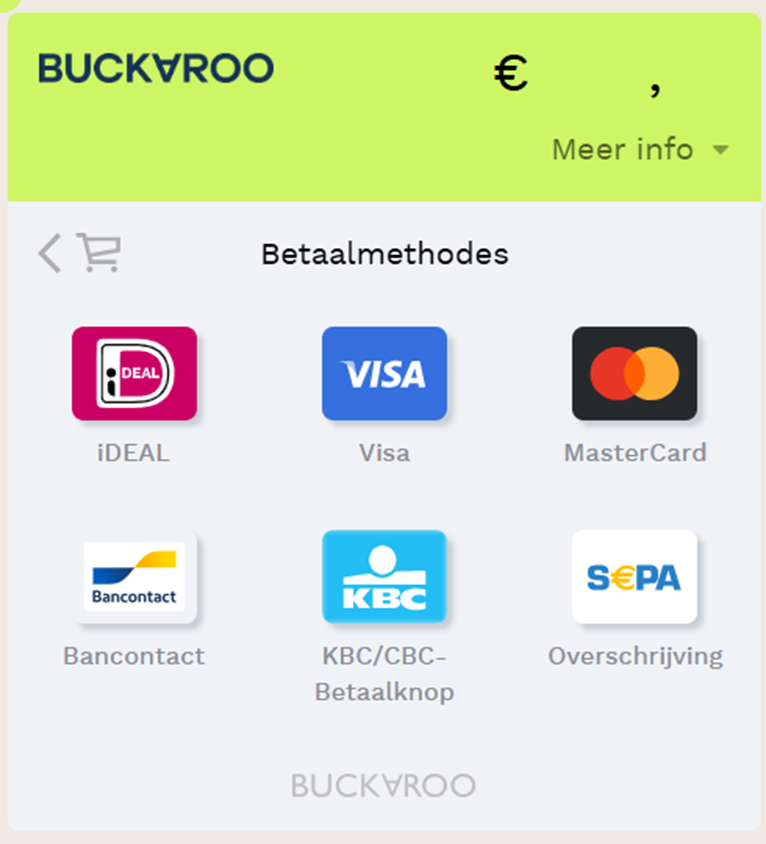
You will receive an email with a link to setup your password to access your Buckaroo account.
KYC
In your account, you'll be asked to provide additional information in three steps:
- Bank Account Enter your bank account number and explain why you want to use a payment terminal for your business.
- Legal Entity Provide your entity name, CoC number, legal form, and VAT number, then click Save.
- Reason for using payment terminal After completing all the steps and submitting the required details and documents, we will conduct a Know Your Customer (KYC) verification process. Once your application has been accepted, your account will be activated. You will receive an email confirming your account has been approved and that you can start processing transactions through Buckaroo.
Online
Choose an iDeal Bundle
The default iDeal bundle is 20 iDeal transactions per month. We also offer bundles of 50 or 100 iDeal transactions per month. All iDeal transactions within the bundle have a smaller fee than any iDeal transactions outside the bundle.
Credit card & Post-payment options
There are specific rules for accepting credit cards and post-payment options. Toggle if you would like to accept credit card transactions and/or Buy Now, Pay Later products, and we will contact you shortly.
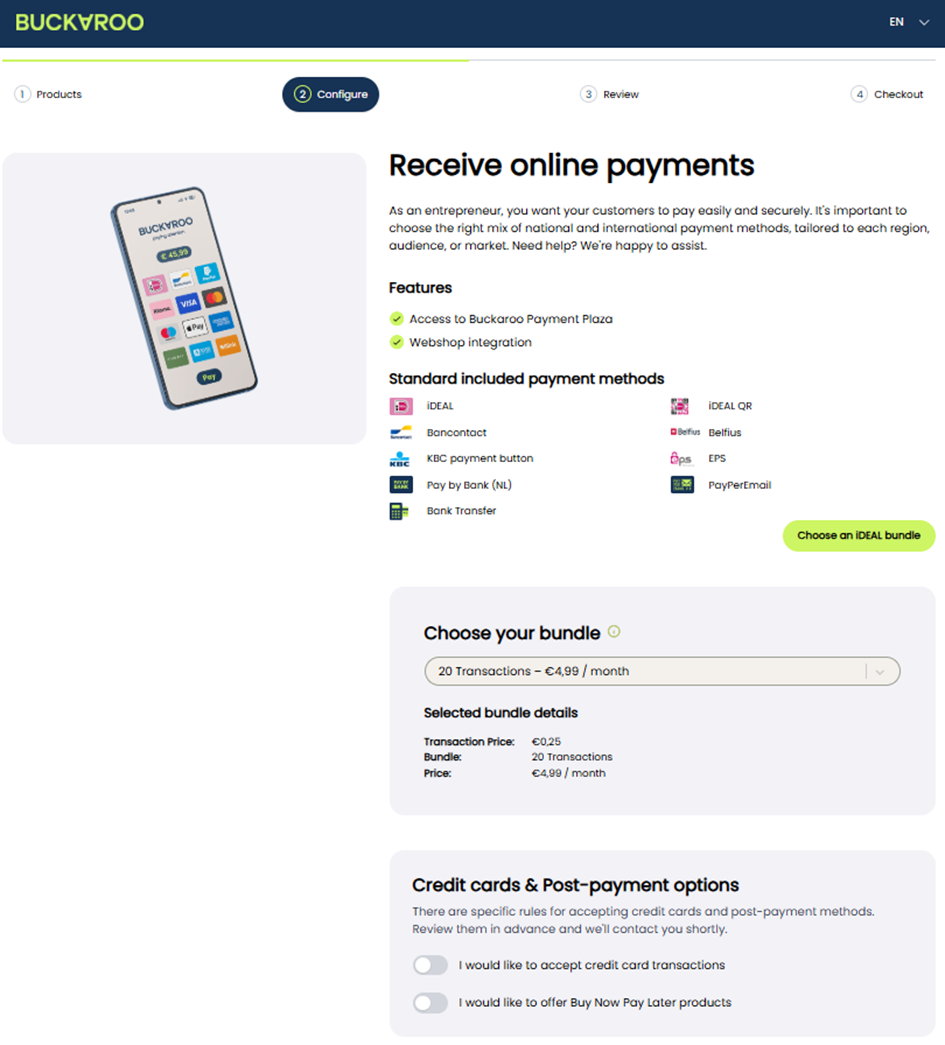
Review Your Order
• Review your selected iDEAL Transaction Bundle See the number of transactions included, the monthly price, and the per-transaction cost outside the bundle.
• View your costs at a glance
Check both one-time costs and monthly costs, including VAT.
• Make changes if needed
Use the dropdown to adjust your bundle, or click “Add another product” if you’d like to add POS terminals and/or transaction services for point of sale devices.
Once you're happy with your order, simply click “Complete order” to proceed to the checkout.
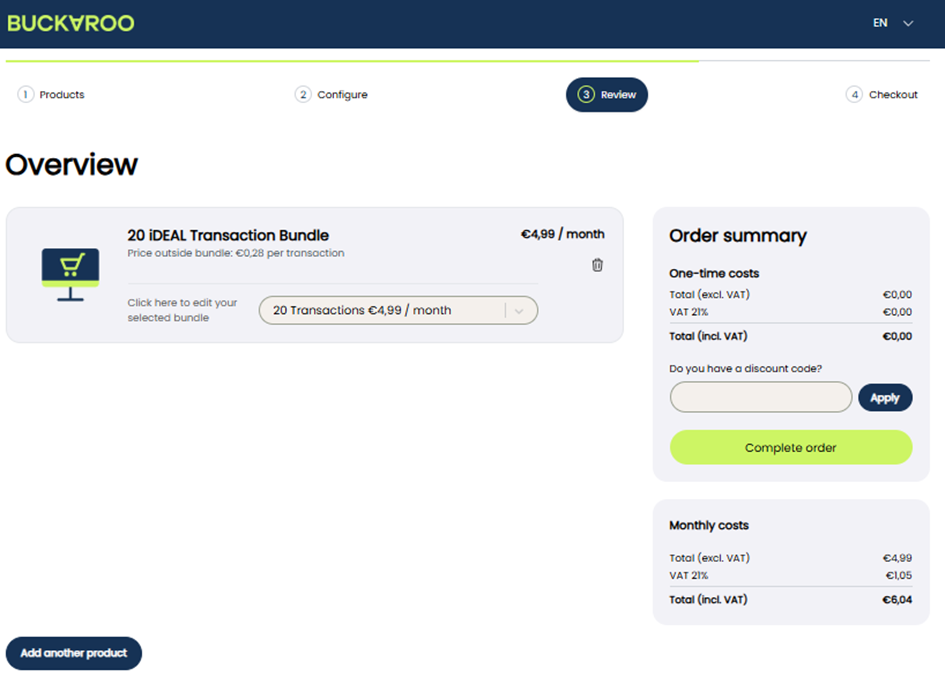
Checkout
Enter your details before completing the order. Fill in the following details:
• First name
• Last name
• Chamber of Commerce (CoC) number (KvK)• Email address
Check the box confirming you are authorized to sign and accept our terms and conditions as well as our rates. Then click Finish.
Once you've created your Buckaroo account, you will receive an email with more information on how to install the correct plugin and perform your first test transaction.
You will receive an email with a link to setup your password to access your Buckaroo account.
KYC
In your account, you'll be asked to provide additional information in three steps:
- Website URL
- Bank Account Enter your bank account number and explain why you want to use a payment terminal for your business.
- Legal Entity Provide your entity name, CoC number, legal form, and VAT number, then click Save.
After completing all the steps and submitting the required details and documents, we will conduct a Know Your Customer (KYC) verification process. Once your application has been accepted, your account will be activated. You will receive an email confirming your account has been approved and that you can start processing transactions through Buckaroo.
Both (Omnichannel)
Choose payment terminal
When choosing a new terminal, you will be guided to a page to choose your new terminal(s). The terminals are sorted into four groups: Fixed, Mobile, Tap to Pay, and Transaction Contract. Click on Select to continue on to configure the terminals.
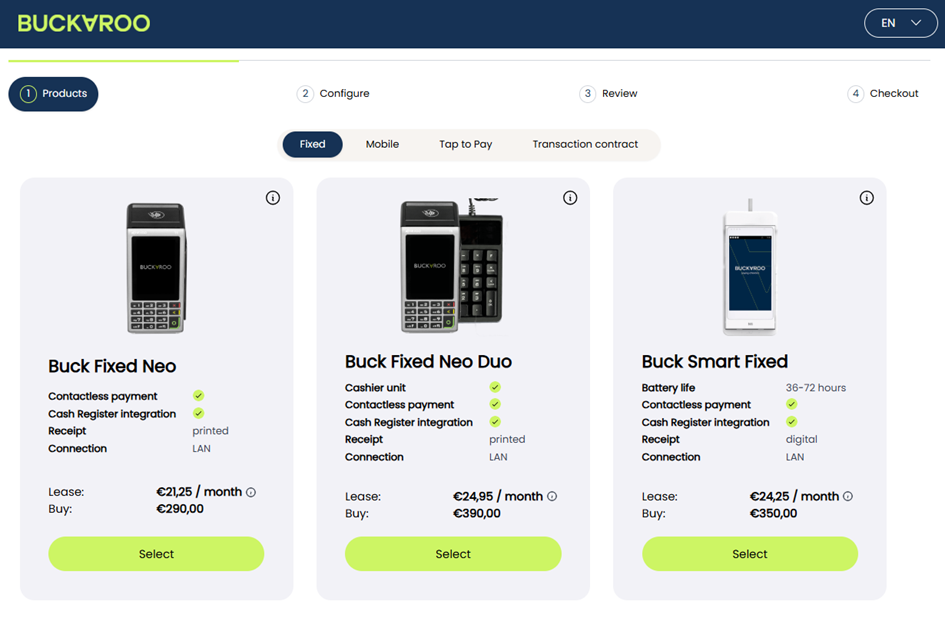
Configure terminals
Configure Transaction Contract (3rd party terminal)
For every terminal that will be connected to the Buckaroo transaction contract, the TID needs to be provided. The TID is your terminal's device number. We need the CCV CTAP ID. Please request it from your terminal provider. After one TID has been provided, a plus-sign will appear, allowing you to enter another TID.
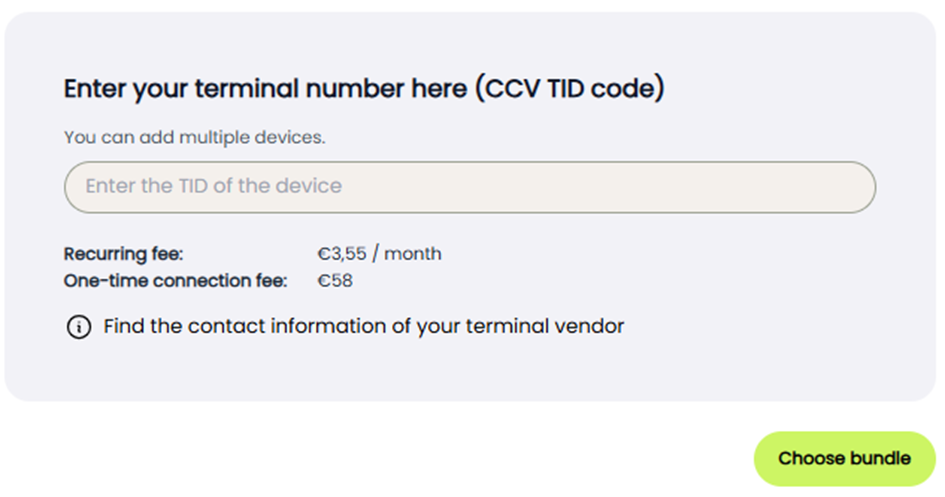
Configure your Fixed or Mobile terminal
You can purchase or lease your terminal. Here's how each option works:
Purchase
• The terminal cost will be charged at the end of the order process.
• Requires a 1-year contract with a monthly recurring service fee.
• Includes a one-time setup fee.
• After the initial 1-year period, the contract is automatically extended on a monthly basis.
Lease
• Lease contracts are available for 1, 3, or 5 years.
• Each lease includes a one-time setup fee.
• Monthly pricing and terms vary by contract length.
• After the initial lease term, the contract is automatically extended on a monthly basis.
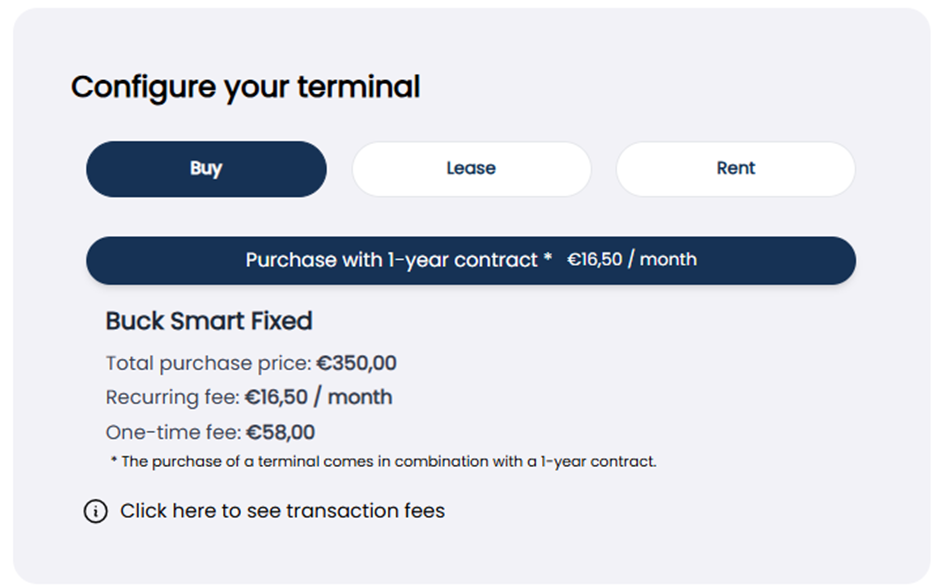
Configure your Tap to Pay terminal:
With Buckaroo Tap to Pay, you can turn an Android smartphone or tablet into a payment terminal. The app allows you to receive customer payments directly on your smartphone or tablet.
Device Name: Enter a location or user name (e.g., “Reception” or “John Smith”).
Email Address: This address will receive the terminal credentials.
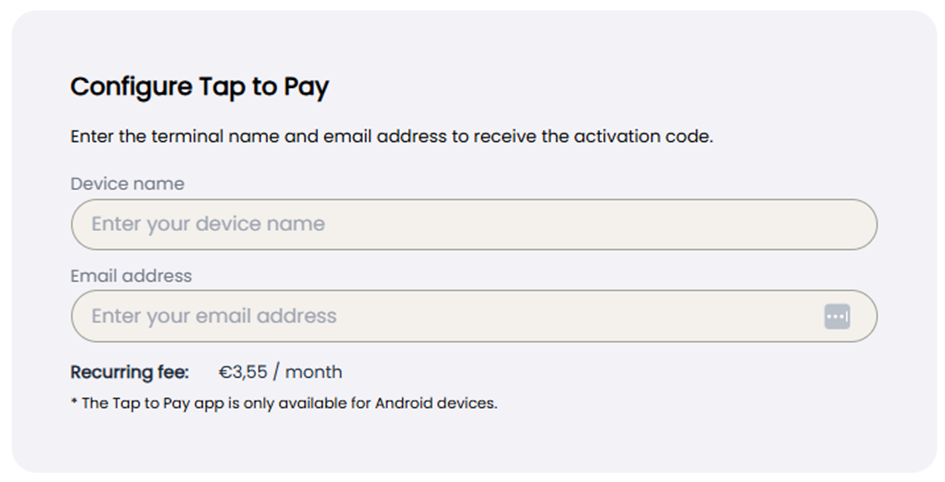
Choose POS Bundle
The default Point-of-Sale (POS) bundle includes 50 domestic debit transactions per month. We also offer larger POS bundles of 150, 250, 500, 1,000, and 2,000 domestic debit transactions. Customers may also choose to opt out of a POS bundle entirely.
The larger the selected POS bundle, the lower the per-transaction fee for domestic debit payments. If a customer exceeds their monthly POS bundle limit, any additional domestic debit transactions will be charged at the same fixed bundle rate.
Select from the drop down menu which bundle is most suited to your needs.
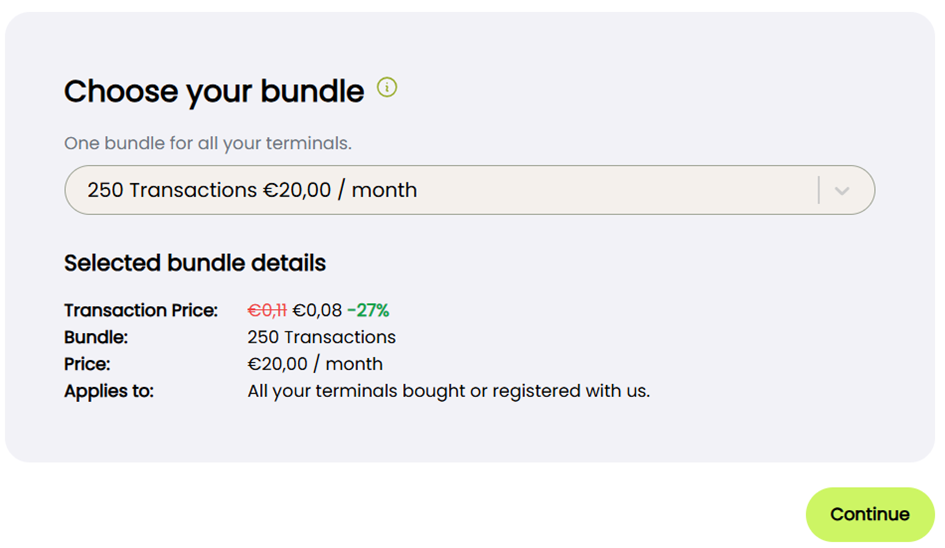
Add accessories
You will be given the opportunity to add accessories to your basket. Receipt rolls are always useful—unless your selected terminal does not include a built-in printer. All terminals come equipped with the necessary power adapter and/or charging cable by default. Optional items such as charging cradles or additional cables can also be added at this stage.
Please note: Internet cables are not included with fixed terminals. We offer a limited selection of standard cables, but if you need a longer one, we recommend ordering it separately from a third-party supplier.
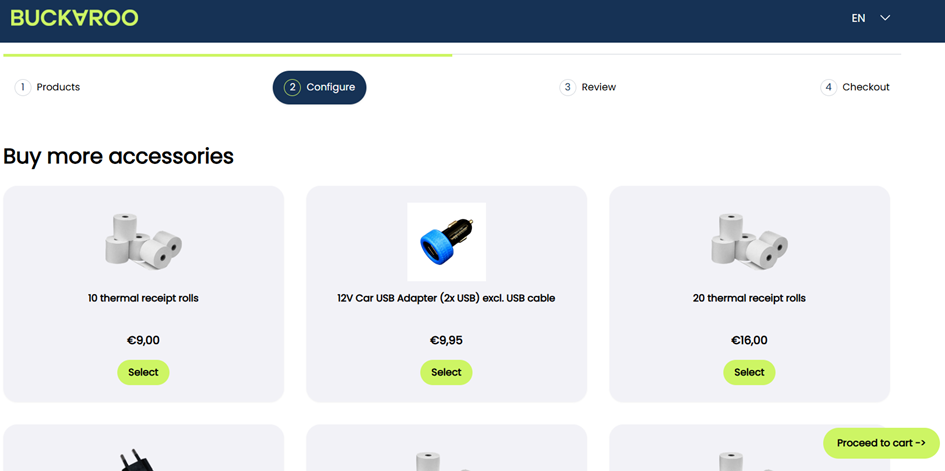
Choose an iDeal Bundle
The default iDeal bundle is 20 iDeal transactions per month. We also offer bundles of 50 or 100 iDeal transactions per month. All iDeal transactions within the bundle have a smaller fee than any iDeal transactions outside the bundle.
Credit card & Post-payment options
There are specific rules for accepting credit cards and post-payment options. Toggle if you would like to accept credit card transactions and/or Buy Now, Pay Later products, and we will contact you shortly.
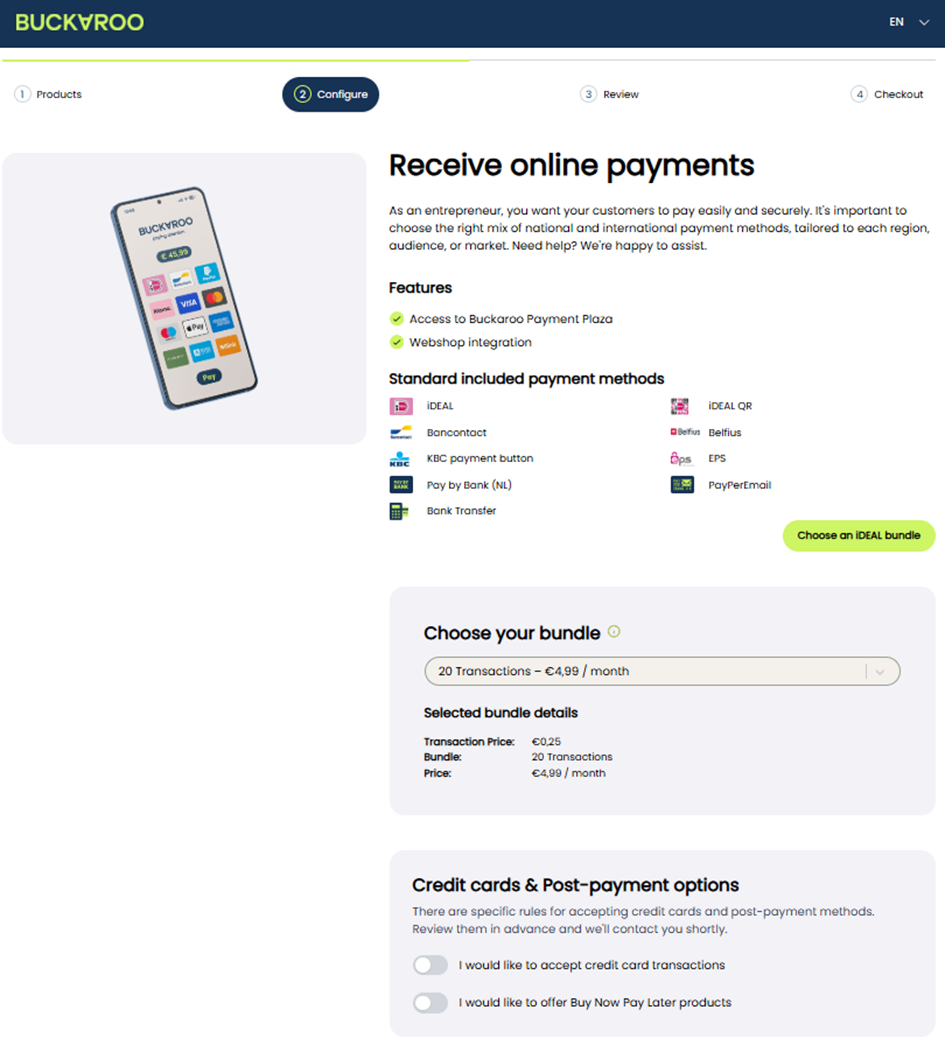
Review Your Order
In the Review step, you get a complete overview of the products and services you've selected during the order process. This page allows you to verify your choices, check all associated costs, and make final adjustments before completing your order.
View all selected products and services Each product or bundle is displayed with a summary of its monthly and (if applicable) one-time costs.
• Review transaction details Includes items such as transaction bundles, hardware purchases, and service subscriptions, including linked terminal IDs (TIDs) where relevant.
• Check pricing breakdowns The right-hand panel shows a clear breakdown of:
o One-time costs (e.g., hardware fees, connection charges)
o Monthly costs (e.g., subscriptions, bundles)
o VAT (21%) and total amounts, both excluding and including VAT
• Apply a discount code Enter any valid discount code and click Apply to adjust your pricing before finalizing.
• Make changes before checkout
You can:
o Adjust product quantities
o Use the dropdown to adjust your bundle
o Click "Add another product" to return to product selection
Once you're satisfied with your order summary, click "Complete order" to proceed to the checkout and confirm your purchase.
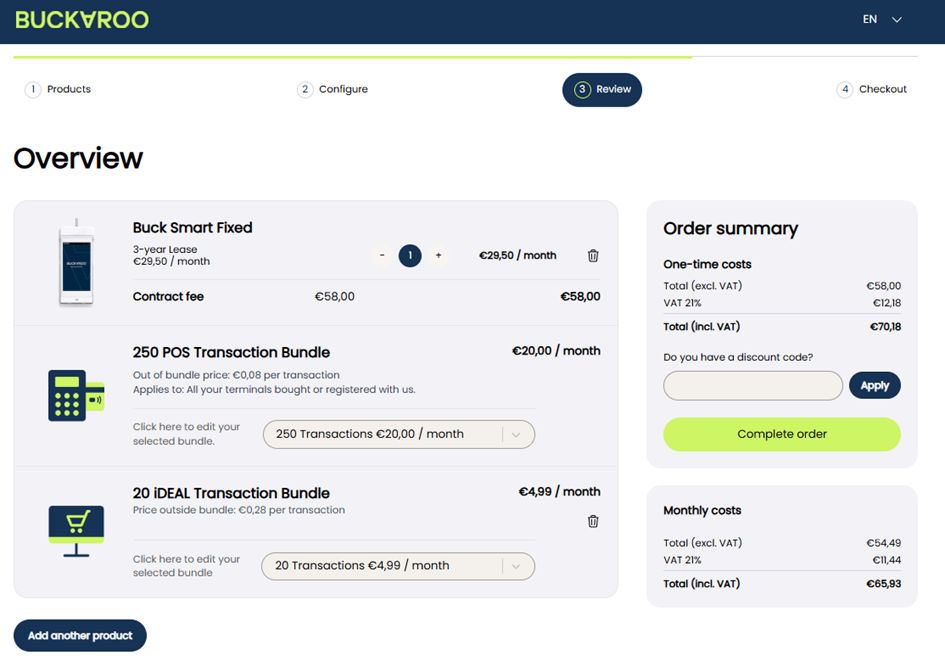
Checkout
Enter your details before completing the order. Fill in the following details:
• First name
• Last name
• Chamber of Commerce (CoC) number
• Email address
Check the box confirming you are authorized to sign and accept our terms and conditions as well as our rates. Then click Pay now.
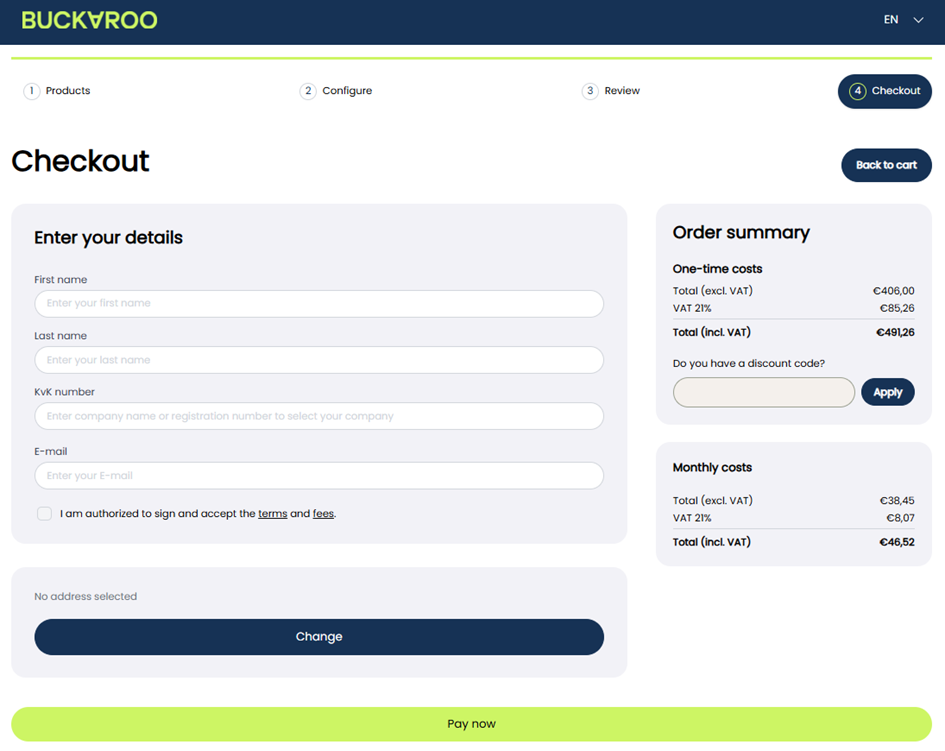
Pay now
Complete your order by choosing a payment method. You can pay using iDEAL, credit card, Bancontact, KBC/CBC or bank transfer.
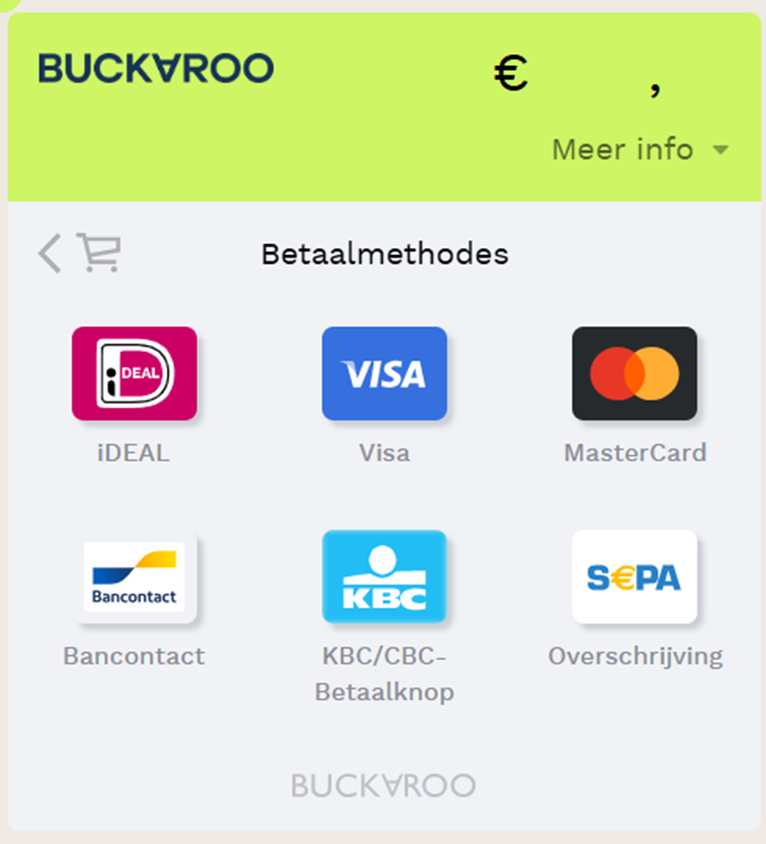
Once you've created your Buckaroo account, you will receive an email with more information on how to install the correct plugin and perform your first test transaction.
You will receive an email with a link to setup your password to access your Buckaroo account.
KYC
In your account, you'll be asked to provide additional information in three steps:
- Bank Account Enter your bank account number and explain why you want to use a payment terminal for your business.
- Legal Entity Provide your entity name, CoC number, legal form, and VAT number, then click Save.
- Reason for using payment terminal After completing all the steps and submitting the required details and documents, we will conduct a Know Your Customer (KYC) verification process. Once your application has been accepted, your account will be activated. You will receive an email confirming your account has been approved and that you can start processing transactions through Buckaroo.
Questions?
If you have any questions please contact us via [email protected].
Updated 5 months ago